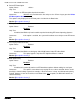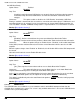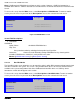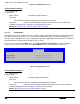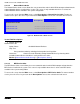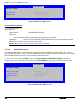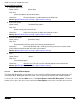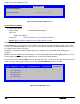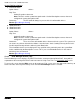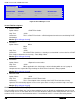Technical Product Specification
Intel® Server Boards S4600LH2/T2 TPS
Revision 2.0
205
Screen Field Descriptions:
1. Add boot option label
Option Values: [Enter label]
Help Text:
Create the label for the new boot option.
Comments: This label becomes an abbreviation for this Boot Path.
Back to [Add EFI Boot Option Screen] — [Boot Options Screen
]
2. Select File system
Option Values: <Available Filesystems>
Help Text:
Select one filesystem from this list.
Comments: Choose the filesystem on which this boot path resides.
Back to [Add EFI Boot Option Screen] — [Boot Options Screen
]
3. Path for boot option
Option Values: [Enter Boot Path]
Help Text:
Enter the path to the boot option in the format \path\filename.efi.
Comments: This will be the Boot Path, residing on the filesystem chosen, which will be
entered into the Boot Order with the Label entered above.
Back to [Add EFI Boot Option Screen] — [Boot Options Screen
]
4. Save
Option Values: <None>
Help Text:
Save the boot option.
Comments: Selection only. This will save the new Boot Option into the Boot Order.
Back to [Add EFI Boot Option Screen] — [Boot Options Screen]
12.2.5.7 Delete EFI Boot Option
The Delete EFI Boot Option screen allows the user to remove an EFI boot option from the boot order. The
“Internal EFI Shell” Boot Option will not be listed, since it is permanent and cannot be added or deleted.
To access this screen from the Main screen, select Boot Options > Delete EFI Boot Option. To move to
another screen, press the <Esc> key to return to the Boot Options screen, then select the desired screen.