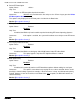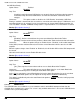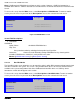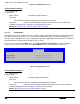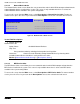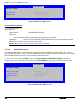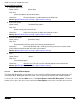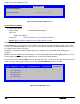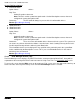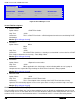Technical Product Specification
Intel® Server Boards S4600LH2/T2 TPS
Revision 2.0
201
Note: A USB attached CDROM device will appear in this section. However, a USB Key formatted as a
CRDOM device will not – it will be detected as a Hard Disk device and will be included in the Hard Disk Order
Screen.
To access this screen from the Main screen, select Boot Options > CDROM Order. To move to another
screen, press the <Esc> key to return to the Boot Options screen, then select the desired screen.
Boot Options
CDROM Order
CDROM #1 <Available CDROM devices>
CDROM #2 <Available CDROM devices>
Figure 48. CDROM Order Screen
Screen Field Descriptions:
1. CDROM #1
CDROM #2
Option Values: <Available CDROM devices>
Help Text:
Set system boot order by selecting the boot option for this position.
Comments: Choose the order of booting among CDROM devices by choosing which
available CDROM device should be in each position in the order.
Back to [CDROM Order Screen] — [Boot Options Screen
]
12.2.5.2 Hard Disk Order
The Hard Disk Order screen allows the user to control the order in which BIOS attempts to boot from the hard
disk drives installed in the system. This screen is only available when there is at least one hard disk device
available in the system configuration. Note that a USB attached Hard Disk drive or a USB Key device
formatted as a hard disk will appear in this section.
To access this screen from the Main screen, select Boot Options > Hard Disk Order. To move to another
screen, press the <Esc> key to return to the Boot Options screen, then select the desired screen.
Boot Options
Hard Disk Order
Hard Disk #1 <Available Hard Disk devices>
Hard Disk #2 <Available Hard Disk devices>