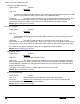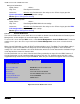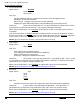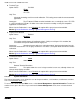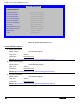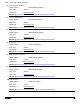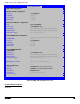Technical Product Specification
Intel® Server Boards S4600LH2/T2 TPS
Revision 2.0
181
16. System Information
Option Values: <None>
Help Text: View System Information.
Comments: Selection only. Position to this line and press the <Enter> key to go to the
System Information group of configuration settings.
Back to [Server Management Screen
]
17. BMC LAN Configuration
Option Values: <None>
Help Text: View/Configure BMC LAN and user settings.
Comments: Selection only. Position to this line and press the <Enter> key to go to the
BMC
LAN Configuration group of configuration settings.
Back to [Server Management Screen
]
12.2.4.1 Console Redirection
The Console Redirection screen allows the user to enable or disable Console Redirection for Remote System
Management, and to configure the connection options for this feature.
To access this screen from the Main screen, select Server Management > Console Redirection. To move to
another screen, press the <Esc> key to return to the Server Management screen, then select the desired
screen.
When Console Redirection is active, all POST and Setup displays are in Text Mode. The Quiet Boot setting is
disregarded, and the Text Mode POST Diagnostic Screen will be displayed regardless of the Quiet Boot
setting. This is due to the limitations of Console Redirection, which is based on data terminal emulation using a
serial data interface to transfer character data.
Console Redirection can use either of the two Serial Ports provided by the SuperIO in the BMC. However, if
Console Redirection is to be coordinated with Serial Over LAN, the user should be aware that SOL is only
supported through Serial Port A (except for W200CR, which only has Serial B and supports SOL on Serial B).
Server Management
Console Redirection
Console Redirection
Disabled/
Serial Port A/Serial Port B
Flow Control
None/RTS/CTS
Baud Rate
9.6k/19.2k/38.4k/57.6k/115.2k
Terminal Type
PC-ANSI/VT100/VT100+/VT-UTF8
Legacy OS Redirection
Enabled/Disabled
Terminal Resolution
80x24/100x31
Figure 44. Console Redirection Screen