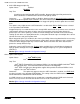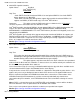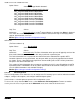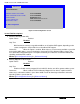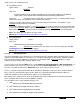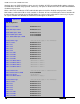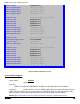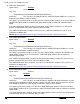Technical Product Specification
Intel® Server Boards S4600LH2/T2 TPS
Revision 2.0
151
Option Values: None
<Name of Storage Module detected>
Names of Storage Modules supported at this time are:
Intel
®
Integrated RAID Module RMS25PB040
Intel
®
Integrated RAID Module RMT3PB080
Intel
®
Integrated RAID Module RMS25CB040
Intel
®
Integrated RAID Module RMS25KB080
Intel
®
Integrated RAID Module RMS25KB040
Intel
®
Integrated RAID Controller RS25DB080
Intel
®
Integrated RAID Controller RS25AB080
Intel
®
Integrated RAID Controller RS25NB008
Intel
®
Integrated RAID Controller RS25SB008
Help Text: <None>
Comments: Information only. If no Intel
®
Storage Module is detected, then None is displayed.
This shows the customer the product name of the module installed, which helps in identifying drivers,
support, documentation, and so on
Back to [Mass Storage Controller Configuration Screen]
SATA Port
(For Port numbers 0-6)
Option Values: Not Installed
<Drive Information>
Help Text: <None>
Comments: Information only. The Drive Information, when present, will typically consist of the
drive model identification and size for the disk drive installed on a particular port.
This Drive Information line is repeated for all 6 SATA Port for the onboard AHCI capable SATA
Controller. However, for any given board, only the ports which are physically populated on the board
are shown. That is, a board which only implements the two 6 GB/s ports 0 and 1 will only show those
two ports in this Drive Information list.
This section for Drive Information does not appear at all when the SCU is set to Disabled or the SATA
operational mode is RAID Mode, nor for any drives attached to the SCU SATA or SAS ports. In these
cases the BBS information is not available to display.
Back to [Mass Storage Controller Configuration Screen
]
12.2.2.6 PCI Configuration
The PCI Configuration screen allows the user to configure the PCI memory space used for onboard and add-in
adapters, configure video options, and configure onboard adapter options.
It also includes a selection option to go to the NIC Configuration screen.
To access this screen from the Main screen, select Advanced > PCI Configuration. To move to another
screen, press the <Esc> key to return to the Advanced screen, then select the desired screen.