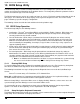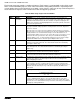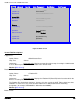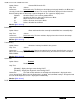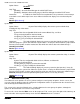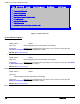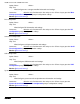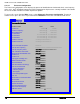Technical Product Specification
Intel® Server Boards S4600LH2/T2 TPS
Revision 2.0
122
Key
Option
Description
<F10>
Save and Exit
Pressing the <F10> key causes the following message to display:
Save configuration and reset?
Yes No
If “Yes” is highlighted and <Enter> is pressed, all changes are saved and the Setup
is exited. If “No” is highlighted and <Enter> is pressed, or the <Esc> key is
pressed, the user is returned to where they were before <F10> was pressed
without affecting any existing values.
12.2 BIOS Setup Utility Screens
The following sections describe the screens available in the BIOS Setup utility for the configuration of the
server platform.
For each of these screens, there is an image of the screen with a list of Field Descriptions which describe the
contents of each item on the screen. Each item on the screen is hyperlinked to the relevant Field Description.
Each Field Description is hyperlinked back to the screen image.
There are a number of screens in the entire Setup collection. They are organized into major categories. Each
category has a hierarchy beginning with a top-level screen from which lower-level screens may be selected.
Each top-level screen appears as a tab, arranged across the top of the Setup screen image of all top-level
screens.
There are more categories than will fit across the top of the screen, so at any given time there will be some
categories which will not appear until the user has scrolled across the tabs which are present.
The categories and the screens included in each category are listed below, with links to each of the screens
named.
12.2.1 Main Screen (Tab)
The Main Screen is the first screen that appears when the BIOS Setup configuration utility is entered, unless
an error has occurred. If an error has occurred, the Error Manager Screen appears instead.