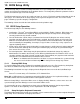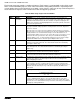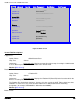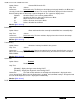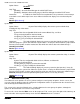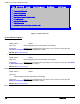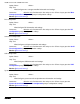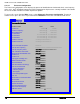Technical Product Specification
Intel® Server Boards S4600LH2/T2 TPS
Revision 2.0
120
12. BIOS Setup Utility
The BIOS Setup utility is a text-based utility that allows the user to configure the system and view current
settings and environment information for the platform devices. The Setup utility controls the platform's built-in
devices, the boot manager, and error manager.
The BIOS Setup interface consists of a number of pages or screens. Each page contains information or links to
other pages. The advanced tab in Setup displays a list of general categories as links. These links lead to
pages containing a specific category’s configuration.
The following sections describe the look and behavior for the platform setup.
12.1 BIOS Setup Operation
The BIOS Setup Utility has the following features:
Localization – The Intel
®
Server Board BIOS is only available in English. However, BIOS Setup uses
the Unicode standard and is capable of displaying data and input in Setup fields in all languages
currently included in the Unicode standard.
Console Redirection – BIOS Setup is functional from Console Redirection over various terminal
emulation standards. When Console Redirection is enabled, the POST display out is in purely Text
Mode due to Redirection data transfer in a serial port data terminal emulation mode. This may limit
some functionality for compatibility, for example, usage of colors or some keys or key sequences or
support of pointing devices.
Setup screens are designed to be displayable in an 80-character x 24-line format in order to work with
Console Redirection, although that screen layout should display correctly on any format with longer
lines or more lines on the screen.
Password protection – BIOS Setup may be protected from unauthorized changes by setting an
Administrative Password in the Security screen. When an Administrative Password has been set, all
selection and data entry fields in Setup (except System Time and Date) are grayed out and cannot be
changed unless the Administrative Password has been entered.
o Note: If an Administrative Password has not been set, anyone who boots the system to Setup
has access to all selection and data entry fields in Setup and can change any of them.
12.1.1 Entering BIOS Setup
To enter the BIOS Setup using a keyboard (or emulated keyboard), press the <F2> function key during boot
time when the OEM or Intel Logo Screen or the POST Diagnostic Screen is displayed.
The following instructional message is displayed on the Diagnostic Screen or under the Quiet Boot Logo
Screen:
Press <F2> to enter setup, <F6> Boot Menu, <F12> Network Boot
Note: With a USB keyboard, it is important to wait until the BIOS “discovers” the keyboard and beeps – until
the USB Controller has been initialized and the USB keyboard activated.
When the Setup Utility is entered, the Main screen is displayed initially. However, serious errors cause the
system to display the Error Manager screen instead of the Main screen.
It is also possible to cause a boot directly to Setup using an IPMI 2.0 command “Get/Set System Boot
Options”. For details on that capability, see the explanation in the IPMI description.
12.1.2 Setup Navigation Keyboard Commands
The bottom right portion of the Setup screen provides a list of commands that are used to navigate through the
Setup utility. These commands are displayed at all times.