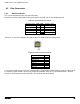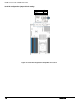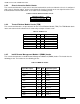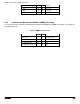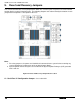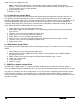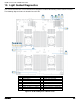Technical Product Specification
Intel® Server Boards S4600LH2/T2 TPS
Revision 2.0
105
B – BIOS Recovery Jumper
When the BIOS Recovery jumper block is moved from its default pin position, the system will boot into a BIOS
Recovery Mode. It is used when the system BIOS has become corrupted and is non-functional, requiring a
new BIOS image to be loaded on to the server board.
Note: The BIOS Recovery jumper is ONLY used to re-install a BIOS image in the event the BIOS has become
corrupted. This jumper is NOT used when the BIOS is operating normally and you need to update the BIOS
from one version to another.
The following steps demonstrate the BIOS recovery process:
1. After downloading the latest System Update Package (SUP) from the Intel Web site, copy the following
files to the root directory of a USB media device:
• IPMI.EFI
• IFlash32.EFI
• RML.ROM
• ####REC.CAP (where #### = BIOS revision number)
• STARTUP.NSH
Note: It may be necessary to edit the STARTUP.NSH file to ensure the ####REC.CAP
file is called in the shell script.
2. Power OFF the system.
3. Locate the BIOS Recovery Jumper (J74) on the server board and move the jumper block from pins 1-2
(default) to pins 2-3 (recovery setting).
4. Insert the recovery media into a USB port.
5. Power ON the system.
6. The system will automatically boot into the embedded EFI Shell.
7. The STARTUP.NSH file automatically executes and initiates the flash update. When complete, the
IFlash utility will display a message.
8. Power OFF the system and return the BIOS Recovery jumper to its default position.
9. Power ON the system.
10. Do *NOT* interrupt the BIOS POST during the first boot.
C – Management Engine (ME) Firmware Force Update Jumper Block
When the ME Firmware Force Update jumper is moved from its default position, the ME is forced to operate in
a reduced minimal operating capacity. This jumper should only be used if the ME firmware has gotten
corrupted and requires re-installation. The following procedure should be followed.
Note: System Update and Recovery files are included in the System Update Packages (SUP) posted to Intel’s
web site.
1. Turn off the system and remove power cords.
2. Move the ME FRC UPD Jumper (J81) from the default (pins 1 and 2) operating position to the Force
Update position (pins 2 and 3).
3. Re-attach system power cords.
4. Power on the system.
Note: System Fans will boost and the BIOS Error Manager should report an 83A0 error code (ME in
recovery mode).
5. Boot to the EFI shell and update the ME firmware using the “MEComplete.cap” file using the following
command: iflash32 /u /ni MEComplete.cap
6. When update has successfully completed, power off system
7. Remove AC power cords
8. Move ME FRC UPD jumper back to the default position