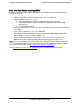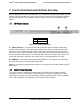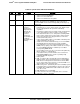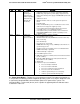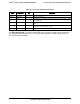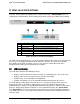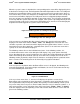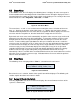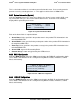Technical Product Specification
IntelP
®P
Server System R1000JP FamilyTPS Intel
®
Local Control Panel
When the system’s status is degraded, the corresponding active event will be displayed in place
of the banner. During an error, the background color will be light amber in color. The LCD panel
displays the event with the highest severity that is most recent and is currently active (that is, in
an asserted state). For the case that there are multiple active events with the same severity, the
most recent event will be displayed. The LCD panel returns to a light blue background when
there are no longer any degraded, non-fatal, or fatal events active. The LCD panel shall operate
in lock-step with the system status LED. For example, if the system is operating normally and an
event occurs that results in the system status LED to blink green, then the LCD shall display the
degraded event that triggered the systems status LED to blink.
Figure 39. LCP Background color during normal operation
Figure 40. LCP Background color during an error
If the user presses any button after the system is powered on, then the main menu will be
displayed. The main menu contains “Error”, “View”, and “Config” items. Based on the user’s
selection, respective sub menu items will be displayed. At any point of time, if there is no user
intervention for more than 10 minutes, a default banner (if there is no active error event in the
system) or an error event will be displayed.
The following sections discuss the individual menu items. In the following sections, it is
assumed that no active event exists during the LCD display. If any event (fatal or non-fatal)
occurs that degrades the system’s performance, the color of the LCD background turns into light
amber. Even though all the contents (full text) are shown in the example screen shots in the
following sections, by default, only the first 18 characters are displayed when a particular menu
item is selected. The remaining text can be viewed by using right or left buttons.
8.2 Main Menu
If the user presses any button, when the Banner/Error screen is displayed, the following main
menu will get displayed. Using left and right scroll buttons, the curser can be moved under any
one of the following four menu items.
Figure 41. LCP Main Menu
If the user selects menu item, “^”, then the LCD displays the previous screen, that is,
Banner/Error string. Selecting the menu item means, moving the cursor under that item using
left or right buttons and pressing enter button subsequently. In all the following sections (or for
any screen shot), if the user presses “Enter” button, when the curser is under the symbol, “^”, it
takes to the previous screen. Selection of any of the menu items; “Event”, “View”, or “Config”,
leads the display to their corresponding screen shots and the details of these screen shots are
given in the following sections.
^ | Event | View | Config
Error
Banner
Revision 1.7
Intel
order number: G71652-008
56