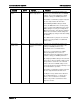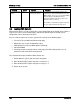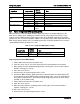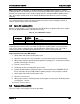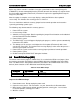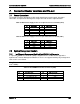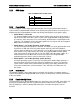Technical Product Specification
Intel® Server Board S1600JP TPS BIOS Setup Interface
Setup Item
Options
Help Text
Comments
Load Default
Values
None
Load Defaults Values for
all the setup options.
Selection only. Select this line and press the
<Enter> key to load default values for all BIOS
settings. These are the initial factory settings
(“failsafe” settings) for all BIOS parameters.
There will be a confirmation popup to verify that
the user really meant to take this action.
After initializing all BIOS settings to default
values, the BIOS will resume executing Setup,
so the user may make additional changes in the
BIOS settings if necessary (for example, Boot
Order) before doing a “Save Changes and Exit”
with a reboot to make the default settings take
effect, including any changes made after loading
the defaults.
The <F9> function key may also be used from
any place in Setup to initiate a “Load Default
Values” action.
Save as User
Default Values
None
Save the changes made
so far as User Default
Values.
Selection only. Select this line and press the
<Enter> key to save the current state of the
settings for all BIOS parameters as a
customized set of “User Default Values”.
These are a user-determined set of BIOS
default settings that can be used as an
alternative instead of the initial factory settings
(“failsafe” settings) for all BIOS parameters.
By changing the BIOS settings to values that the
user prefers to have for defaults, and then using
this operation to save them as “User Default
Values”, that version of BIOS settings can be
restored at any time by using the following “Load
User Default Values” operation.
There will be a confirmation popup to verify that
the user really intended to take this action.
Loading the “factory default” values with F9 or
the “Load Default Values” – or by any other
means – does not affect the User Default
Values. They remain set to whatever values
they were saved as.
Revision 1.9 147