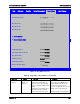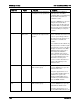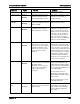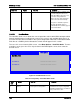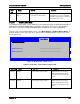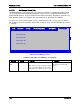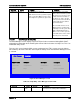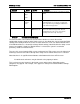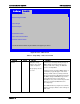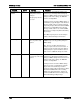Technical Product Specification
BIOS Setup Interface Intel® Server Board S1600JP TPS
Setup Item
Options
Help Text
Comments
Select Yes to take a snapshot of the
current Boot Options list into the
Static Boot Options list on the next
boot. After saving Static Boot
Options list, this option will change
back to No Action automatically.
This option is available only when
the Static Boot Order option is
Enabled. Otherwise it will be grayed
out and unavailable.
5.4.2.23
Hard Disk Order
The Hard Disk Order screen allows the user to control the order in which BIOS attempts to boot
from the hard disk drives installed in the system. This screen is only available when there is at
least one hard disk device available in the system configuration. Note that a USB attached Hard
Disk drive or a USB Key device formatted as a hard disk will appear in this section.
To access this screen from the Main screen, select Boot Options > Hard Disk Order. To move
to another screen, press the <Esc> key to return to the Boot Options screen, then select the
desired screen.
Boot Options
Hard Disk Order
Hard Disk #1 <Available Hard Disk devices>
Hard Disk #2
<Available Hard Disk devices>
Figure 42. Hard Disk Order Screen
Table 47. Setup Utility – Hard Disk Order Fields
Setup
Item
Options
Help Text
Comments
Hard Disk
#1
Available Hard Disk
devices.
Set system boot order by selecting
the boot option for this position.
Choose the order of booting among
Hard Disk devices by choosing which
available Hard Disk device should be in
each position in the order.
140 Revision 1.9