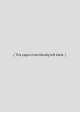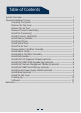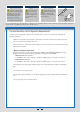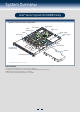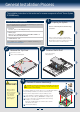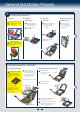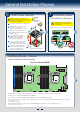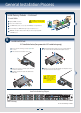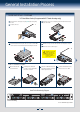Quick Installation User's Guide
6
General Installation Process
2.5" HDD
d3
d4
2.5" HDD
Install
Hard Drives ... Continued
3.5" Hard Drive Carrier (For system with 3.5" hard drive bay only)
Hard Drive Numbering Diagram
Drive 0 Primary
A
B
Remove the drive carrier by pressing the green button and opening
the lever.
E
F
Slide the carrier out.
TOP
BREAK OFF TAB
BEFORE MOUTING
2.5´´ HARD DRIVE
C
Remove the four screws securing the plastic drive blank and remove the
plastic drive blank.
Install 2.5" Hard Drive as option:
3.5´´ HDD
D
D
Install the hard disk drive using the same four screws as shown. Make
sure the connector end of the drive matches the backplane connector.
With the lever open, insert the hard disk drive assembly into the chassis.
Push in the lever to lock it into place.
4 x 3.5’’ hard drive bay as shown
CAUTION: If you don't install
all drives, empty drive bays
must be occupied by carriers
with plastic drive blank
provided to maintain proper
system cooling.
d1
d4
d2
d3
Install the plastic drive blank
from top. Secure the bracket with
three screws as shown.
Slide the 2.5" HDD into the plastic
drive blank to align the screw holes
with the right and left rail.
Break off the tab on the
plastic drive blank.
Secure the hard disk drive using
the four screws for 2.5" HDD.
d1
Bottom
View
TOP
BREAK OFF TAB
BEFORE MOUTING
2.5´´ HARD DRIVE
d2
TOP
BREAK OFF TAB
BEFORE MOUTING
2.5´´ HARD DRIVE
A
B
F
E
0 1 2 3
C