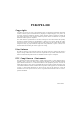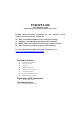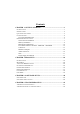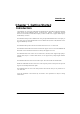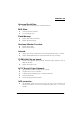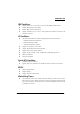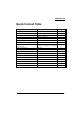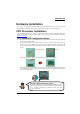PX865PEL-800 Copyright All rights are reserved. No part of this publication may be reproduced, transmitted, transcribed, stored in a retrieval system or translated into any language or computer language, in any form or by any means, electronic, mechanical, magnetic, optical, chemical, manual or otherwise, without the prior written permission of the company. Brands and product names are trademarks or registered trademarks of their respective companies.
PX865PEL-800 Intel® 82865P & ICH5 Supports Socket 478 Intel® Pentium® 4 Processor Enabling Hyper-Threading Technology for your computer system requires ALL of the following components z z z z CPU: An Intel® Pentium® 4 Processor with HT Technology Chipset: An Intel® Chipset that supports HT Technology BIOS: A BIOS that supports HT Technology and has it enabled OS: An operating system that supports HT Technology For more information on Hyper-Threading Technology, go to: http://www.intel.
Contents CHAPTER 1. GETTING STARTED ............................................................1 INTRODUCTION.......................................................................................................... 1 SPECIFICATION .......................................................................................................... 2 QUICK CONTENT TABLE ........................................................................................... 5 CONFIGURATION ..........................................
PX865PEL-800 Chapter 1. Getting Started Introduction Congratulations on choosing the PX865PEL-800 mainboard! It is based on the 82865P Northbridge chipset and the ICH5 Southbridge chipset. It supports Intel® Pentium® 4 (Northwood/ Prescott) Processors with a FSB (Front Side Bus) frequency of 400/533 MHz. It also supports FSB frequency of 800 MHz by overclock. The PX865PEL-800 provides 3 DIMM sockets using 184 pin DDR SDRAM with a total capacity of up to 2GB.
PX865PEL-800 Specification CPU: z Supports Socket 478 Pentium® 4 processor (Northwood/ Prescott) z Supports Hyper Threading Technology Speed: z 400/ 533 MHz Front Side Bus frequency z 33MHz, 32 bit PCI interface (PCI 2.3 compliant) z 66MHz AGP 3.0 compliant interface that supports 8X/4X data transfer modes (0.8V or 1.
PX865PEL-800 Universal Serial Bus: z Supports up to six USB 2.0 ports for USB interface devices BUS Slots: z 1 AGP slot (AGP3.0 Compliant) z Five 32-bit PCI bus slots Flash Memory: z Supports flash memory functionality z Supports ESCD functionality Hardware Monitor Function: z Monitors all fan Speeds z Monitors System Voltage Infrared: z Supports IrDA Version 1.0 SIR Protocol with a maximum baud rate of up to 115.
PX865PEL-800 IDE Facilities: z Supports Ultra ATA 33, Ultra ATA 66, Ultra ATA 100, BMIDE and PIO modes z Supports IDE interface with CD-ROM z Supports high capacity hard disk drives z Supports installation of up to 4 drives, with separate IDE connections for Primary and Secondary connectors I/O facilities: z One multi-mode Parallel Port capable of supporting the following specifications: 1. Standard & Bi-direction Parallel Port 2. Enhanced Parallel Port (EPP) 3.
PX865PEL-800 Quick Content Table Function CPU Socket 478 DDR DIMM Sockets ATX Power Connector IDE Connectors FDC Connector AGP Slot PCI Slots CPU FAN、Chassis FAN、 Auxiliary FAN Front Panel Indicator Speaker Connector Infrared Connector Front USB Headers Clear CMOS Jumper Case Open Warning Function Sony/Philips Digital Interface Conn.
PX865PEL-800 Configuration Layout of PX865PEL-800 KB/MS 1 U6 USB/LAN CPUFAN ATX_PWR Socket 478 PRT/COM Intel 82865P ATX_12V U12 SOUND AUXFAN DIMM3 DIMM1 DIMM2 1 Winbond W83627HF PCI1 ALC 650 BAT1 PCI2 PCI3 LAN CHIP U19 PCI4 Intel ICH5 U22 IDE2 IDE1 1 SATA2 JP1 1 CASEOPEN PCI5 BIOS SATA1 CHASFAN FRONT AUDIO 2 1 CD-IN 1 1 FDC SPDIF IrDA 1 2 1 2 1 6 USB2 2 1 USB3 10 9 SW/LED PWRLED 2 SPEAKER 1 1 1 10 9
PX865PEL-800 Hardware Installation This section will assist you in quickly installing your system hardware. Wear a wrist ground strap before handling components. Electrostatic discharge may damage your system components. CPU Processor Installation This mainboard supports Intel® Pentium® 4 processors using a Socket 478. Before building your system, we suggest you visit the Intel website and review the processor installation procedures. http://www.intel.com CPU Socket 478 Configuration Steps: 1. 2.
PX865PEL-800 FAN Headers Three power headers are available for cooling fans, which play an important role in maintaining the ambient temperature in your system. +12V 1 S oc ket 47 8 Ground Sensor 1 +12V Ground Sensor CPUFAN Intel 82865P 1 1 Winbond W83627HF +12V ALC 650 AUXFAN Ground LAN CHIP Sensor 1 Inte l ICH 5 1 1 BIOS 1 1 2 1 1 2 1 2 1 2 1 10 9 2 10 1 9 CHASFAN 1 1 Attention We strongly recommend that you use a CPU fan sink with your CPU.
PX865PEL-800 If you are using DIMM2 and DIMM3 simultaneously, you must use single-sided memory modules with the total memory used by these two sockets not exceeding 1 GB. If you will be using double-sided DDR DIMM modules, you can only install up to 2 modules. When using 2 double-sided DDR DIMM modules, we recommend that you them install into DIMM1 and DIMM2. If you are installing only 1 double-sided DDR DIMM module, we recommend that you install it into either DIMM1 or DIMM2.
PX865PEL-800 Back Panel Configuration PS/2 Mouse LAN USB PS/2 Keyboard Printer Port COM1 Game Port COM2 Speaker Mic In Out Line In PS/2 Mouse & PS/2 Keyboard Connectors: KB/MS This mainboard provides a standard PS/2 mouse connector and PS/2 Keyboard connector.
PX865PEL-800 Serial and Parallel Interface Ports The mainboard comes equipped with two back panel serial ports and one parallel port. These interface ports will be explained below. Printer Port COM1 COM2 Parallel Interface Port: PRT The parallel port on your system has a 25-pin, DB25 connector and is used to interface with parallel printers and other devices using a parallel interface.
PX865PEL-800 Front Panel Indicator: SW/LED、PWRLED、 SPEAKER ALC 65 0 LAN CHIP B IOS 1 2 3 4 2 1 Winbond W83627HF 1 1 1 2 1 PC_BEEP NC Ground +5V Soc ke t 4 78 Intel 82865P SPEAKER 2 1 1 Inte l I CH 5 1 1 1 9 10 1 2 1 1 PWRLED 10 9 - 1 2 3 2 1 + 1 2 HD LED (+) Hard Driver HD LED (-) LED Reset Control (-) Reset Reset Control (+) Button NC Power LED (+) Power LED (-) Power Button (+) Power Button (-) NC Power LED Power-on Button 9 10 SW/LED HD LED (Hard Drive LED Connector) This
PX865PEL-800 Connectors Floppy Disk Connector: FDC This mainboard provides a standard floppy disk connector (FDC) that supports 360K, 720K, 1.2M, 1.44M and 2.88M floppy diskettes. This connector supports the floppy drive ribbon cables provided in the packaging. Hard Disk Connectors: IDE1-2/ SATA1-2 This mainboard has a 32-bit Enhanced PCI IDE Controller that supports PIO Mode 0~4, Bus Master, Ultra ATA 33/ 66/ 100. It has two IDE connectors, IDE1 (primary) and IDE2 (secondary).
PX865PEL-800 Headers & Jumpers Case Open Warning Jumper: CASE OPEN This connector is used to notify the user when the computer case has been previously opened. To configure this functionality, your computer case must be equipped with a “ case open” cable which you need to attach to the CASE OPEN jumper. Also, you must enable CASE OPEN warning functionality in the BIOS setup utility. When your computer case is opened, your system will display alert messages upon boot up.
PX865PEL-800 Infrared Header: IrDA This IrDA connector can be configured to support wireless infrared and is used to attach to an infrared sensing device. After the IrDA interface is configured, you can use this connector for connectionless data transfer to and from portable devices such as laptops and PDAs.
PX865PEL-800 Audio Connectors This mainboard provides three connectors as part of its audio Subsystem.
PX865PEL-800 Slots The slots in this mainboard are designed for expansion cards used to complement and enhance the functionality of the mainboard. PCI Slots AGP Slot ALC 65 0 LAN CHIP B IOS 2 1 Winbond W83627HF 1 1 1 2 1 So cke t 478 Intel 82865P 2 1 1 2 1 I nte l I CH 5 10 9 1 1 1 9 10 1 2 1 1 AGP (Accelerated Graphics Port) Slot This mainboard is equipped with an Accelerated Graphics Port (AGP) (0.8V or 1.5V) to support video cards.
PX865PEL-800 Chapter 2. BIOS Setup Introduction This section describes PHOENIX-AWARD™ BIOS Setup program. The Setup program allows users to modify the basic system configuration. The configuration information is then saved to CMOS RAM where the data is sustained by battery after power-down. The BIOS provides critical low-level support for standard devices such as disk drives, serial ports and parallel ports.
PX865PEL-800 Supported CPUs This PHOENIX-AWARD™ BIOS supports the Intel® Pentium® 4 (Northwood/ Prescott) CPUs. Key Function In general, you can use the arrow keys to highlight items, press to select, use the and keys to change entries, press for help and press to quit. The following table provides more detail about how to navigate within the BIOS Setup program.
PX865PEL-800 Main Menu When you enter the PHOENIX-AWARD™ BIOS Utility, the Main Menu will appear on the screen. The Main menu allows you to select from several configuration options. Use the left/right arrow keys to select a particular configuration screen from the top menu bar or use the down arrow key to access and configure the information below.
PX865PEL-800 Main Menu Setup Configuration Options Item Date Options Description mm dd yyyy Set the system date. Note that the ‘Day’ automatically changes when you set the date. Time Hh: mm: ss Set the current time of the system. IDE Primary Master Options contained in sub menu. Press to enter the sub menu. IDE Primary Slave Options contained in sub menu. Press to enter the sub menu. IDE Secondary Options contained in Master sub menu. Press to enter the sub menu.
PX865PEL-800 Advanced BIOS Features Hard Disk Boot Priority Select hard disk boot priority. First /Second/Third/ Boot Device Select the order in which devices will be searched in order to find a boot device. Options: Floppy、LS120、CDROM、ZIP100、USB-FDD、USB-ZIP、USB-CDROM、USB-HDD、 LAN、Disabled Boot Other Device The setting allows the system to try to boot from other devices if the system fails to boot from the 1st/ 2nd/ 3rd boot devices.
PX865PEL-800 CPU L1 & L2 Cache Make CPU internal cache active or inactive. System performance may degrade if you disable this item. Options: Enabled (default)、Disable. Hyper-Threading Technology This option allows you to enable/disable Hyper-Threading functionality. This item only applies when the CPU installed supports Hyper-Threading Technology. Options: Disabled (default)、Enabled Quick Power On Self Test Allow the system to skip certain tests while booting. This will speed up the boot process.
PX865PEL-800 OS Select For DRAM > 64MB Select “OS2” only if you are running the OS/2 operating system with greater than 64MB of RAM. Options: Non-OS2 (default)、OS2 HDD S.M.A.R.T. Capability Self Monitoring Analysis and Reporting Technology is a technology that enables a PC to attempt to predict the possible failure of storage drives. Options: Disabled (default)、Enabled Small LOGO (EPA) Show This item allows you to show or hide the small LOGO EPA.
PX865PEL-800 System BIOS Cacheable When enabled, accesses to system BIOS ROM addressed at F0000H-FFFFFH are cached, provided that the cache controller is enabled. Options: Enabled (default), Disabled Video BIOS Cacheable Select “Enabled” to allow caching of the video BIOS which may improve performance. If any other program writes to this memory area, a system error may result.
PX865PEL-800 IRQ Resources When resources are controlled manually, you can assign each system interrupt a type, depending on the type of device using the interrupt. This is only configurable when “Resources Controlled By” is set to “Manual”.
PX865PEL-800 CPU Clock Ratio This field allows you to adjust the CPU clock ratio. When the CPU clock ratio is locked by the CPU manufacturer, you will not be able to adjust this field. Options: Available options will depend on the CPU installed. CPU Speed Detected This item displays the default CPU Speed that depends on CPU. CPU Speed Setting This item displays the current CPU Speed. DDR:CPU Ratio This item allows you to adjust your “DRAM:CPU Clock Ratio” and overclock the DDR speeds of the system.
PX865PEL-800 Factory Default “CPU Host Frequency” Formulas AGP frequency = current CPU Host Frequency / 1.5 PCI frequency = current CPU Host Frequency / 3 100 SRC frequency = current CPU Host Frequency / 1 AGP frequency = current CPU Host Frequency / 2 PCI frequency = current CPU Host Frequency / 4 133 SRC frequency = current CPU Host Frequency / 1.
PX865PEL-800 Integrated Peripherals Init Display First With systems that have multiple video cards, this option determines whether the primary display uses a PCI slot or an AGP slot. Options: Onboard/AGP (default)、PCI Slot OnChip IDE Device IDE HDD Block Mode Block mode is otherwise known as block transfer, multiple commands, or multiple sector read/write. Select the “Enabled” option if your IDE hard drive supports block mode (most new drives do).
PX865PEL-800 IDE Primary / Secondary /Master / Slave UDMA Ultra DMA/100 functionality can be implemented if it is supported by the IDE hard drives in your system. As well, your operating environment requires a DMA driver (Windows 95 OSR2 or a third party IDE bus master driver). If your hard drive and your system software both support Ultra DMA/100, select “Auto” to enable BIOS support.
PX865PEL-800 Onboard Device If you highlight the “INTEL OnChip PCI Device” label and then press the enter key, it will take you a submenu with the following options: USB Controller This option should be enabled if your system has a USB port installed on the system board. You will need to disable this feature if you add a higher performance controller. Options: Enabled (default)、Disabled USB 2.0 Controller This option should be enabled if your system has a USB 2.0 device installed on the system board.
PX865PEL-800 Hot Key Power ON This option allows you to use the Ctrl key along with a hot key (function key) to power on your system. This filed is only configurable when “Power On Function” is set to “Hot Key”. Options: Ctrl-F1、Ctrl-F2…… Ctrl-F12 Onboard FDC Controller Select “Enabled” if your system has a floppy disk controller (FDC) installed on the system board and you wish to use it. If you install an add-in FDC or the system has no floppy drive, select “Disabled”.
PX865PEL-800 Use IR Pins Consult your IR peripheral documentation to select the correct setting of the TxD and RxD signals. This field only configurable if “UART Mode Select” is set to “ASKIR” or “IrDA”. Options: Full、Half (default) Onboard Parallel Port Select an address and corresponding interrupt for the onboard parallel port. Options: 378/IRQ7 (default)、278/IRQ5、3BC/IRQ7、Disabled Parallel Port Mode This option allows you to select an parallel port mode for the on board parallel port.
PX865PEL-800 Power Management The Power Management Setup Menu allows you to configure your system to utilize energy conservation features as well as power-up/ power-down options. ACPI Suspend Type The item allows you to select the suspend type using the ACPI operating system. Options: S1 (POS) (default) Power on Suspend S3 (STR) Suspend to RAM S1 & S3 POS and STR Run VGABIOS if S3 Resume Select whether you want to run VGABIOS when the system wakes up from the S3 resume function.
PX865PEL-800 2. Max. Power Saving Maximum power management (only available for sl CPUs). Suspend Mode = 1 min. HDD Power Down = 1 min. 3. User Defined (default) Allows you to set each mode individually. When this option is enabled, each of the ranges are from 1 min. to 1 hr. except for HDD Power Down, which ranges from 1 min. to 15 min. and includes a “disable” option. Note: If you select Min. or Max. Power Saving modes, the “HDD Power Down” value and the “Suspend Mode” value are both fixed.
PX865PEL-800 HDD Power Down When enabled, the hard disk drive will power down after a certain configurable period of system inactivity. All other devices remain active. Options: Disabled (default)、1 Min、2 Min、3 Min、4 Min、5 Min、6 Min、7 Min、8 Min、9 Min、 10 Min、11 Min、12 Min、13 Min、14 Min、15Min Soft-Off by PWRBTN Pressing the power button for more than 4 seconds forces the system to enter the Soft-Off state when the system has “hung.” Options: Delay 4 Sec, Instant-Off (default).
PX865PEL-800 Time (hh: mm: ss) Alarm You can choose the hour, minute and second the system will boot up. This field is only configurable when “RTC Wake Up” is set to “Enabled”. Reload Global Timer Events When a system goes into suspend mode, certain devices must be inactive for a period of time. Conversely, if any of those devices have any activity, the system will awaken. You can select the devices that will participate in suspend/power-on activity by configuring these fields.
PX865PEL-800 Load Defaults Load System Default Settings Load System Default Settings. Load System turbo Settings Load System Turbo Settings. Load CMOS From BIOS Load defaults from flash ROM for systems without batteries. Save CMOS To BIOS Save defaults to flash ROM for systems without batteries.
PX865PEL-800 Exit Menu Save & Exit Setup Save all configuration changes to CMOS (memory) and exit setup. A confirmation message will be displayed before proceeding. Exit Without Saving Abandon all changes made during the current session and exit setup. A confirmation message will be displayed before proceeding.
PX865PEL-800 Chapter 3: Software Setup Software List Category Platform Intel Chipset INF Windows 9X /ME /2000 /XP 3Com LAN Driver Windows 9X /ME /2000 /XP Realtek Audio Driver Windows 9X /ME /2000 /XP USB 2.0 Driver Windows 9X /ME PC-Cillin 2002 Windows 9X /ME /2000 /XP DirectX 9.0 Windows 9X /ME /2000 /XP Acrobat Reader Windows 9X /ME /2000 /XP Software Installation Place the Driver CD into the CD-ROM drive and the Installation Utility will auto-run.
PX865PEL-800 2. On the next screen, click the drivers that you want to install. 3. If you click the “USB2.0 Driver” from the screen in step 2, it will display the screen as left. 4. Back to the main screen, click the “Tools” button, you can choose the software to install. Note: If you click the “Browse CD” button from the screen in step 1, you can browse all the files in the Driver CD.
PX865PEL-800 Chapter 4: Troubleshooting Problem 1: No power to the system. Power light does not illuminate. Fan inside power supply does not turn on. Indicator lights on keyboard are not lit. Causes: 1. Power cable is unplugged. 2. Defective power cable. 3. Power supply failure. 4. Faulty wall outlet; circuit breaker or fuse blown. Solutions: 1. Make sure power cable is securely plugged in. 2. Replace cable. 3.Contact technical support. 4.
PX865PEL-800 Problem 4: System only boots from the CD-ROM. The hard disk can be read and applications can be used but booting from the hard disk is impossible. Causes: Hard Disk boot sector has been corrupted. Solutions: Back up data and applications files. Reformat the hard drive. Re-install applications and data using backup disks. Problem 5: Error message reading “SECTOR NOT FOUND” displays and the system does not allow certain data to be accessed.
PX865PEL-800 Problem 10: Keyboard failure. Causes: Keyboard is disconnected. Solutions: Reconnect keyboard. Replace keyboard if you continue to experience problems. Problem 11: No color on screen. Causes: 1. Faulty Monitor. 2. CMOS incorrectly set up. Solutions: 1. If possible, connect monitor to another system. If no color appears, replace monitor. 2. Call technical support. Problem 12: The screen displays “C: drive failure.” Causes: Hard drive cable not connected properly.
PX865PEL-800 Appendix I: Over Clocking Important Before you attempt to overclock your system, we strongly recommend that you obtain a thorough understanding of all of the variables, procedures, and the potential risks associated with overclocking. Because we cannot control of all of the possible variables that exist (i.e. memory, AGP card, user configurations, cooling apparatus etc), we cannot assume responsibility from damage to any components of your system due to overclocking.
PX865PEL-800 How to configure your new frequencies. As mentioned you must enter the BIOS Setup Utility in order to begin configuring overclocking parameters. After you reboot your system, press the “Del” key when prompted to enter the BIOS Setup Utility. The parameters for overclocking will be found in the “Advanced” screen as part of the “Frequency/Voltage Control” section. (The pictures below are for you reference.
PX865PEL-800 AGP/PCI/SRC Speed Setting This item determines the AGP, PCI and SRC frequencies (speed settings). You can set these frequencies using the supplied BIOS options. One of the options available to you is “Auto, Auto, Auto”. Using the “Auto, Auto, Auto” option will instruct the system to automatically calculate these frequencies based on the factory default “CPU Host Frequency” setting, the current “CPU Host Frequency” setting and the formulas in the table below.
PX865PEL-800 Testing Even though you have configured your overclocking options and have successfully booted to your operating system, it doesn’t mean that you have successfully overclocked your system. Testing is an equally important aspect of overclocking and you must stress your configurations thoroughly to ensure stability. It is better to discover that your system locks up during testing rather than experiencing the same while editing valuable information.
PX865PEL-800 Example: This example shows you how to overclock the CPU Internal Clock, DDR frequency and FSB frequency for an Intel based mainboard. Note that the options that are supplied with your version of the BIOS may vary slightly. The example is for reference only. Given: Mainboard: CPU: DDR: Intel based mainboard Pentium 4 (1.
PX865PEL-800 Appendix II: Super 5.1 Channel Setup 1. After into the system, click the audio icon from the Windows screen. 2. Click Speaker Configuration button, you can see the screen like the picture below. 3. You can choice 2, 4 or 6 channels by your speakers. 2 Channels 4 Channels 6 Channels Super 5.1 Channel Audio Effect This mainboard comes with an ALC650 Codec which supports high quality 5.1 Channel audio effects.