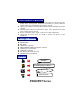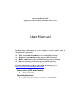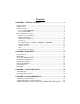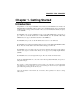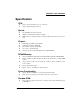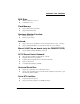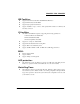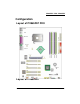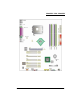PX865PE7 Series Copyright All rights are reserved. No part of this publication may be reproduced, transmitted, transcribed, stored in a retrieval system or translated into any language or computer language, in any form or by any means, electronic, mechanical, magnetic, optical, chemical, manual or otherwise, without the prior written permission of the company. Brands and product names are trademarks or registered trademarks of their respective companies.
Important, please read!!! 0 The images and pictures in this manual are for reference only and may vary slightly from actual product installation depending on specific hardware models, third party components and software versions. 0 Unplug your computer when installing components and configuring switches and pins. 0 This mainboard contains very delicate IC chips. Use a grounded wrist strap when working with the system. 0 Do not touch the IC chips, leads, connectors or other components.
Intel® 82865PE & ICH5 Supports Socket 775 Intel® Pentium® 4 Processor User Manual Enabling Hyper-Threading for your computer system requires ALL of the following components z z z z CPU: An Intel® Pentium® 4 Processor with HT Technology Chipset: An Intel® Chipset that supports HT Technology BIOS: A BIOS that supports HT Technology must be enabled OS: An operating system that supports HT Technology For more information on Hyper-Threading Technology, go to: http://www.intel.
Contents CHAPTER 1. GETTING STARTED ............................................................1 INTRODUCTION.......................................................................................................... 1 SPECIFICATION .......................................................................................................... 2 CONFIGURATION ....................................................................................................... 5 Layout of PX865PE7 PRO ...........................
PX865PE7 PRO/ PX865PE7 Chapter 1. Getting Started Introduction Congratulations on choosing the PX865PE7 Series mainboard! The PX865PE7 series includes the PX865PE7 PRO and PX865PE7. These are based on the 82865PE Northbridge chipset and the ICH5 Southbridge chipset. It supports Intel® Pentium® 4 Processors with a FSB (Front Side Bus) frequency of 533/ 800 MHz. The PX865PE7 series provides 4 DIMM slots using 184 pin DDR SDRAM with a total capacity of up to 4GB.
PX865PE7 PRO/ PX865PE7 Specification CPU: z Supports Socket 775 Pentium® 4 processor (Prescott) z Supports Hyper Threading Technology Speed: z 533/ 800 MHz Front Side Bus frequency z 33MHz, 32 bit PCI interface (PCI 2.3 compliant) z 66MHz AGP 3.0 compliant interface that supports 8X/4X data transfer modes (0.8V or 1.
PX865PE7 PRO/ PX865PE7 BUS Slots: z AGP slot (AGP3.0, 0.8/ 1.5V) x 1 z 32-bit PCI bus slot x 5 Flash Memory: z Supports flash memory functionality z Supports ESCD functionality Hardware Monitor Function: z Monitors all fan Speeds z Monitors System Voltage Infrared: z Supports IrDA Version 1.0 SIR Protocol with a maximum baud rate of up to 115.
PX865PE7 PRO/ PX865PE7 IDE Facilities: z Supports Ultra ATA 66, Ultra ATA 100, BMIDE and PIO modes z Supports IDE interface with CD-ROM z Supports high capacity hard disk drives z Supports installation of up to 4 drives, with separate IDE connections for Primary and Secondary connectors I/O facilities: z One multi-mode Parallel Port capable of supporting the following specifications: 1. Standard & Bi-direction Parallel Port 2. Enhanced Parallel Port (EPP) 3.
PX865PE7 PRO/ PX865PE7 Configuration Layout of PX865PE7 PRO Layout of PX865PE7 5
PX865PE7 PRO/ PX865PE7 6
PX865PE7 PRO/ PX865PE7 Hardware Installation This section will assist you in quickly installing your system hardware. Wear a wrist ground strap before handling components. Electrostatic discharge may damage the system’s components. CPU Processor Installation This mainboard supports Intel® Pentium® 4 processors using a Socket 775. Before building your system, we suggest you visit the Intel website and review the processor installation procedures. http://www.intel.com CPU Socket 775 Configuration Steps: 1.
PX865PE7 PRO/ PX865PE7 FAN Headers Three power headers are available for cooling fans, which play an important role in maintaining the ambient temperature in your system. Attention We strongly recommend that you use a CPU fan sink with your CPU. You can attach the CPU fan sink to the CPUFAN Header. Memory Installation The series contains 4 memory slots which use 184 pin DDR SDRAM with a total memory capacity of up to 4 GB. You can install unbuffered & non-ECC DDR DIMMs.
PX865PE7 PRO/ PX865PE7 To Enable Dual-Channel DDR, the following conditions must be met: 1.You must use either DIMM1 & DIMM3 together or DIMM2 & DIMM4 together or all four DIMM slots together. 2.You must use matching DIMM configurations between DIMM1 & DIMM3. You must use matching DIMM configurations between DIMM2 & DIMM4. z Same Density (128MB, 256MB, 512MB, etc.
PX865PE7 PRO/ PX865PE7 Back Panel Configuration PS/2 Mouse & PS/2 Keyboard Connectors: KB/MS The series mainboard provides a standard PS/2 mouse connector and PS/2 Keyboard connector. The pin assignments are described below: Pin Assignment Pin Assignment 1 Data 4 +5 V (fused) 2 No connect 5 Clock 3 Ground 6 No connect USB & LAN Connectors: USB & USB/ (LAN is optional) There are four USB connectors on the back panel.
PX865PE7 PRO/ PX865PE7 Serial and Parallel Interface Ports The series mainboard comes equipped with two serial ports and one parallel port on the back panel. These interface ports will be explained below. Printer Port COM1 COM2 Parallel Interface Port: PRT The parallel port on your system has a 25-pin, DB25 connector and is used to interface with parallel printers and other devices using a parallel interface.
PX865PE7 PRO/ PX865PE7 Connectors Floppy Disk Connector: FDC The series mainboard provides a standard floppy disk connector (FDC) that supports 360K, 720K, 1.2M, 1.44M and 2.88M floppy diskettes. This connector supports the floppy drive ribbon cables provided in the packaging. Hard Disk Connectors: IDE1-2/ SATA1-2 The series mainboard has a 32-bit Enhanced PCI IDE Controller that supports PIO Mode 0~4, Bus Master, Ultra ATA 66/ 100.
PX865PE7 PRO/ PX865PE7 HD LED (Hard Drive LED Connector/ red) This connector can be attached to an LED on the front panel of a computer case. The LED will flicker during any disk activity. RST SW (Reset Connector/ blue) This connector can be attached to a momentary SPST switch. This switch is normally left open. When closed it will cause the mainboard to reset and run the POST (Power On Self Test). PWR-LED (2-pin Power LED/ green) The mainboard provides a two-pin power LED connector.
PX865PE7 PRO/ PX865PE7 Headers & Jumpers Front USB Headers: USB2/ USB3 These mainboards provide 2 USB headers on the board allowing for 4 additional USB ports. To make use of these headers, you must attach a USB bracket/cable with USB ports. The optionally packaged bracket will have two connectors that you can connect to the headers (USB2, USB3). The other end (bracket containing the USB ports) is attached to the computer casing. If you are using a USB 2.
PX865PE7 PRO/ PX865PE7 Infrared Header: IrDA You can attach an infrared device to this connector and use this connector for connectionless infrared data transfers. Clear CMOS Jumper: JP1 The “Clear CMOS” jumper allows you to reset your CMOS configurations. This is particularly useful when you have forgotten your system password and cannot boot to the operating system. The following steps explain how to reset your CMOS configurations when you have forgotten your system password. 1.
PX865PE7 PRO/ PX865PE7 Audio Connectors This mainboard provides three connectors as part of its audio Subsystem. CD-ROM Audio-In Header: CD-IN This header is used to connect to a CD-ROM / DVD audio cable. S/PDIF Header: SPDIF S/PDIF (Sony/Philips Digital Interface) is an audio transfer file format, which provides high quality audio using optical fiber and digital signals. This mainboard is capable of delivering audio output and receiving audio input through the SPDIF header.
PX865PE7 PRO/ PX865PE7 Slots The slots in this mainboard are designed for expansion cards used to complement and enhance the functionality of the mainboard. AGP Slot This mainboard is equipped with an Accelerated Graphics Port (AGP) that supports 0.8V/1.5V AGP cards only. This mainboard also comes with AGP protection which ensures that you only install 0.8V/1.5V AGP cards. PCI Slots This mainboard is equipped with 5 standard PCI slots.
PX865PE7 PRO/ PX865PE7 Chapter 2. BIOS Setup Introduction This section describes PHOENIX-AWARD™ BIOS Setup program which resides in the BIOS firmware. The Setup program allows users to modify the basic system configuration. The configuration information is then saved to CMOS RAM where the data is sustained by battery after power-down. The BIOS provides critical low-level support for standard devices such as disk drives, serial ports and parallel ports.
PX865PE7 PRO/ PX865PE7 DRAM Support DDR (Double Data Rate) SDRAM (Synchronous DRAM) is supported. Supported CPUs This PHOENIX-AWARD™ BIOS supports the Intel® Pentium® 4 CPUs. Key Function In general, you can use the arrow keys to highlight items, press to select, use the and keys to change entries, press for help and press to quit. The following table provides more detail about how to navigate within the BIOS Setup program.
PX865PE7 PRO/ PX865PE7 Main Menu When you enter the PHOENIX-AWARD™ BIOS Utility, the Main Menu will appear on the screen. The Main menu allows you to select from several configuration options. Use the left/right arrow keys to select a particular configuration screen from the top menu bar or use the down arrow key to access and configure the information below.
PX865PE7 PRO/ PX865PE7 Main Menu Setup Configuration Options Item Options Description Date mm dd yyyy Set the system date. Note that the ‘Day’ automatically changes when you set the date. Time Hh: mm: ss Set the current time of the system. IDE Primary Master Options contained in sub menu. Press to enter the sub menu. IDE Primary Slave Options contained in sub menu. Press to enter the sub menu. IDE Secondary Options contained in Master sub menu.
PX865PE7 PRO/ PX865PE7 Advanced BIOS Features Removable Device Priority Select removable device priority. Just like floppy, LS120, ZIP-100, USB-FDD and USB-ZIP. Hard Disk Boot Priority Select hard disk boot priority. CD-ROM Boot Priority Select CD-ROM boot priority. First /Second/Third Boot Device Select the order in which devices will be searched in order to find a boot device.
PX865PE7 PRO/ PX865PE7 Advanced BIOS Features CPU Feature Delay Prior Select the delay time before thermal activation from high temperatures. Options: 4 Min、8 Min、16 Min (default)、32 Min Thermal Management This item will monitor the CPU thermal to prevent the CPU damage with high temperature. Limit CPUID MaxVal When the limit CPUID MaxVal is set to 3, the item should be set to “Disabled” for Windows XP. Options: Enabled、Disabled (default) CPU L1 & L2 Cache Make CPU internal cache active or inactive.
PX865PE7 PRO/ PX865PE7 Typematic Rate (Chars/Sec) The rate at which a character repeats when you hold down a key. Options: 6 (default)、8、10、12、15、20、24、30 Typematic Delay (Msec) The delay before keystrokes begin to repeat. Options: 250 (default)、500、750、1000 APIC Mode By enabling this option, “MPS version control for OS” can be configured. Options: Disabled、Enabled (default) MPS Version Control For OS The 1.1 version is the older version that supports 8 more IRQs in the Windows NT environment.
PX865PE7 PRO/ PX865PE7 Active to Precharge Delay This item allows you to select DRAM Active to Precharge Delay. This field is locked when “DRAM Timing Selectable” is set to “By SPD” and is automatically determined by the system. Options: 8、7、6、5 DRAM RAS# to CAS# Delay This item allows you to select a delay time between the CAS and RAS strobe signals. It only applies when DRAM is written to, read from, or refreshed. This field is adjustable only when “DRAM Timing Selectable” is set to “manual”.
PX865PE7 PRO/ PX865PE7 Performance Enhancement Allows you to enable “Performance Enhancement Mode” in FSB800/ DDR400 mode, using PEM can employ a specially configured “short cut” or “by pass” when accessing memory, slicing several clock cycles from the access times and reducing conventional latency factors. Preliminary tests have shown that system performance and efficiency can be increased about 3%~5%.
PX865PE7 PRO/ PX865PE7 PCI SLOT1- 5 This item allows you to select an IRQ address for PCI slot 1-5. Options: Auto (default)、3、4、5、7、9、10、11、12、14、15 Frequency/Voltage Control CPU Host Frequency (MHz) This item displays the CPU Host frequency. You can set it from XXX to 550. The default depends on your CPU frequency. The default for this field depends on the CPU installed. CPU Clock Ratio This field will only display if the CPU has not been set to a locked state by the CPU manufactory.
PX865PE7 PRO/ PX865PE7 AGP/PCI/SRC Speed Setting This item determines the AGP, PCI and SRC frequencies (speed settings). You can set these frequencies using the supplied BIOS options. One of the options available to you is “Auto, Auto, Auto”. Using the “Auto, Auto, Auto” option will instruct the system to automatically calculate these frequencies based on the factory default “CPU Host Frequency” setting, the current “CPU Host Frequency” setting and the formulas in the table below.
PX865PE7 PRO/ PX865PE7 Integrated Peripherals Init Display First With systems that have multiple video cards, this option determines whether the primary display uses a PCI slot or an AGP slot. Options: AGP (default)、PCI Slot OnChip IDE Device IDE HDD Block Mode Block mode is otherwise known as block transfer, multiple commands, or multiple sector read/write. Select the “Enabled” option if your IDE hard drive supports block mode (most new drives do).
PX865PE7 PRO/ PX865PE7 IDE Primary / Secondary /Master / Slave UDMA Ultra DMA 100 functionality can be implemented if it is supported by the IDE hard drives in your system. As well, your operating environment requires a DMA driver (Windows 95 OSR2 or a third party IDE bus master driver). If your hard drive and your system software both support Ultra DMA 100, select “Auto” to enable BIOS support.
PX865PE7 PRO/ PX865PE7 USB 2.0 Controller This option should be enabled if your system has a USB 2.0 device installed on the system board. You will need to disable this feature if you install a USB 1.1 device. Options: Enabled (default)、Disabled USB Keyboard Support Enables support for USB attached keyboards. Options: Disabled (default)、Enabled AC97 Audio This item allows you to control the onboard AC’97 audio.
PX865PE7 PRO/ PX865PE7 Options: Disabled、3F8/IRQ4 (default for port1)、2F8/IRQ3(default for port2)、3E8/IRQ4、 2E8/IRQ3、Auto UART Mode Select This item allows you to select the Infra Red (IR) standard to be used. Options: Normal (default)、ASKIR、IrDA RxD, TxD Active This item determines the RxD and TxD frequencies. This field only configurable if “UART Mode Select” is set to “ASKIR” or “IrDA”.
PX865PE7 PRO/ PX865PE7 ECP Mode Use DMA Select a DMA Channel for the parallel port when using the ECP mode. This field is only configurable if “Parallel Port Mode” is set to “ECP”. Options: 3 (default)、1 Power Management The Power Management Setup Menu allows you to configure your system to utilize energy conservation features as well as power-up/ power-down options. ACPI Suspend Type The item allows you to select the suspend type using the ACPI operating system.
PX865PE7 PRO/ PX865PE7 Suspend Mode = 1hour HDD Power Down = 15 minutes 2. Max. Saving Maximum power management (only available for sl CPUs). Suspend Mode = 1 minute HDD Power Down = 1 minute 3. User Defined (default) Allows you to set each mode individually. When this option is enabled, each of the ranges are from 1 minute to 1 hour except for HDD Power Down, which ranges from 1 minute to 15 minute and includes a “disable” option. Note: If you select Min. or Max.
PX865PE7 PRO/ PX865PE7 Soft-Off by PWRBTN In situations where the system enters a “hung” state, you can configure the BIOS so that you are required to pre the power button for more than 4 seconds before the system enters the Soft-Off state. Options: Delay 4 Sec, Instant-Off (default).
PX865PE7 PRO/ PX865PE7 Hardware Monitor Case Open Warning If this function is set to “Enabled” and the case had been previously opened, the system will automatically display alert messages on the screen when you power on your computer. If this function is set to “Disabled”, the system will not show alert messages when you power on your computer even if the case had been previously opened. Options: Disabled (default)、Enabled Smart CPUFAN Temperature This item allows you to choose the CPUFAN temperature.
PX865PE7 PRO/ PX865PE7 Load Defaults Load System Default Settings Load System Default Settings. Load System Turbo Settings Load System Turbo Settings. Load CMOS From BIOS Load defaults from flash ROM for systems without batteries. Save CMOS To BIOS Save defaults to flash ROM for systems without batteries.
PX865PE7 PRO/ PX865PE7 Exit Menu Save & Exit Setup Save all configuration changes to CMOS (memory) and exit setup. A confirmation message will be displayed before proceeding. Exit Without Saving Abandon all changes made during the current session and exit setup. A confirmation message will be displayed before proceeding.
PX865PE7 PRO/ PX865PE7 Chapter 3: Software Setup Software List Category Platform Intel Chipset INF Windows 98 /ME /2000 /XP Realtek Audio Driver Windows 98 /ME /2000 /XP Intel USB 2.
PX865PE7 PRO/ PX865PE7 2. On the next screen, click the drivers that you want to install. Intel Chipset INF – provides all the drivers of the functions that built in the Northbridge/ Southbridge Realtek Audio Driver – provides the driver of Realtek Audio Codec Intel USB 2.0 Driver – follow the description to complete the installation. Marvell Lan Driver – provides driver of Marvell (Gb) Network 3. Click the “Tools” on the main screen and you can choose the software to install.
PX865PE7 PRO/ PX865PE7 Chapter 4: Troubleshooting Problem 1: No power to the system. Power light does not illuminate. Fan inside power supply does not turn on. Indicator lights on keyboard are not lit. Causes: 1. Power cable is unplugged. 2. Defective power cable. 3. Power supply failure. 4. Faulty wall outlet; circuit breaker or fuse blown. Solutions: 1. Make sure power cable is securely plugged in. 2. Replace cable. 3.Contact technical support. 4.
PX865PE7 PRO/ PX865PE7 Problem 4: System only boots from the CD-ROM. The hard disk can be read and applications can be used but booting from the hard disk is impossible. Causes: Hard Disk boot sector has been corrupted. Solutions: Back up data and applications files. Reformat the hard drive. Re-install applications and data using backup disks. Problem 5: Error message reading “SECTOR NOT FOUND” displays and the system does not allow certain data to be accessed.
PX865PE7 PRO/ PX865PE7 Problem 10: Keyboard failure. Causes: Keyboard is disconnected. Solutions: Reconnect keyboard. Replace keyboard if you continue to experience problems. Problem 11: No color on screen. Causes: 1. Faulty Monitor. 2. CMOS incorrectly set up. Solutions: 1. If possible, connect monitor to another system. If no color appears, replace monitor. 2. Call technical support. Problem 12: The screen displays “C: drive failure.” Causes: Hard drive cable not connected properly.
PX865PE7 PRO/ PX865PE7 Appendix I: Over Clocking Important Before you attempt to overclock your system, we strongly recommend that you obtain a thorough understanding of all of the variables, procedures, and the potential risks associated with overclocking. Because we cannot control of all of the possible variables that exist (i.e. memory, AGP card, user configurations, cooling apparatus etc), we cannot assume responsibility from damage to any components of your system due to overclocking.
PX865PE7 PRO/ PX865PE7 How to configure your new frequencies. As mentioned you must enter the BIOS Setup Utility in order to begin configuring overclocking parameters. After you reboot your system, press the “Del” key when prompted to enter the BIOS Setup Utility. The parameters for overclocking will be found in the “Advanced” screen as part of the “Frequency/Voltage Control” section.
PX865PE7 PRO/ PX865PE7 AGP/PCI/SRC Speed Setting This item determines the AGP, PCI and SRC frequencies (speed settings). You can set these frequencies using the supplied BIOS options. One of the options available to you is “Auto, Auto, Auto”. Using the “Auto, Auto, Auto” option will instruct the system to automatically calculate these frequencies based on the factory default “CPU Host Frequency” setting, the current “CPU Host Frequency” setting and the formulas in the table below.
PX865PE7 PRO/ PX865PE7 Testing Even though you have configured your overclocking options and have successfully booted to your operating system, it doesn’t mean that you have successfully overclocked your system. Testing is an equally important aspect of overclocking and you must stress your configurations thoroughly to ensure stability. It is better to discover that your system locks up during testing rather than experiencing the same while editing valuable information.
PX865PE7 PRO/ PX865PE7 Example: This example shows you how to overclock the CPU Internal Clock, DDR frequency and FSB frequency for an Intel based mainboard. Note that the options that are supplied with your version of the BIOS may vary slightly. The example is for reference only. Given: Mainboard: CPU: DDR: Intel based mainboard Pentium 4 (3.
PX865PE7 PRO/ PX865PE7 Appendix II: Super 5.1 Channel Setup 1. After into the system, click the audio icon from the Windows screen. 2. Click Speaker Configuration button, you can see the screen like the picture below. 3. You can choice 2, 4 or 6 channels by your speakers. 2 Channels 4 Channels 6 Channels Super 5.1 Channel Audio Effect This mainboard comes with an ALC655 Codec which supports high quality 5.1 Channel audio effects.
PX865PE7 PRO/ PX865PE7 Appendix III: How to install Windows® 98/ ME to the SATA device? Please follow the steps below : 1. Make sure that the “On-Chip Serial ATA” option is set to “ Combined Mode” in the BIOS Setup Utility. (For more details, please see page 30 “OnChip Serial ATA Setting”.) BIOS Setup Utility -> Peripherals Æ OnChip IDE Device Æ On-Chip Serial ATA Æ “Combined Mode” 2. Save all BIOS configurations and exit the BIOS setup utility. 3.