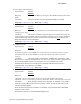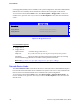Service Guide
Server Utilities
134 Intel
®
Server System R1000RP Service Guide
Back to [Boot Options Screen] — Back to [Screen Map]
17. Reset Static Boot Order
Option Values: Yes
No Action
Help Text: [Yes] Take snapshot of current boot order to save as Static Boot Order
Template.
Comments: This option will allow you to save the Boot Order list as the Static Boot
Order template without disabling and re-enabling the Static Boot Order option.
Select Yes to snapshot the current Boot Options list into the Static Boot Options list on the next
boot. After saving Static Boot Options list, this option will change back to NoAction
automatically.
This option is available only when the Static Boot Order option is Enabled. Otherwise it will
grayed out and unavailable.
Back to [Boot Options Screen] — Back to [Screen Map]
CDROM Order
The CDROM Order screen allows the user to control the order in which BIOS attempts to boot
from the CDROM drives installed in the system. This screen is only available when there is at least
one CDROM device available in the system configuration.
Note: A USB attached CDROM device will appear in this section. However, a USB Key formatted
as a CDROM device will not – it will be detected as a Hard Disk device and will be included in the
Hard Disk Order Screen.
To access this screen from the Main screen, select Boot Options > CDROM Order. To move to
another screen, press the <Esc> key to return to the Boot Options screen, then select the desired
screen.
Boot Options
CDROM Order
CDROM #1
<Available CDROM devices>
CDROM #2
<Available CDROM devices>
Figure 98. CDROM Order Screen
Screen Field Descriptions:
1. CDROM #1
2. CDROM #2