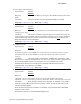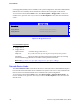Service Guide
Server Utilities
132 Intel
®
Server System R1000RP Service Guide
This option appears when one or more bootable Floppy Disk drives are available in the system.
This includes USB Floppy Disk devices and USB Keys formatted for Floppy Disk emulation.
Back to [Boot Options Screen] — Back to [Screen Map]
8. Network Device Order
Option Values: <None>
Help Text: Set the order of the legacy devices in this group.
Comments: Selection only. Select this line and press the <Enter> key to go to the
Network Device Order Screen.
This option appears when one or more bootable Network Devices are available in the system.
Back to [Boot Options Screen] — Back to [Screen Map]
9. BEV Device Order
Option Values: <None>
Help Text: Set the order of the legacy devices in this group.
Comments: Selection only. Select this line and press the <Enter> key to go to the
BEV Device Order Screen.
This option appears when one or more bootable BEV Devices are available in the system.
Back to [Boot Options Screen] — Back to [Screen Map]
10. Add EFI Boot Option
Option Values: <None>
Help Text: Add a new EFI boot option to the boot order.
Comments: Selection only. Select this line and press the <Enter> key to go to the Add
EFI Boot Option Screen.
This option is only displayed if an EFI bootable device is available to the system.
Back to [Boot Options Screen] — Back to [Screen Map]
11. Delete EFI Boot Option
Option Values: <None>
Help Text: Remove an EFI boot option from the boot order.
Comments: Selection only. Select this line and press the <Enter> key to go to the
Delete EFI Boot Option Screen.
This option is only displayed if an EFI boot path is included in the Boot Order.
Back to [Boot Options Screen] — Back to [Screen Map]
12. EFI Optimized Boot
Option Values: Enabled
Disabled
Help Text: If enabled, the BIOS only loads modules required for booting EFI-aware
Operating Systems.
Comments: If this option is enabled, the system will not boot successfully to a
non-EFI-aware OS.
Back to [Boot Options Screen] — Back to [Screen Map]