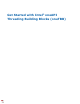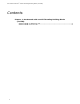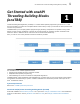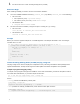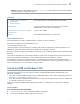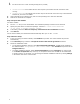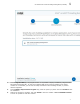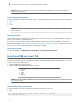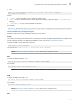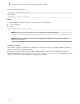User Guide
Table Of Contents
• Online installer has a smaller file size but requires a permanent Internet connection while
running.
• Offline installer has a bigger file size but requires an Internet connection only to download the
installer file, and then runs offline.
3. Having decided on the installer type, click the corresponding link to start the download.
4. Wait for the download to complete.
Step 2. Prepare the installer
For offline installer:
1. Run the .exe file you have downloaded. The installation package extractor will be launched.
2. Specify the path where to extract the package - default is C:\Users\<user>\Downloads
\w_tbb_oneapi_p_<product_version>_offline.
3. If necessary, select the Remove temporary extracted files after installation checkbox.
4. Click Extract.
For the online installer, the download starts automatically after you run the .exe file.
Step 3. Run the setup
1. If you are running the offline installer, click Continue to proceed. The online installer will proceed
automatically.
2. In the Summary step, select the I accept the terms of the license agreement checkbox.
3. Select the installation mode:
• To use default installation settings, select Recommended Installation. oneTBB will be installed in
the default location: %Program FIles (x86)%\Intel\oneAPI\. Click Continue and proceed to the
Integrate IDE step.
• To modify installation settings, select Custom Installation and click Customize. You will proceed
to the Select Components step. However, no components other than oneTBB can be selected due
to solution nature. In this mode, you can change the default installation location by clicking Change
in the bottom-left corner of the window.
1 Get Started with Intel
®
oneAPI Threading Building Blocks (oneTBB)
6