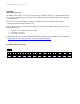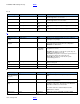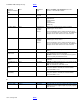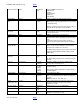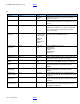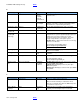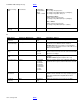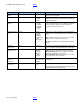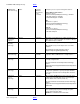BIOS Settings Glossary - Version 04
Intel® NUC BIOS Settings Glossary BACK
V04 – January 2015 BACK
Fan Control Mode
Cooling
• Fixed
• Custom
• Cool
• Balanced
• Quiet
Fixed: the System Fan Speed will be fixed.
Custom: Allows you to manually set temperature and
duty cycle options.
Cool: Preloads specific settings for cool operation.
Balanced: Preloads specific settings to blend cool and
quiet operation.
Quiet: Preloads specific settings for quiet operation.
Fan Usage
Cooling
• System
Specifies how the fan connected to the CPU Fan Header
is used
Fast Boot
Boot
Checkbox
Enable or disable Fast Boot features.
In order to disable Fast Boot without entering BIOS
setup, power down the system for 5 seconds, then power
it back on while holding the power button for 2 seconds
(the system will beep).
Filter PLL
Performance
• Low Speed
• High Speed
Switching to High Speed may improve stability at high
processor base clock frequencies.
Fixed Disk Boot
Sector
Maintenance
• Normal
• Write Protect
Write Protect provides some Master Boot Record
protection.
Set to Normal while installing an operating system.
Only applicable to Legacy IDE Mode.
Flash Update Sleep
Delay
Power
Checkbox
If enabled, the system will sleep for 20 seconds during
the flash update power cycle. Enabling this feature may
increase compatibility with power supplies.
Flat Panel
Configuration
Changes
Devices
• Unlocked
• Locked
Once locked, can only be unlocked by Intel® Integrator
Toolkit.
Force Secure Boot
Defaults
Boot
Checkbox
Restores factory default Secure Boot databases during
the next boot, placing the system in Standard Mode.
G
BIOS Setting
Appears on BIOS Screen…
Options
Description / Purpose
General
Optimization
Boot
Checkbox
If enabled, BIOS will boot faster, however the following
features will be disabled: Boot to Network, Boot to Optical
Devices, and Boot to Removable Devices.
GPIO Lockdown
Devices
Checkbox
Locks PCH GPIO configuration registers for security
purposes. If enabled, BIOS will lock the PCH GPIO
configuration registers prior to the end of POST. Use of
GPIO signals from the Custom Solutions header requires
this option to be disabled.
Graphics Max
Multiplier
Performance
Numeric
Selects Graphics Dynamic Frequency: Host Clock
Frequency x 0.5 x Graphics Max Multiplier = Graphics
Dynamic Frequency