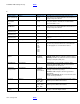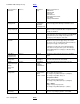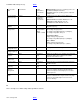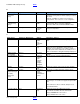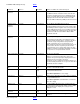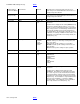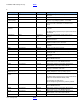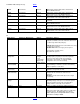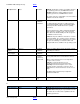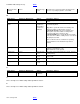BIOS Settings Glossary - Version 04
Intel® NUC BIOS Settings Glossary BACK
V04 – January 2015 BACK
USB Optimization
Boot
Checkbox
Enabled: all USB devices will be unavailable until after
the operating system boots, but BIOS will boot faster.
Disabled: USB devices will be available before the
operating system boots, but BIOS will boot slower.
This feature cannot be enabled while a User Password or
Hard Drive Password is installed.
USB Port x
Devices
• Enabled
• Disabled
• No Detect
Allows you to enable or disable individual USB ports.
If a USB keyboard is attached to a USB port that has
been disabled in BIOS, it will be enabled during POST
and Setup, but will be disabled before the operating
system boot.
All non-keyboard devices will be disabled during POST,
Setup and in the operating system. This means that
drives attached to disabled USB ports will not appear in
the BIOS boot order in Setup.
No Detect: skips the USB device detection on selected
ports during POST. The operating system is still able to
detect and use all USB devices plugged into the system.
This gives the advantage of a faster boot while still
having all USB devices available in the operating system.
USB 2.0 (EHCI)
Support
Devices
• Enabled
• Disabled
Enables or disables EHCI support. One EHCI controller
must always be enabled.
USB 3.0 (XHCI
mode) Support
Devices
• Enabled
• Disabled
Enables or disables XHCI support to all USB ports.
User access Level
Security
• Full
• Limited
• View Only
• No Access
User Access Level determines the level of BIOS Setup
access granted when the User Password is entered.
Full: User Password grants access to all questions
except User Access Level.
Limited: User Password grants access to
Time/Date/Language/User Password questions.
View Only: User Password grants access only to
Language question and changes cannot be saved.
No Access: User Password cannot be used to access
Setup.
This BIOS setting is present only if a supervisor
password has been set.
User Password
Security
Information
only
Reports if there is a user password set.
V
BIOS Setting
Appears on BIOS Screen…
Options
Description / Purpose
Video Optimization
Boot
Checkbox
Enabled: BIOS will display text only but will boot faster.
Disabled: BIOS will display the logo but will boot slower.
This feature does not affect video capabilities after the
operating system boots.