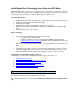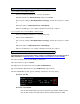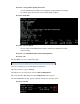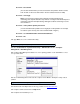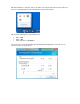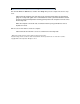Intel Rapid Start Technology User Guide for UEFI Mode
DISKPART>select disk X
(X is the disk number where you want to create the store partition. Refer to results
from “list disk” for the exact disk number. The disk selected must be an SSD)
DISKPART>convert gpt
Note: If you previously configured the computer for Intel Smart Response
Technology, this step will affect the setup. Please re-configure Intel Smart Response
Technology using the Intel Rapid Storage Manager tool before continuing on to the
next command.
DISKPART>create partition primary size=YYYY
(YYYY is the hibernation partition size in megabytes for the partition. For example,
for 4 GB of system memory, this value should be 4096 or higher.)
DISKPART> set id=D3BFE2DE-3DAF-11DF-BA40-E3A556D89593
DISKPART>exit
3.6. Type Exit to close the command line utility.
4.1. Go to Control Panel > System and Security > Administrative Tools > Computer
Management > Disk Management.
4.2. Confirm in Disk Management that there is now a primary partition on the SSD with the correct
size specified earlier.
4.3. Close Disk Management and restart the computer for the BIOS to identify the newly created
partition.
5.1. Download the Intel Rapid Start Technology software from Download Center.
5.2. Unzip the download and run the Setup.exe file.
5.3. Complete the installation process.
Step 4: Verify the primary store partition
Step 5: Install the Intel Rapid Start Technology software