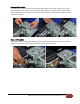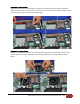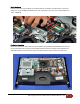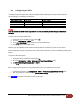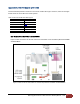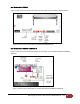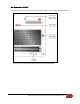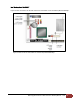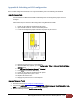All-in-One (AIO) Integration with Thin Mini-ITX Intel Desktop Boards
AIO Integration with Thin Mini-ITX Intel® Desktop Boards – v3.0
31
Appendix B: Unlocking an LVDS configuration
Once an LVDS configuration is locked, it can only be unlocked by one of the following two methods:
Using Maintenance Mode
The board boots into Maintenance Mode automatically when the Configuration jumper is set for
Configure.
Follow these steps to unlock an LVDS configuration using Maintenance Mode.
1. Power off the computer and disconnect AC power.
2. Open the AIO chassis for access to the desktop board.
3. Locate the configuration jumper and move the jumper to pins 2 and 3.
4. Reapply AC power and turn on the computer.
5. When the BIOS setup appears, go to the
Configuration
>
Video
>
Advanced Flat Panel Display
Settings
menu.
6. Set
Flat Panel Configuration Changes
to
Unlocked
.
7. Press
F10
to save and exit BIOS setup.
8. Power off the computer and disconnect AC power.
9. Move the jumper back to pins 1 and 2.
10. Replace the chassis cover.
11. Reapply AC power and turn on the computer.
Using Intel® Integrator Toolkit
1. Download and install Intel® Integrator Toolkit software.
2. Copy the file
itoolkit.exe
from the folder
\Program Files\Intel\Intel Integrator Toolkit\Installation Tool –
DOS\
to a DOS-bootable USB drive (or DOS box from Windows).
3. Run the following command:
itoolkit remove -config