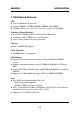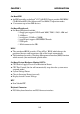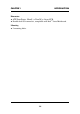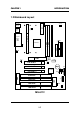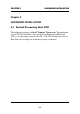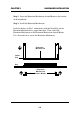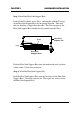CHAPTER 1 INTRODUCTION Chapter 1 INTRODUCTION The MS-6112 is a high-performance personal computer mainboard based on the Pentium® II processor. The mainboard uses the highly integrated Intel® 82440LX AGPset which optimize the system bandwidth and concurrency with the implementation of Quad Port Acceleration (QPA). QPA provides 4-port concurrent arbitration of the processor bus, graphics, PCI bus and SDRAM.
CHAPTER 1 INTRODUCTION 1.1 Mainboard Features CPU l l l Slot 1 for Pentium® II processor Supports 200MHz, 233MHz, 266MHz, 300MHz, and 333MHz. Core/Bus ratios are x2, x2.5, x3, x3.5, x4, x4.5, x5, x5.5, x6 and higher. Switching Voltage Regulator l On-board switching mode DC-DC Step Down Regulator. l Conforms to Intel® VRM ver 8.1 specifications. l Over-Voltage and Over-Current protection. Chip Set l Intel ® 82440LX PCI Chipset. Clock Generator l 66.6MHz clocks are supported.
CHAPTER 1 INTRODUCTION On-Board IDE l An IDE controller on the Intel ® 82371AB PCI Chipset provides IDE HDD/ CD-ROM with PIO, Bus Master and Ultra DMA/33 operation modes. l Can connect up to four IDE devices. On-Board Peripherals l On-Board Peripherals include: - 1 floppy port supports 2 FDD with 360K, 720K, 1.2M, 1.44M and 2.88Mbytes. - 2 serial ports (COMA + COMB) - 1 parallel port supports SPP/EPP/ECP mode - 2 USB ports - 1 IrDA connector for SIR.
CHAPTER 1 INTRODUCTION Dimension l ATX Form Factor: 30cm(L) x 23cm(W) x 4 layers PCB. l Double deck I/O connectors, compatible with Intel ® Venus Mainboard. Mounting l 9 mounting holes.
CHAPTER 1 INTRODUCTION 1.
CHAPTER 2 HARDWARE INSTALLATION Chapter 2 HARDWARE INSTALLATION 2.1 Central Processing Unit: CPU The mainboard operates with Intel® Pentium® II processor. The mainboard uses a CPU Slot called Slot 1 for easy CPU installation and a DIP switch (SW1) to set the proper speed for the CPU. The CPU should always have a Heat Sink and a cooling fan attached to prevent overheating.
CHAPTER 2 HARDWARE INSTALLATION 2.1-1 CPU Installation Procedures There are two kinds of Pentium® II processor that is currently used: the OEM Pentium® II processor and the Boxed Pentium ® II processor. OEM Pentium® II processor has no Heat Sink, Fan and Heat Sink Support, while the Boxed Pentium® II processor is provided with Heat Sink w/ fan and Heat Sink Support. A.
CHAPTER 2 HARDWARE INSTALLATION *Heat Sink Support Pin (HSSPIN) - Plastic pins inserted through the HSSBASE to secure it to the mainboard (2 required per Assembly). *Heat Sink Support Top Bar (HSSTOP) - Plastic bar that clips onto the HSSBASE through the fins on the ATX heatsink. **Heat Sink w/ fan - Heat Sink that can be attached to the Pentium® II processor with metal clip. Note: * Provided by MSI mainboard. ** Provided by Special request.
CHAPTER 2 HARDWARE INSTALLATION Step 1: Insert the Retention Mechanism Attach Mount at the bottom of the mainboard. Step 2: Install the Retention Mechanism. Look for the key on Slot 1, and match it with the Notch Key on the Retention Mechanism for proper direction. Then, attach the Retention Mechanism to the Retention Mechanism Attach Mount. Use a Screwdriver to secure the Retention Mechanism.
CHAPTER 2 HARDWARE INSTALLATION Step 3: Install the Heat Sink Support Base. Look for the Two holes across Slot 1, and match it with the Two legs of the Heat Sink Support Base for the proper direction. Take note that one hole/leg is bigger than the other. The Four top pins of the Heat Sink Support Base should also be oriented towards Slot 1. pins Heat Sink Support Pin Leg Heat Sink Support Base Push the Heat Sink Support Base onto the mainboard, until you hear a click sound. Check for a perfect fit.
CHAPTER 2 HARDWARE INSTALLATION Step 5: Install the Heat Sink with Fan to the Processor. Push down the metal clips, so that they are in line with the back of the Heat Sink. Be careful, so as not detach the metal clips from the Heat Sink. Heat Sink w/ Fan arrow â The should be pointing down. Heat Sink Base Holder Metal Clips In case the metal clips are detached from the Heat Sink, re-attach them. Look for the arrow on the metal clip.
CHAPTER 2 HARDWARE INSTALLATION Step 6: Install the Processor. Unlock the Processor by pushing in the Processor Locks. è ç Insert the Processor like inserting a PCI or an ISA card. Step 7: Lock the Processor Locks. Secure the CPU by pulling the Processor Locks out.
CHAPTER 2 HARDWARE INSTALLATION Step 8: Install the Heat Sink Support Top Bar. Push the Heat Sink Support Top Bar to the Heat Sink Support Base, Until you hear a “click” sound. Check for a perfect fit. Heatsink Support Top Bar The installation is now complete.
CHAPTER 2 HARDWARE INSTALLATION B. Boxed Pentium® II processor Installation Procedures The Boxed Pentium® II processor has a built- in Fan and Heat Sink. It also has a Heat Sink Support. So if you’re going to use the Boxed processor, all you need is the Retention Mechanism. Step 1: Insert the Retention Mechanism Attach Mount at the bottom of the mainboard. Step 2: Install the Retention Mechanism. Look for the key on Slot 1, and match it with the Notch Key on the Retention Mechanism for proper direction.
CHAPTER 2 HARDWARE INSTALLATION Step 3: Install the Heat Sink Support Base. Look for the 2 holes across Slot 1, and match it with the 2 Heat Sink Support Base. Take note that one hole/base is bigger than the other. Retention Mechanism Notch Hole PC-3742 Heat Sink Support Base Push the Heat Sink Support Base onto the mainboard, until you hear a click sound. Check for a perfect fit.
CHAPTER 2 HARDWARE INSTALLATION Step 4: Install the Heat Sink Support. Attach the 2 Heat Sink Supports to the sides of the Processor. These Heat Sink Supports will fit in any direction, so be sure that the Heat Sink Support Locks are oriented outwards for the proper direction.
CHAPTER 2 HARDWARE INSTALLATION Step 5: Unlock the Processor Locks and Heat Sink Support Locks. Push in the Processor Locks. Open the Heat Sink Support Locks. Processor Lock Heatsink Support Lock PC-3744 Step 6: Insert the Processor like inserting a PCI or an ISA card.
CHAPTER 2 HARDWARE INSTALLATION PC-3745 Step 7: Lock the Processor Locks and Heat Sink Support Locks Secure the CPU by pushing out the Processor Locks. Close the Heat Sink Support Locks. The installation is now complete.
CHAPTER 2 HARDWARE INSTALLATION 2.1-2 CPU Speed Setting: SW1 To adjust the speed of the CPU, you must know the spec. of your CPU (always ask the vendor for CPU spec.). Then look at Table 2.1 (200 ~ 333MHz Intel® Pentium® II processor) for setting. 1 2 3 4 OFF SW1 ON ON DIP Speed Setting CPU Type SW1 DIP 2 ON 1 ON 3 4 DIP 2 ON 1 4 3 4 DIP 2 3 4 DIP ON 1 OFF ON ON 333MHz DIP OFF 3 300MHz ON 2 OFF 1 266MHz ON ON 4 OFF 3 233MHz ON 2 OFF 1 200MHz Table 2.
CHAPTER 2 HARDWARE INSTALLATION 2.1-3 CPU Clock Generator Setting: J10/J9 These jumper is used to set the CPU Clock. J10 J9 CPU Clock J10 J9 66 MHz 68 MHz 75 MHz Note: 68/75 MHz CPU clock are both reserved function.
CHAPTER 2 HARDWARE INSTALLATION 2.1-4 CPU Fan Power Connectors: JFAN/CFAN1/SFAN1/ PSFAN1 These connectors support system cooling fan with +12V. It supports three pin head connector. When connecting the wire to the connector, always take note that the red wire is the positive and should be connected to the +12V, the black wire is Ground and should be connected to GND.
CHAPTER 2 HARDWARE INSTALLATION 2.2 Flash ROM Programming Voltage: JMODE1 This jumper is for setting the Voltage of the Flash ROM BIOS. 1 3 JMODE1 Voltage Setting JMODE1 JMODE1 +12V 1 PWD VCC 1 +12V PWD VCC 3 3 +5V +12V (default) Note: Short 1-2 pin, if you’re using Intel® or flash memory and you want to flash the ROM data.
CHAPTER 2 HARDWARE INSTALLATION 2.3 External Battery Connector: JBAT1 A battery must be used to retain the mainboard configuration in CMOS RAM. If you use the on-board battery, you must short 1-2 pins of JBAT1 to keep the CMOS data. 1 3 JBAT1 1 1 3 3 Clear Data Keep Data Note: You can clear CMOS by shorting 2-3 pin, while the system is off. Then, return to 1-2 pin position. Avoid clearing the CMOS while the system is on; it will damage the mainboard.
CHAPTER 2 HARDWARE INSTALLATION 2.4 Memory Installation 2.4-1 Memory Bank Configuration The mainboard supports a maximum of 1 GB of memory for EDO and 512MB for SDRAM: It provides three 168-pin unbuffered DIMMs (Double In-Line Memory Module) sockets. It supports 8 MB to 256 Mbytes DIMM memory module. The memory module can be either SDRAM or EDO (Extended Data Output) Mode DRAM. A DIMM consists of two Banks and may have a maximum of 256 MB of memory.
CHAPTER 2 HARDWARE INSTALLATION 2.4-2 Memory Installation Procedures A. How to install a DIMM Module Single Sided DIMM Double Sided DIMM 1. The DIMM slot has a two Notch Key “VOLT and DRAM”, so the DIMM memory module can only fit in one direction. 2. Insert the DIMM memory module vertically into the DIMM slot. Then push it in. DRAM VOLT 3. Close the plastic clip at the side of the DIMM slot. Note: You can only use a 3.3 volt DIMM module (EDO or SDRAM).
CHAPTER 2 HARDWARE INSTALLATION 2.4-1 Memory Population Rules 1. Supports EDO and SDRAM. 2. Supports unbuffered DIMM. 3. To operate properly, at least one 168-pin DIMM module must be installed. 4. This mainboard supports Table Free memory, so memory can be installed on DIMM1, DIMM2, or DIMM 3 in any order. 5. Supports 3.3 volt DIMM. 6. The DRAM addressing and the size supported by the mainboard is shown next page.
CHAPTER 2 HARDWARE INSTALLATION Table 2.4-1 EDO DRAM Memory Addressing DRAM Tech. 4M 16M 64M DRAM DRAM Density & Addressing Width 1Mx4 SYMM 1Mx16 SYMM 1Mx16 ASYM 2Mx8 ASYM 2Mx8 ASYM 4Mx4 SYMM 4Mx4 ASYM 2Mx32 ASYM 2Mx32 ASYM 2Mx32 ASYM 4Mx16 SYMM 4Mx16 ASYM 8Mx8 ASYM 16Mx4 SYMM Address Size Row Column 10 10 12 11 12 11 12 11 12 13 11 12 12 12 10 10 8 10 9 11 10 10 9 8 11 10 11 12 MB/SIMM Single no. Double no. Side(S) pcs. Side(D) pcs.
CHAPTER 2 HARDWARE INSTALLATION 2.5 Case Connector: JFP1 The Turbo LED, Reset Switch, Key Lock, Power LED, Speaker and HDD LED are all connected to the JFP1 connector block.
CHAPTER 2 HARDWARE INSTALLATION 2.5-1 Turbo LED The Turbo LED is always ON. You can connect the Turbo LED from the system case to this pin. 2.5-2 Reset Switch Reset switch is used to reboot the system rather than turning the power ON/ OFF. Avoid rebooting while the HDD LED is lit. You can connect the Reset switch from the system case to this pin. 2.5-3 Keylock Keylock allows you to disable the keyboard for security purposes. You can connect the keylock to this pin. 2.
CHAPTER 2 HARDWARE INSTALLATION 2.6 Floppy Disk Connector: FDC The mainboard also provides a standard floppy disk connector FDC that supports 360K, 720K, 1.2M, 1.44M and 2.88M floppy disk types. This connector support the provided floppy drive ribbon cables.
CHAPTER 2 HARDWARE INSTALLATION 2.7 Hard Disk Connectors: IDE1 & IDE2 Primary IDE Connector Secondary IDE Connector The mainboard has a 32-bit Enhanced PCI IDE Controller that provides PIO mode 0~4, Bus Master, and Ultra DMA/33 function. It has two HDD connectors IDE1 (primary) and IDE2 (secondary). You can connect up to four hard disk drives, CD-ROM, 120MB Floppy (reserved for future BIOS) and other devices to IDE1 and IDE2. These connectors support the provided IDE hard disk cable.
CHAPTER 2 HARDWARE INSTALLATION 2.8 Power Supply 2.8-1 ATX 20-pin Power Connector: JPWR1 This connector supports the power button on-board. Using the ATX power supply, functions such as Modem Ring Wake-Up and Soft Power Off are supported by this mainboard. 10 20 ATX Power Connector 1 11 PIN DEFINITION PIN 1 2 3 4 5 6 7 8 9 10 PIN 11 12 13 14 15 16 17 18 19 20 SIGNAL 3.3V 3.3V GND 5V GND 5V GND PW_OK 5V_SB 12V 2-27 SIGNAL 3.
CHAPTER 2 HARDWARE INSTALLATION 2.8-2 Remote Power On/Off Switches: JSW1/JSW2 Connect to a 2-pin push button switch. Every time the switch is shorted by pushing it once, the power supply will change its status from OFF to ON. During ON stage, push once and the system goes to sleep mode: pushing it more than 4 seconds will change its status from ON to OFF. If you want to change the setup, you could go to the BIOS Power Management Setup. This is used for ATX type power supply.
CHAPTER 2 HARDWARE INSTALLATION 2.9 IrDA Infrared Module Connector: IR1 The mainboard provides two 5-pin infrared (IR) connectors for IR modules. These connectors are for optional wireless transmitting and receiving infrared module. You must configure the setting through the BIOS setup to use the IR function. FIR and Consumer IR are reserved functions.
CHAPTER 2 HARDWARE INSTALLATION 2.10 Serial Port Connectors: COM A & COM B The mainboard has two 9-pin male DIN connectors for serial ports COM A and COM B. These two ports are 16550A high speed communication ports that send/receive 16 bytes FIFOs. You can attach a mouse or a modem cable directly into these connectors.
CHAPTER 2 HARDWARE INSTALLATION 2.11 Parallel Port Connector: LPT The mainboard provides a 25 pin female centronic connector for LPT. A parallel port is a standard printer port that also supports Enhanced Parallel Port(EPP) and Extended capabilities Parallel Port(ECP).
CHAPTER 2 HARDWARE INSTALLATION 2.12 Mouse Connector: JKBMS1 The mainboard provides a standard PS/2® mouse mini DIN connector for attaching a PS/2®mouse. You can plug a PS/2® mouse directly into this connector. The connector location and pin definition are shown below: Pin6 NC Pin4 VCC Pin5 Mouse Clock Pin3 GND Pin1 Mouse DATA Pin2 NC PS/2® Mouse (6-pin Female) 2.13 Keyboard Connector: JKBMS1 The mainboard provides a standard PS/2® keyboard mini DIN connector for attaching a keyboard.
CHAPTER 2 HARDWARE INSTALLATION 2.14 USB Connector: USB The mainboard provides a UHCI(Universal Host Controller Interface) Universal Serial Bus root for attaching USB devices like: keyboard, mouse and other USB devices. You can plug the USB device directly to this connector.
CHAPTER 2 HARDWARE INSTALLATION 2.15 Power Saving LED Connector: JGL1 JGL1 can be connected with LED. This will lit while the system is in suspend mode.
CHAPTER 2 HARDWARE INSTALLATION 2.16 Special Jumpers: J3/J4 These jumper is used only by special customer. Always leave it on default setting.
CHAPTER 3 AMI® BIOS USERS GUIDE Chapter 3 AMI® BIOS USER GUIDE The system configuration information and chipset register information is stored in the CMOS RAM. This information is retained by a battery when the power is off. Enter the BIOS setup (if needed) to modify this information. The following pages will describe how to enter BIOS setup, and all about options.
CHAPTER 3 AMI® BIOS USERS GUIDE 3.1 Enter BIOS Setup Enter the AMI® setup Program’s Main Menu as follows: 1. Turn on or reboot the system. The following screen appears with a series of diagnostic check. AMIBIOS (C) 1996 American Megatrends Inc. AGIOMS VXXX XXXXXX Hit if you want to run setup (C) American Megatrends Inc. 61-XXXX-001169-00111111-071592-i82440FX-H 2. When the “Hit ” message appears, press key to enter the BIOS setup screen. 3.
CHAPTER 3 AMI® BIOS USERS GUIDE AMIBIOS HIFLEX SETUP UTILITIES - VERSION 1.07 (C) 1996 American Megatrends, Inc.
CHAPTER 3 AMI® BIOS USERS GUIDE 3.2 Standard CMOS Setup 1. Press on “Standard CMOS Setup” of the main menu screen . AMIBIOS SETUP - STANDARD CMOS SETUP (C)1996 American Megatrends,Inc.All Rights Reserved Date (mm/dd/yyyy): Mon Jul 28, 1997 Time (hh/mm/ss): 17:09:25 Floppy Drive A: Floppy Drive B: Pri Pri Sec Sec Master Slave Master Slave Type :Auto :Auto :Auto :Auto 1.
CHAPTER 3 AMI® BIOS USERS GUIDE 3.3 Advanced CMOS Setup 1. Press on “Advanced CMOS Setup” of the main menu AMIBIOS SETUP - ADVANCED CMOS SETUP (C) 1996 American Megatrends, Inc.
CHAPTER 3 AMI® BIOS USERS GUIDE Description of the item on screen follows: Quick Boot Set this option to Enabled to permit AMI® BIOS to boot within 5 seconds. This option replaces the old ABOVE 1 MB Memory Test option. The Optimal default setting is Enabled. The Fail-Safe default setting is Disabled. 1st Boot Device/2nd Boot Device/3rd Boot Device This option sets the sequence of boot drives. The settings are: IDE0 The system will boot from the first HDD. IDE1 The system will boot from the Second HDD.
CHAPTER 3 AMI® BIOS USERS GUIDE Boot up Num Lock When this option is set to Off, AMI® BIOS turns off the Num Lock key when the system is powered on. The end user can then use the arrow keys on both the numeric keypad and the keyboard. The settings are On or Off. The optimal default and Fail-Safe default settings are On. Floppy Drive Swap Set this option to Enabled to specify that floppy drives A: and B: are swapped. The setting are Enabled and Disabled.
CHAPTER 3 AMI® BIOS USERS GUIDE Parity Check Set this option to Enabled to use the Parity Check function. The DIMM module need to have parity bit for this function to work. Boot to OS/2® Set this option to Enabled to permit the BIOS to run properly, if OS/2® is to be used with > 64MB of DRAM. The settings are Enabled or Disabled. The Optimal and Fail-safe default settings are Disabled.
CHAPTER 3 AMI® BIOS USERS GUIDE C800, 16k Shadow/CC00, 16k Shadow/D000, 16K Shadow/ D400, 16k Shadow/D800, 16k Shadow/DC00, 16K Shadow These options specify how the contents of the adaptor ROM named in the option title are handled. The ROM area that is not used by ISA adapter cards will be allocated to PCI adapter cards. The settings are; Disabled - The specified ROM is not copied to RAM.
CHAPTER 3 AMI® BIOS USERS GUIDE 3.4 Advanced Chipset Setup 1. Press on “Advanced Chipset Setup” of the main menu screen. AMIBIOS SETUP - ADVANCED CHIPSET SETUP (C) 1996 American Megatrends, Inc.
CHAPTER 3 AMI® BIOS USERS GUIDE Description of the item on screen follows: Auto Configure EDO DRAM Timing Choose Enabled(default) will automatically configure the DRAM timing depending on the “DRAM Speed” selection. Choose disable to customize setup. EDO DRAM Speed (ns) This option specifies the RAS access time (in nanoseconds) for the DRAM used in the computer. The settings are 50,60 or 70. The Optimal default setting is 60 and the Fail-Safe default setting is 70.
CHAPTER 3 AMI® BIOS USERS GUIDE SDRAM CAS Latency This option determines the CAS latency time parameter of SDRAM. The settings are 2 clks or 3 clks. SDRAM RAS Precharge Time This option defines the RAS# precharge requirements for the SDRAM memory type in 66MHz clocks. DRAM Integrity Mode During ECC, this will enable the DRAM ECC mechanism that allows detection of single-bit and multiple-bit errors and recovery of single-bit errors.
CHAPTER 3 AMI® BIOS USERS GUIDE PCI Frame Buffer USWC The Pentium® II processor supports the Uncacheable Speculatable Write-Combining (USWC) memory type. The processor provides a writecombining with buffering strategy for write operation. This is useful for frame buffering. Writing to USWC memory can be buffered and combined in the processors write-combining buffer (WCB). The WCBs are viewed as a special purpose outgoing write buffers, rather than a cache.
CHAPTER 3 AMI® BIOS USERS GUIDE AGP Aperture Size This option determines the effective size of the graphics aperture used in the particular PAC configuration. The AGP aperture is memorymapped, while graphics data structure can reside in a graphics aperture.
CHAPTER 3 AMI® BIOS USERS GUIDE USB Function Set this option to Enabled or Disabled the on-chip USB controller. The Optional and Fail-Safe default settings are Disabled. USB Keyboard Legacy Support Set this option to Enabled or Disabled USB keyboard/mouse. The Optional and Fail-Safe default settings are Disabled.
CHAPTER 3 AMI® BIOS USERS GUIDE 3.5 Power Management Setup 1. Press on “Power Management Setup” of the main menu screen. AMIBIOS SETUP - POWER MANAGEMENT SETUP (C) 1996 American Megatrends, Inc.
CHAPTER 3 AMI® BIOS USERS GUIDE Description of the item on screen follows: Power Management/APM Set this option to Enabled to enable the Intel® 82440LX ISA power management features and APM(Advanced Power Management). The settings are Enabled, Inst-On(instant-on) or Disabled. The Optimal and FailSafe default settings are Disabled.
CHAPTER 3 AMI® BIOS USERS GUIDE Standby Time Out This option specifies the length of a period of system inactivity while in Full power on state. When this length of time expires, the computer enters Standby power state. The settings are Disabled, 1 min, 2 min, 3 min, 4 min, 5 min, 6 min, 7 min, 8 min, 9 min, 10 min, 11 min, 12 min, 13 min, 14 min or 15 min. The Optimal and Fail-Safe default settings are Disabled.
CHAPTER 3 AMI® BIOS USERS GUIDE Display Activity/Device 6/Device 7/Device 8/Device 5/Device 0/Device 1/Device 1/Device 2/Device 3/System Thermal When set to Monitor, these options enable event monitoring on the specified hardware interrupt request line. If set to Monitor and the computer is in a power saving state, AMI® BIOS watches for activity on the specified IRQ line. The computer enters the full on power state if any activity occurs.
CHAPTER 3 AMI® BIOS USERS GUIDE 3.6 PCI/Plug and Play Setup 1. Press on “PCI/Plug and Play Setup” of the main menu screen. AMIBIOS SETUP - PCI/PLUG AND PLAY SETUP (C) 1996 American Megatrends, Inc.
CHAPTER 3 AMI® BIOS USERS GUIDE Description of the item on screen follows: Plug and Play Aware O/S Set this option to Yes if the operating system in this computer is aware of and follows the Plug and Play specification. Currently, only Windows® 95 is PnP-aware. The settings are Yes or No. The Optimal and Fail-Safe default settings No. PCI Latency Timer (PCI Clocks) This option specifies the latency timings (in PCI clocks) for all PCI devices on the PCI bus.
CHAPTER 3 AMI® BIOS USERS GUIDE PCI IDE BusMaster Set this option to Enabled to specify that the IDE controller on the PCI local bus includes a bus mastering capability. The settings are Enabled or Disabled. The Optimal and Fail-Safe default settings are Disabled. Offboard PCI IDE Card This option specifies if an offboard PCI IDE controller adapter card is installed in the computer. You must specify the PCI expansion slot on the mainboard where the offboard PCI IDE controller is installed.
CHAPTER 3 AMI® BIOS USERS GUIDE DMA Channel 0/1/3/5/6/7 These options specify the bus that the specified DMA channel is used. These options allow you to reserve DMAs for legacy ISA adapter cards. These options determine if AMI® BIOS should remove a DMA from the available DMAs passed to devices that are configurable by the system BIOS. The available DMA pool is determined by reading the ESCD NVRAM.
CHAPTER 3 AMI® BIOS USERS GUIDE 3.7 Peripheral Setup 1. Press on “Peripheral Setup” of the main menu screen. AMIBIOS SETUP - PERIPHERAL SETUP (C) 1996 American Megatrends, Inc.
CHAPTER 3 AMI® BIOS USERS GUIDE Description of the item on screen follows: Onboard FDC Choose Auto, for the BIOS to automatically detect the device If the ISA add-on card has Onboard FDC to be set at FDC exist Disabled none FDC exist Enabled Choose Enabled, Enabling onboard FDC. Choose Disabled, Disabling onboard FDC. The Optimal and Fail-Safe default settings are Auto. Onboard Serial Port A/Onboard Serial Port B Choose 3F8, for the BIOS to automatically detect the device.
CHAPTER 3 AMI® BIOS USERS GUIDE IR Port Support Choose Auto, the BIOS will automatically assigned onboard port for IR. IR Base Address Select This option will assigned which base address will be used by IR IR IRQ Select This option is for selecting the IRQ for the IR. IR DMA Select This option is for selecting the DMA for the IR. Onboard Parallel Port Choose Auto, the BIOS automatically assigned onboard parallel port to the available parallel port or disabled.
CHAPTER 3 AMI® BIOS USERS GUIDE EPP Version This option is for setting which EPP version will be used. The settings are 1.7 and 1.9. Parallel Port Mode This option allows user to choose the operating mode of the onbaord parallel port. The settings are Normal, SPP/EPP or ECP mode. Parallel Port IRQ If the onboard parallel mode is not on auto mode, the user can select the interrupt line for onboard parallel port.
CHAPTER 3 AMI® BIOS USERS GUIDE 3.8 Hardware Monitor Setup The Hardware Monitor Setup is used to monitor the Current CPU temperature, CPU Fan speed, Chassis Fan Speed, Power fan speed, Vcore, and etc. AMIBIOS SETUP - HARDWARE MONITOR SETUP (C) 1996 American Megatrends, Inc. All Rights Reserved -=System Hardware Monitor=Current CPU Temperature Current CPU Fan Speed Current Chassis Fan Speed Current Power Fan Speed Vcore Vtt Vio +5,000V +12,000V -12,000V -5,000V 30o c/1000 f 5273RPM 0 RPM 0 RPM 2.2V 1.