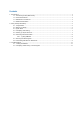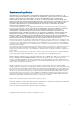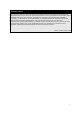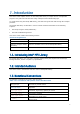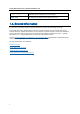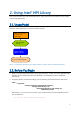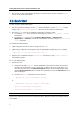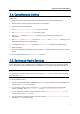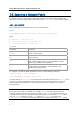User`s guide
Using the Intel(R) MPI Library
7
2.4. Compiling and Linking
(SDK only)
To compile and link an MPI program with the Intel® MPI Library do the following steps:
1. Create a Winxx Console project for Microsoft* Visual Studio*.
2. Choose the x64 solution platform.
3. Add <installdir>\intel64\include to the include path.
4. Add <installdir>\intel64\lib to the library path.
5. Add impi.lib (Release) or impid.lib (Debug) to your target link command for C
applications.
6. Add impi.lib and impicxx.lib (Release) or impid.lib and impicxxd.lib (Debug) to your
target link command for C++ applications.
7. Link application with impimt.lib (Release) or impidmt.lib (Debug) for multithreading.
8. Build a program.
9. Place your application and all the dynamic libraries in a shared location or copy them to all the
nodes.
10. Run the application using the mpiexec.exe command.
2.5. Setting up Hydra Services
Intel® MPI Library uses a scalable process management system (Hydra) job startup mechanism.
To run programs compiled with Microsoft* Visual Studio* (or related), set up an HYDRA service.
NOTE
You should have the administrator privileges to start the Hydra service and all users can launch
processes with mpiexec.
To set up HYDRA services:
1. During the Intel® MPI Library installation the Hydra service is started. During installation you
can cancel the Hydra service startup.
2. You can start, restart, stop or remove the Hydra service manually when the Intel® MPI
Library is installed. Find hydra_service.exe in the <installdir>\intel64\bin.
3. Use the following command on each node of the cluster: hydra_service.exe -remove to
remove the previous Hydra service.
4. Use the following command on each node of the cluster: hydra_service.exe -install to
install the Hydra service manually.