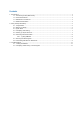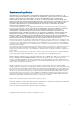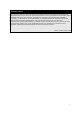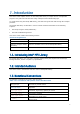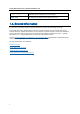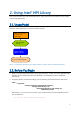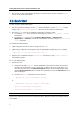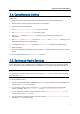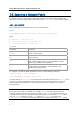User`s guide
Intel® MPI Library User’s Guide for Windows* OS
6
3. Ensure that you have administrator privileges on all nodes of the cluster to start the Hydra
service on all nodes of the cluster.
2.3. Quick Start
To start using the Intel® MPI Library:
1. Set the environment settings: use the call batch command to run the mpivars.bat batch
scripts in the <installdir>\intel64\bin directory for the Intel® 64 architecture.
2. Ensure the Hydra services are installed and started on compute nodes:
a. To install the Hydra services from the command line, use the hydra_service –install
commmand.
b. To start the Hydra service, go to Computer Management -> Services and
Applications -> Services, or from the command line manually using the hydra_service
-start command.
To compile your MPI program:
1. (SDK only) Ensure that you have a compiler in your PATH.
2. (SDK only) Compile the test program using the appropriate compiler driver. For example:
> mpicc.bat -o test <installdir>\test\test.c
3. Register your credentials using the wmpiregister GUI utility, or the mpiexec -register
command line option.
To run your MPI program:
1. Execute the test:
a. Using the GUI utility wmpiexec. Set the application name and the number of processes.
The test runs all processes on the current host. To start a test on a remote host, or on
more than one host, press the Advanced Options button and fill the appropriate fields.
Use the Show Command button to check the command line. Press the Execute button to
start the program.
b. Use the CLI mpiexec command to execute the test.
> mpiexec.exe -n <# of processes> test.exe
or
> mpiexec.exe -hosts <# of hosts> <host1_name>
<host1 # of processes> <host2_name> \
<host2 # of processes> ... test.exe
NOTE: You can also run the MPI program in the runtime environment.
See the rest of this document and the Intel® MPI Library Reference Manual for Windows*OS for
more details.