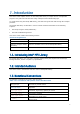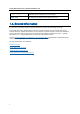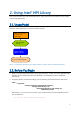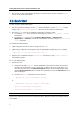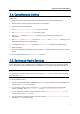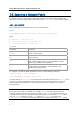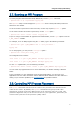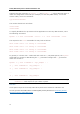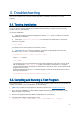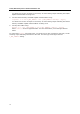User`s guide
11
3. Troubleshooting
This section explains how to test the Intel® MPI Library installation and how to run a test
program.
3.1. Testing Installation
To ensure that the Intel® MPI Library is installed and functioning, complete a general testing,
compile and run a test program.
To test the installation:
1. Verify through the Computer Management that the Hydra service is started. It calls the
Intel MPI Process Manager.
2. Verify that <installdir>\intel64\bin for the Intel® 64 architecture in the 64-bit
mode is in your path:
> echo %PATH%
You should see the correct path for each node you test.
3. (SDK only) If you use Intel® compilers, verify that the appropriate directories are
included in the PATH and LIB environment variables:
> mpiexec.exe -hosts 2 host1 1 host2 1 a.bat
where a.bat contains
echo %PATH%
You should see the correct directories for these path variables for each node you test. If not,
call the appropriate compilervars.bat scripts. For example, with Intel® C++ Compiler
14.0 for Windows*OS for the Intel® 64 architecture in the 64-bit mode, use the Windows OS
program menu to select:
Intel(R) Parallel Studio XE 2013 > Command Prompt > Intel 64 Visual Studio 2012 mode or
from the command line
%ProgramFiles%\Intel\Composer XE\bin\iclvars.bat
3.2. Compiling and Running a Test Program
The install directory <installdir>\test contains test programs which you can use for testing. To
compile one of them or your test program, do the following:
1. (SDK only) Compile a test program as described in Section 2.4 Compiling and Linking.
2. If you are using InfiniBand* or other RDMA-capable network hardware and software, verify
that everything is functioning.
3. Run the test program with all available configurations on your cluster.
4. Test the TCP/IP-capable network fabric using:
$ mpiexec -n 2 -env I_MPI_DEBUG 2 -env I_MPI_FABRICS tcp ./myprog