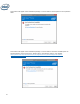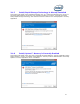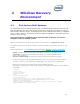Installation Manual
47
4 Windows Recovery
Environment
4.1 Post-factory Built Systems
For systems built using the default Windows setup, the Windows Recovery Environment will most
likely be configured using the in-box Windows storage driver. Since this driver does not support
Intel® Optane™ Memory volumes, the WinRE.wim file can be updated with an Optane™ compatible
driver in order to detect it. The following procedure updates the WinRE on a live system (while the
Windows* OS is running):
Note: Not all recovery conditions will be successful 100% of the time, not even on
nonOptane™ Memory enabled systems.
Open a command prompt on the desktop, and run the command: >\reagentc.exe /info
The output printed to screen will show where to find the WinRE.wim image file; the output is as
follows:
Windows RE Location: \\?\GLOBALROOT\device\harddisk0\partition2\Recovery\WindowsRE
disk0 : Indicates that the Winre.wim image file is on disk 0 (use diskpart list disk)
partition2 : Indicates that WinRE.wim is on partition 2 of disk 0 (diskpart select
disk 0, select partition 2)
Recovery\WindowsRE : Indicates the directory where the image file is located
On the second partition of harddisk0 (also known as the “C:” drive),there will be a hidden
“recovery” directory, with subdirectory “WindowsRE”. The “winre.wim” is located here.
Place all the drivers to be injected into an easily accessible directory
(Example: c:\ temp\drivers). After they have been moved into the directory, run the following
commands:
>\diskpart
>\select disk 0
>\select partition 2
>\assign letter=R
>\exit
>\md c:\temp\mount\winre
>\md c:\temp\drivers
“copy RST 15.5 driver files to the c:\temp\drivers directory”
>\dism /mount-wim /WimFile:R:\recovery\WindowsRE\winre.wim /index:1
/mountdir:c:\temp\mount\winre
>\dism /image:c:\temp\mount\winre /add-driver /driver:C:\temp\drivers /recurse
>\dism /unmount-wim /mountdir:c:\temp