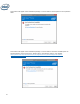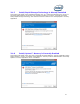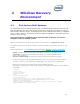Installation Manual
46
3.2.4.2 Replace the Intel® Optane™ memory module:
1. Power down the computer
2. Open the computer and locate the old or faulty Optane™ memory module to be replaced.
Note: Consult the computer manufacturer for the location of the slot for the Optane™
memory module and instructions to remove/insert the M.2 module.
3. Remove the old or faulty module and insert the new module.
4. Close the computer and power it on.
5. Boot into the Windows OS.
3.2.4.3 Re-enable Intel® Optane™ Memory:
1. From Windows desktop, launch the Intel® Optane™ Memory UI or launch the Intel® RST
UI.
2. Click on the ‘Setup’ tab, or the Optane™ Memory tab if using the Intel® RST UI.
3. Click ‘Enable’ to start the enabling process.
4. Select the fast media to use for ‘enabling’ and continue.
5. Once the UI has completed all tasks for enabling Optane™ and any necessary file migration
has completed (after the progress indicator reaches 100%), the [Restart] or [Reboot]
button will be displayed.
6. Reboot the system and complete the enablement process.