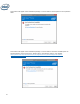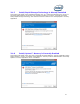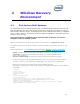Installation Manual
45
3.2.3 Slow Media Failure and Recovery Options
No Intel® RST data recovery tools are available for a drive that has experienced mechanical or
electrical failure and is considered ‘inoperable’. If the system encounters an unrecoverable
catastrophic failure of the slow media, there is no recovery/repair available. There may be third
party tools available; However, Intel has no recommendations regarding third party data recovery
tools.
To replace the inoperable slow media device, and pair the Optane™ Memory module with a
replacement slow media, the Optane™ module must be disassociated. This is required in order to
reuse it to enable Optane™ with the slow media replacement.
Note: Disassociation removes the Optane™ configuration information from the Optane™
module and deletes all data (data which is unusable cached data from the inoperable OS
disk that is being replaced). Once this disassociation is completed the module can again
be used to enable Optane™.
1. Boot into the system BIOS
2. Enter the Intel® Rapid Storage Technology pre-OS UI (Note: consult the computer
manufacturer for the location of this UI in the system BIOS)
3. The fast media (Intel® Optane™ memory module) should be displayed on the main page,
A. Highlight it and hit <Enter> to go to the“Reset to non-Optane” page
B. Under ‘Disk Actions’ highlight the action ‘Reset to non-Optane’ and hit <Enter>
C. Highlight ‘Yes’ and hit <Enter>
4. The disk can now be used to enable System Acceleration with Intel® Optane™ Memory
At this point the operating system can be reinstalled to the system:
1. Install the new slow media (SATA HDD, SSD, or SSHD)
2. Install the Windows 10 OS
3. Re-enable Intel® Optane™ Memory
4. Complete any customizations or application installs
3.2.4 Optane™ Memory Module Failure and Recovery Options
This section documents support for Intel® Optane™ memory module upgrades or replacements for
systems that already have Intel® Optane™ Memory enabled. Whether upgrading the memory
module or replacing a faulty memory module, the following steps will apply:
3.2.4.1 Disable Optane™ Memory:
1. Launch the Intel® Optane™ Memory UI or launch the Intel® RST UI
2. Click the ‘Setup’ tab for the Optane™ UI, the Intel Optane™ memory tab for the Intel® RST
UI
3. Click Disable to start the disabling process.
4. Once the UI has completed all tasks for disabling Optane™ and any necessary file migration
has completed(after the progress indicator reaches 100%), a reboot option will be displayed
5. Reboot the system and complete the disablement process