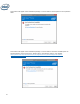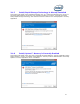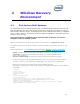Installation Manual
44
3.2 Hardware Failure
3.2.1 Fast Media Missing At Boot
If the system boots and the Optane™ module is not detected by the RST UEFI driver, the RST UEFI
driver will protect the current data on the slow media by disabling it and not exposing it to the boot
manager. This allows the user the opportunity to locate and reinsert the missing fast media (or try
additional reboots) to allow the UEFI driver additional opportunity to detect and pair the slow media
and fast media and return the Optane™ volume to a normal state
In this state, the system is not bootable and the slow media will be set to a ‘Disabled’ state in the
UEFI/BIOS. It is recommended that the end user power down the platform and try the following to
resolve this issue.
1. If the module has become unattached from its port, reattach the missing Optane™
Memory module and ensure that it is correctly installed into the system.
2. If the Optane™ Memory module is not missing or disconnected, attempt the following:
a. Check that the M.2 connector is not damaged on the board or on the Intel Optane™
Memory Module.
b. Disconnect the slow media and boot into the BIOS menu. Enter the RST HII UI and
confirm if the Optane™ Memory module can be seen. If the module cannot be seen,
exit the RST menu and confirm that the SATA controller remapping function is
enabled on the port that the Optane™ Memory module is connected to.
c. Confirm that the Optane™ Memory module is not damaged. Damage on the module
may cause it to not be detected correctly.
3.2.2 Slow Media Missing At Boot
If the system boots and the slow media device is not detected by the RST UEFI driver, the RST UEFI
driver will protect the current data on the Optane™ Memory module by disabling it and not exposing
it to the boot manager. This allows the user the opportunity to locate and reinsert the missing slow
media (or try additional reboots) to allow the UEFI driver additional opportunity to detect and pair
the slow media and fast media and return the Optane™ volume to a normal state.
In this state, the system is not bootable and the fast media will be set to a ‘Disabled’ state in the
UEFI/BIOS. It is recommended that the end user power down the platform and try one or all of the
following to resolve this issue.
1. Check the cabling for the drive. If the slow media has become unattached from its port,
reattach the missing device and ensure that it is correctly installed into the system.
2. Confirm that the slow media is not damaged. Damage to the drive may cause it to not be
detected correctly.
3. If available, connect a different slow media device into the same port/cabling to confirm that
the cables are not damaged.