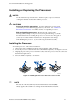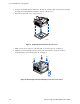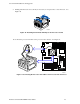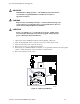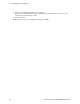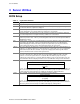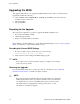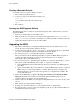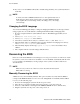User's Manual
Table Of Contents
- About this Manual
- Manual Organization
- Product Accessories
- Additional Information and Software
- Safety Information
- Warnings
- Server Board Features
- Server Board Installations and Upgrades
- Server Utilities
- Troubleshooting
- Resetting the System
- Problems following Initial System Installation
- Hardware Diagnostic Testing
- Specific Problems and Corrective Actions
- Power Light Does Not Light
- No Characters Appear on Screen
- Characters Are Distorted or Incorrect
- System Cooling Fans Do Not Rotate Properly
- Diskette Drive Activity Light Does Not Light
- CD-ROM Drive or DVD-ROM Drive Activity Light Does Not Light
- Cannot Connect to a Server
- Problems with Network
- System Boots when Installing PCI Card
- Problems with Newly Installed Application Software
- Problems with Application Software that Ran Correctly Earlier
- Devices are not Recognized under Device Manager (Windows* Operating System)
- Hard Drive(s) are not Recognized
- Bootable CD-ROM Is Not Detected
- LED Information
- BIOS Error Messages
- Regulatory and Compliance Information
- Getting Help
- Intel® Server Issue Report Form
- Date Submitted:
- Company Name:
- Contact Name:
- Email Address:
- Intel Server Product:
- Priority (Critical, Hot, High, Low):
- Brief Problem Description. Provide a brief description below. See the last page for space to include a detailed problem description.
- Board / Chassis Information
- Operating System Information
- Operating System
- Version
- Service Pack
- Peripheral Information
- Hard Drive Information:
- Complete Problem Description
Server Utilities
Intel Server Board SE7210TP1-E User Guide 29
Creating a Bootable Diskette
Use a DOS system to create the diskette as follows:
1. Insert a diskette in diskette drive A.
2. At the C:\ prompt, for an unformatted diskette, type:
format a:/s
or, for a diskette that is already formatted, type:
sys a:
4. Press <Enter>.
Creating the BIOS Upgrade Diskette
The BIOS upgrade file is a compressed self-extracting archive that contains the files you need to
upgrade the BIOS.
1. Insert the bootable diskette into the diskette drive.
2. While in the directory into which you downloaded the upgrade file(s), type [filename] a:
where “[filename]” is the name of the file that you downloaded. This command extracts the
update files and places them onto the bootable diskette
Upgrading the BIOS
1. Place the bootable diskette containing the BIOS update files into the diskette drive of your
system. Boot the system with the diskette in the drive.
2. A menu will appear with two options. Use option 1 to automatically update the system BIOS.
Use option 2 to manually update the system BIOS and the User Binary.
3. If you selected option 1, to automatically update the system BIOS:
The system will execute the AfuDOS update utility to update the BIOS. When the update is
complete, the utility will display a green box with a message that says “Completed
Successfully.” The system will then reboot.
4. If you selected option 2, to manually update the BIOS or to update the flash memory, you can
either select “Update Flash Memory From a File” or “Update System BIOS”:
Update Flash Memory From a File: When prompted for a file name, type BIOS.wph and
press Enter.
Update System BIOS: The system will warn you that the BIOS will be updated. Verify the
BIOS version is correct and press Enter to continue. When the update is complete, the
utility will display a green box with a message that says “Completed Successfully.” The
system will then reboot.
5. Wait while the BIOS files are updated. Do not power down the system during the BIOS
update process! The system will reset automatically when the BIOS update process is
completed. Remove the diskette from the diskette drive.
6. Check to make sure the BIOS version displayed during POST is the new version as the system
reboots.
7. Enter Setup by pressing the F2 key during boot.
8. In Setup, press the F9 and <Enter> to set the parameters back to default values.
9. Re-enter the values you wrote down at the beginning of this process. Press F10 and <Enter> to
exit BIOS Setup and Save Changes.