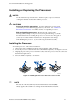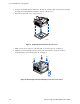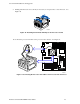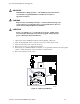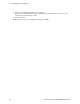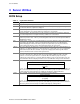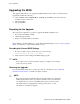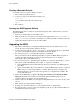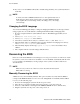User's Manual
Table Of Contents
- About this Manual
- Manual Organization
- Product Accessories
- Additional Information and Software
- Safety Information
- Warnings
- Server Board Features
- Server Board Installations and Upgrades
- Server Utilities
- Troubleshooting
- Resetting the System
- Problems following Initial System Installation
- Hardware Diagnostic Testing
- Specific Problems and Corrective Actions
- Power Light Does Not Light
- No Characters Appear on Screen
- Characters Are Distorted or Incorrect
- System Cooling Fans Do Not Rotate Properly
- Diskette Drive Activity Light Does Not Light
- CD-ROM Drive or DVD-ROM Drive Activity Light Does Not Light
- Cannot Connect to a Server
- Problems with Network
- System Boots when Installing PCI Card
- Problems with Newly Installed Application Software
- Problems with Application Software that Ran Correctly Earlier
- Devices are not Recognized under Device Manager (Windows* Operating System)
- Hard Drive(s) are not Recognized
- Bootable CD-ROM Is Not Detected
- LED Information
- BIOS Error Messages
- Regulatory and Compliance Information
- Getting Help
- Intel® Server Issue Report Form
- Date Submitted:
- Company Name:
- Contact Name:
- Email Address:
- Intel Server Product:
- Priority (Critical, Hot, High, Low):
- Brief Problem Description. Provide a brief description below. See the last page for space to include a detailed problem description.
- Board / Chassis Information
- Operating System Information
- Operating System
- Version
- Service Pack
- Peripheral Information
- Hard Drive Information:
- Complete Problem Description
Server Utilities
28 Intel Server Board SE7210TP1-E User Guide
Upgrading the BIOS
The upgrade utility allows you to upgrade the BIOS in flash memory. The code and data in the
upgrade file include the following:
On-board BIOS, ATA-100 RAID BIOS, and PXE option ROMs for the devices that are
embedded on the system board
The Setup Utility
The System BIOS
Preparing for the Upgrade
The steps below explain how to prepare to upgrade the BIOS, including how to:
Record the current BIOS settings
Obtain the upgrade utility
Prepare a bootable diskette for the utility
In the unlikely event that a BIOS error occurs during the BIOS update process, see “Recovering the
BIOS” for instructions on performing a BIOS recovery.
Recording the Current BIOS Settings
1. Boot the computer and press <F2> when you see the message:
Press <F2> Key if you want to run SETUP
2. Write down the current settings in the BIOS Setup program.
✏
NOTE
Do not skip step 2. You will need these settings to configure your computer
at the end of the procedure.
Obtaining the Upgrade
Download the BIOS image file to a temporary folder on your hard drive. See “Additional
Information and Software” for a link to the update software.
✏
NOTE
Review the instructions distributed with the upgrade utility before attempting
a BIOS upgrade. Review also any release notes in the release notes file that
accompanies the new version of the BIOS. The release notes may contain
critical information regarding jumper settings, specific fixes, or other
information to complete the upgrade.