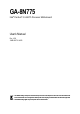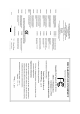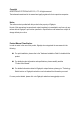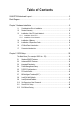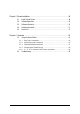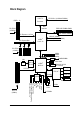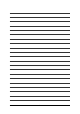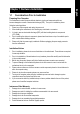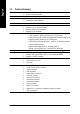GA-8N775 Intel® Pentium® 4 LGA775 Processor Motherboard User's Manual Rev. 1002 12ME-8N775-1002R * The WEEE marking on the product indicates this product must not be disposed of with user's other household waste and must be handed over to a designated collection point for the recycling of waste electrical and electronic equipment!! * The WEEE marking applies only in European Union's member states.
Motherboard GA-8N775 Dec. 9, 2005 Motherboard GA-8N775 Dec.
Copyright © 2005 GIGA-BYTE TECHNOLOGY CO., LTD. All rights reserved. The trademarks mentioned in the manual are legally registered to their respective companies. Notice The written content provided with this product is the property of Gigabyte. No part of this manual may be reproduced, copied, translated, or transmitted in any form or by any means without Gigabyte's prior written permission. Specifications and features are subject to change without prior notice.
Table of Contents GA-8N775 Motherboard Layout .................................................................................... 6 Block Diagram ................................................................................................................ 7 Chapter 1 Hardware Installation ..................................................................................... 9 1-1 1-2 1-3 Considerations Prior to Installation ....................................................................
Chapter 3 Drivers Installation ...................................................................................... 49 3-1 3-2 3-3 3-4 Install Chipset Drivers .................................................................................... 49 Software Application ....................................................................................... 50 Software Information ....................................................................................... 50 Hardware Information .................
GA-8N775 Motherboard Layout KB_MS COAXIAL LGA775 ATX FDD USB LAN USB COMA LPT SPDIF_O CPU_FAN AUDIO1 nVIDIA® DDRII4 DDRII3 PCIE_1 DDRII1 GA-8N775 F_AUDIO DDRII2 Crush 19 Marvell 88E1111/ 88E1115 ATX_12V AUDIO2 IDE2 IDE1 PCIE_16 nVIDIA ® BIOS MCP-04 PCIE_2 SYS_FAN PCIE_3 CLR_CMOS F_USB3 PCI2 IT8712F BATTERY PCI1 F_USB2 RF_ID F_USB1 CD_IN SPDIF_IN CODEC SATAII2_3 SATAII0_1 PWR_LED CI F_PANEL -6-
Block Diagram CPUCLK+/-(1066/800/533MHz) LGA775 Processor 1 PCIE x 16 Host Interface PCI-ECLK (100MHz) Dual Channel Memory PCI Express x 16 Bus PCI Express Bus x1 DDRII 667/533MHz DIMM NBCLK (25MHz) nVIDIA® Crush 19 HCLK+/- (133/200/266MHz) x1 x1 PCI-ECLK (100MHz) 33MHz 25MHz 48MHz ROMCLK33MHz BIOS 3 PCI Express x 1 LAN RJ45 Marvell 88E1111/ 88E1115 4 SATA 3Gb/s nVIDIA® MCP-04 ATA33/66/100/133 IDE Channels Floppy PCI Bus LPC BUS IT8712F 24 MHz LPT Port COM Port CODEC PCICLK (33MHz)
-8-
1-1 English Chapter 1 Hardware Installation Considerations Prior to Installation Preparing Your Computer The motherboard contains numerous delicate electronic circuits and components which can become damaged as a result of electrostatic discharge (ESD). Thus, prior to installation, please follow the instructions below: 1. Please turn off the computer and unplug its power cord. 2. When handling the motherboard, avoid touching any metal leads or connectors. 3.
English 1-2 Feature Summary CPU Front Side Bus Chipset LAN Audio Storage O.
I/O Control Hardware Monitor BIOS Additional Features Bundle Software Form Factor 1 PS/2 keyboard port 1 PS/2 mouse port 1 parallel port 2 SPDIF Out ports (coaxial and optical) 1 serial port (COMA) 4 USB 2.0/1.
English 1-3 Installation of the CPU and Heatsink Before installing the CPU, please comply with the following conditions: 1. Please make sure that the motherboard supports the CPU. 2. Please take note of the one indented corner of the CPU. If you install the CPU in the wrong direction, the CPU will not insert properly. If this occurs, please change the insert direction of the CPU. 3. Please add an even layer of heat sink paste between the CPU and heatsink. 4.
Male Push Pin The top of Female Push Pin Female Push Pin Fig.1 Please apply an even layer of heatsink paste on the surface of the installed CPU. Fig. 2 (Turning the push pin along the direction of arrow is to remove the heatsink, on the contrary, is to install.) Please note the direction of arrow sign on the male push pin doesn't face inwards before installation. (This instruction is only for Intel boxed fan) Fig.
English 1-4 Installation of Memory Before installing the memory modules, please comply with the following conditions: 1. Please make sure that the memory used is supported by the motherboard. It is recommended that memory of similar capacity, specifications and brand be used. 2. Before installing or removing memory modules, please make sure that the computer power is switched off to prevent hardware damage. 3. Memory modules have a foolproof insertion design.
The GA-8N775 supports the Dual Channel Technology. After operating the Dual Channel Technology, the bandwidth of Memory Bus will add double. GA-8N775 includes 4 DIMM sockets, and each Channel has two DIMM sockets as following: Channel A : DDR II 1, DDR II 2 Channel B : DDR II 3, DDR II 4 If you want to operate the Dual Channel Technology, please note the following explanations due to the limitation of Intel chipset specifications. 1.
English 1-5 Installation of Expansion Cards You can install your expansion card by following the steps outlined below: 1. Read the related expansion card's instruction document before install the expansion card into the computer. 2. Remove your computer's chassis cover, screws and slot bracket from the computer. 3. Press the expansion card firmly into expansion slot in motherboard. 4. Be sure the metal contacts on the card are indeed seated in the slot. 5.
I/O Back Panel Introduction English 1-6 PS/2 Keyboard and PS/2 Mouse Connector To install a PS/2 port keyboard and mouse, plug the mouse to the upper port (green) and the keyboard to the lower port (purple). LPT (Parallel Port) The parallel port allows connection of a printer, scanner and other peripheral devices. COAXIAL (SPDIF_O) The SPDIF coaxial output port is capable of providing digital audio to external speakers or compressed AC3 data to an external Dolby Digital Decoder via a coaxial cable.
English Side Speaker Out Connect the side surround speakers to this connector. You can use audio software to configure 2-/4-/6-/8-channel audio functioning.
With the use of the power connector, the power supply can supply enough stable power to all the components on the motherboard. Before connecting the power connector, please make sure that all components and devices are properly installed. Align the power connector with its proper location on the motherboard and connect tightly. The ATX_12V power connector mainly supplies power to the CPU. If the ATX_12V power connector is not connected, the system will not start.
English 3/4) CPU_FAN / SYS_FAN (Cooler Fan Power Connector) The cooler fan power connector supplies a +12V power voltage via a 3-pin/4-pin (only for CPU_FAN) power connector and possesses a foolproof connection design. Most coolers are designed with color-coded power connector wires. A red power connector wire indicates a positive connection and requires a +12V power voltage. The black connector wire is the ground wire (GND).
An IDE device connects to the computer via an IDE connector. One IDE connector can connect to one IDE cable, and the single IDE cable can then connect to two IDE devices (hard drive or optical drive). If you wish to connect two IDE devices, please set the jumper on one IDE device as Master and the other as Slave (for information on settings, please refer to the instructions located on the IDE device). To ensure that an IDE CD-ROM drive can work properly, please attach it to the IDE 1 / IDE 2 connector.
English 8) PWR_LED PWR_LED is connected with the system power indicator to indicate whether the system is on/off. It will blink when the system enters suspend mode. 1 Pin No. Definition 1 MPD+ 2 3 MPDMPD- 9) BATTERY Danger of explosion if battery is incorrectly replaced. Replace only with the same or equivalent type recommended by the manufacturer. Dispose of used batteries according to the manufacturer's instructions. If you want to erase CMOS... 1.
Please connect the power LED, PC speaker, reset switch and power switch etc. of your chassis front panel to the F_PANEL connector according to the pin assignment below.
English 11) F_AUDIO (Front Audio Panel Connector) If you want to use Front Audio connector, you must remove 5-6, 9-10 Jumper. In order to utilize the front audio header, your chassis must have front audio connector. Also please make sure the pin assignments for the cable are the same as the pin assignments for the front audio header. To find out if the chassis you are buying support front audio connector, please contact your dealer.
Use SPDIF IN feature only when your device has digital output function. Be careful with the polarity of the SPDIF_I connector. Check the pin assignment carefully while you connect the SPDIF cable, incorrect connection between the cable and connector will make the device unable to work or even damage it. For optional SPDIF cable, please contact your local dealer. Pin No.
English 15) CLR_CMOS (Clear CMOS) You may clear the CMOS data to its default values by this header. To clear CMOS, temporarily short 1-2 pin. Default doesn't include the jumper to prevent from improper use of this header. 1 Open: Normal 1 Short: Clear CMOS 16) CI (Chassis Intrusion, Case Open) This 2-pin connector allows your system to detect if the chassis cover is removed. You can check the "Case Opened" status in BIOS Setup. Pin No.
This connector allows you to connect external devices to use extra function. Check the pin assignments before you connect the external device cable. Please contact your nearest dealer for the optional GIGABYTE external device. 2 6 1 5 - 27 - Pin No.
English GA-8N775 Motherboard - 28 -
BIOS (Basic Input and Output System) includes a CMOS SETUP utility which allows user to configure required settings or to activate certain system features. The CMOS SETUP saves the configuration in the CMOS SRAM of the motherboard. When the power is turned off, the battery on the motherboard supplies the necessary power to the CMOS SRAM. When the power is turned on, pushing the button during the BIOS POST (Power-On Self Test) will take you to the CMOS SETUP screen.
English : For Boot Menu Select boot sequence for onboard (or add-on cards) device. Award Modular BIOS v6.00PG, An Energy Star Ally Copyright (C) 1984-2005, Award Software, Inc. GA-8N775 E5 . . . . :BIOS Setup/Q-Flash, : Xpress Recovery2, For Boot Menu 11/16/2005-C19-MCP04-6A61EG0FC-00 For Boot Menu Use < > or < > to select a device, then press enter to accept . Press to exit this menu.
English Standard CMOS Features This setup page includes all the items in standard compatible BIOS. Advanced BIOS Features This setup page includes all the items of Award special enhanced features. Integrated Peripherals This setup page includes all onboard peripherals. Power Management Setup This setup page includes all the items of Green function features. PnP/PCI Configuration This setup page includes all the configurations of PCI & PnP ISA resources.
English 2-1 Standard CMOS Features CMOS Setup Utility-Copyright (C) 1984-2005 Award Software Standard CMOS Features ` ` ` ` ` ` ` Date (mm:dd:yy) Time (hh:mm:ss) Wed, Nov 23 2005 22:31:24 Item Help Menu Level` IDE Channel 0 Master IDE Channel 0 Slave IDE Channel 1 Master IDE Channel 1 Slave IDE Channel 2 Master IDE Channel 3 Master IDE Channel 4 Master [None] [None] [None] [None] [None] [None] [None] Change the day, month, year Drive A Drive B Floppy 3 Mode Suport [1.44M, 3.
Drive A / Drive B The category identifies the types of floppy disk drive A or drive B that has been installed in the computer. None No floppy drive installed 360K, 5.25" 5.25 inch PC-type standard drive; 360K byte capacity. 1.2M, 5.25" 5.25 inch AT-type high-density drive; 1.2M byte capacity (3.5 inch when 3 Mode is Enabled). 720K, 3.5" 3.5 inch double-sided drive; 720K byte capacity 1.44M, 3.5" 3.5 inch double-sided drive; 1.44M byte capacity. 2.88M, 3.5" 3.5 inch double-sided drive; 2.88M byte capacity.
English 2-2 Advanced BIOS Features CMOS Setup Utility-Copyright (C) 1984-2005 Award Software Advanced BIOS Features ` Hard Disk Boot Priority First Boot Device Second Boot Device Third Boot Device Boot Up Floppy Seek Password Check CPU Hyper-Threading # Limit CPUID Max.
Setup System The system will boot but will not access to Setup page if the correct password is not entered at the prompt. (Default value) The system will not boot and will not access to Setup page if the correct password is not entered at the prompt. CPU Hyper-Threading This option appears only when the processor you install supports Intel ® Hyper-Threading Technology. Enabled Enable CPU Hyper Threading Feature.
English 2-3 Integrated Peripherals CMOS Setup Utility-Copyright (C) 1984-2005 Award Software Integrated Peripherals ` IDE/SATAII RAID Config On-Chip IDE Channel0 On-Chip IDE Channel1 IDE1 Conductor Cable IDE2 Conductor Cable Serial-ATAII 1 Serial-ATAII 2 On-Chip USB USB Keyboard Support USB Mouse Support AC97 Audio Onboard LAN Function Onboard LAN Boot ROM Onboard Serial Port 1 i-Lock Onboard Parallel Port Parallel Port Mode Legacy USB storage detect KLJI: Move Enter: Select F5: Previous Values [Press E
Enabled Disabled English IDE Secndry Slave RAID Enable 2nd slave channel IDE RAID function. Disable this function. (Default value) SATAII 1 Primary RAID Enabled Disabled Enable SATAII 1 1st SATA RAID function. Disable this function. (Default value) SATAII 1 Secondary RAID Enabled Disabled Enable SATAII 1 2nd SATA RAID function. Disable this function. (Default value) SATAII 2 Primary RAID Enabled Disabled Enable SATAII 2 1st SATA RAID function. Disable this function.
English On-Chip USB V1.1+V2.0 V1.1 Disabled Enable USB1.1 and USB2.0 controllers. (Default value) Enable only USB1.1 controller. Disable onchip USB support. USB Keyboard Support Enabled Disabled Enable USB keyboard support. Disable USB keyboard support. (Default value) USB Mouse Support Enabled Disabled Enable USB mouse support. Disable USB mouse support. (Default value) AC97 Audio Auto Disabled Autodetect onboard AC97 audio function. (Default value) Disable this function.
Power Management Setup English 2-4 CMOS Setup Utility-Copyright (C) 1984-2005 Award Software Power Management Setup ACPI Suspend Type Soft-Off by Power button PME Event Wake Up Modem Ring On USB Resume from Suspend Power-On by Alarm x Day of Month Alarm x Time (hh:mm:ss) Alarm Power On By Mouse Power On By Keyboard x KB Power ON Password AC BACK Function KLJI: Move Enter: Select F5: Previous Values [S1(POS)] [Instant-Off] [Enabled] [Enabled] [Enabled] [Disabled] Everyday 0:0:0 [Disabled] [Disabled] Ent
English Power On by Mouse Disabled Double Click Disabled this function. (Default value) Double click on PS/2 mouse left button to power on the system. Power On by Keyboard Disabled Disabled this function. (Default value) Password Enter from 1 to 5 characters to set the Keyboard Power On Password. Keyboard 98 If your keyboard have "POWER Key" button, you can press the key to power on the system. KB Power ON Password When "Power On by Keyboard" is set to Password, you can set the password here.
PnP/PCI Configurations CMOS Setup Utility-Copyright (C) 1984-2005 Award Software PnP/PCI Configurations PCI 1 IRQ Assignment PCI 2 IRQ Assignment [Auto] [Auto] Item Help Menu Level` Device(s) using this INT: KLJI: Move Enter: Select F5: Previous Values +/-/PU/PD: Value F6: Fail-Safe Defaults F10: Save ESC: Exit F1: General Help F7: Optimized Defaults PCI 1 IRQ Assignment Auto 3,4,5,7,9,10,11,12,14,15 Auto assign IRQ to PCI 1. (Default value) Set IRQ 3,4,5,7,9,10,11,12,14,15 to PCI 1.
English 2-6 PC Health Status CMOS Setup Utility-Copyright (C) 1984-2005 Award Software PC Health Status Reset Case Open Status Case Opened Vcore DDR18V +3.
Disabled Enabled Disable this function. When this function is enabled, CPU fan will run at different speed depending on CPU temperature. Users can adjust the fan speed with Easy Tune based on their requirements. (Default value) CPU Smart FAN Mode This option is available only when CPU Smart FAN Control is enabled. Auto BIOS autodetects the type of CPU fan you installed and sets the optimal CPU Smart FAN control mode for it.
English 2-7 MB Intelligent Tweaker(M.I.T.) CMOS Setup Utility-Copyright (C) 1984-2005 Award Software MB Intelligent Tweaker(M.I.T.) C.A.M. (Note) [High] Item Help CPU Clock Ratio(Note) [16x] Menu Level` C.I.A.2 [Disabled] FSB Turbo Mode [Disabled] System Clock Mode [Optimal] x New FSB Speed (QDR) Auto Current FSB Speed (QDR) 800.0 MHZ Target FSB Speed (QDR) 800.0 MHZ x New MEM Speed (DDR) Auto Current MEM Speed (DDR) 533.3 MHZ Target MEM Speed (DDR)) 533.3 MHZ PCIE Frequency (MHz) [100.
Optimal Linked Expert English System Clock Mode Set FSB and memory speed automatically. (Default value) Allows FSB and memory speed to be overclocked proportionally. Enter FSB and memory speed manually. New FSB Speed (QDR) This item becomes active when System Clock Mode is set to Linked or Expert. Type in a new FSB speed or use the PLUS SIGN(+)/ MINUS SIGN(-) to set the FSB speed. Current FSB Speed (QDR) Displays the current CPU FSB speed.
English 2-8 Load Fail-Safe Defaults CMOS Setup Utility-Copyright (C) 1984-2005 Award Software ` Standard CMOS Features Load Fail-Safe Defaults ` ` Advanced BIOS Features Integrated Peripherals Load Optimized Defaults Set Supervisor Password ` ` Power Management Setup PnP/PCI Configurations ` ` PC Health Status MB Intelligent Tweaker(M.I.T.
English 2-10 Set Supervisor/User Password CMOS Setup Utility-Copyright (C) 1984-2005 Award Software ` Standard CMOS Features Load Fail-Safe Defaults ` ` Advanced BIOS Features Integrated Peripherals Load Optimized Defaults Set Supervisor Password ` ` Power Management Setup PnP/PCI Configurations Enter Password: Set User Password Save & Exit Setup ` ` PC Health Status MB Intelligent Tweaker(M.I.T.
English 2-11 Save & Exit Setup CMOS Setup Utility-Copyright (C) 1984-2005 Award Software ` Standard CMOS Features Load Fail-Safe Defaults ` ` Advanced BIOS Features Integrated Peripherals Load Optimized Defaults Set Supervisor Password ` ` Power Management Setup PnP/PCI Configurations ` ` PC Health Status MB Intelligent Tweaker(M.I.T.
Pictures below are shown in Windows XP. Insert the driver CD-title that came with your motherboard into your CD-ROM drive, the driver CD-title will auto start and show the installation guide. If not, please double click the CD-ROM device icon in "My computer", and execute the Setup.exe. 3-1 Install Chipset Drivers After insert the driver CD, "Xpress Install" will scan automatically the system and then list all the drivers that recommended to install.
English 3-2 Software Application This page displays all the tools that GIGABYTE developed and some free software. You can click an item to install it. 3-3 Software Information This page lists the contents of software and drivers in this CD-title.
Hardware Information English 3-4 This page lists all device you have for this motherboard. 3-5 Contact Us Please see the last page for details.
English GA-8N775 Motherboard - 52 -
4-1 English Chapter 4 Appendix Unique Software Utilities (Not all model support these Unique Software Utilities, please check your MB features.) U-PLUS D.P.S. (Universal Plus Dual Power System) The U-Plus Dual Power System (U-Plus DPS) is a revolutionary eight-phase power circuit built for ultimate system protection. Designed to withstand varying current levels and changes, the U-Plus D.P.S. provides an immensely durable and stable power circuit to the CPU for solid system stability.
English 4-1-1 EasyTune 5 Introduction EasyTune 5 presents the most convenient Windows based system performance enhancement and manageability utility. Featuring several powerful yet easy to use tools such as 1) Overclocking for enhancing system performance, 2) C.I.A. and M.I.B. for special enhancement for CPU and Memory, 3) Smart-Fan control for managing fan speed control of both CPU cooling fan and North-Bridge Chipset cooling fan, 4) PC health for monitoring system status.
Xpress Recovery2 is designed to provide quick backup and restoration of hard disk data. Supporting Microsoft operating systems including Windows XP/2000/NT/98/Me and DOS, and file systems including FAT16, FAT32, and NTFS, Xpress Recovery2 is able to back up data on hard disks on PATA and SATA IDE controllers. After Xpress Recovery2 is executed from CD-ROM for the first time, it will stay permanent in your hard disk.
English The Main Screen of Xpress Recovery2 1. RESTORE: Restore the backed-up data to your hard disk. (This button will not appear if there is no backup file.) 2. BACKUP: Back up data from hard disk. 3. REMOVE: Remove previously-created backup files to release disk space. (This button will not appear if there is no backup file.) 4. REBOOT: Limitations: 1. 2. 3. Not compatible to Xpress Recovery. For the use of Xpress Recovery2, a primary partition must be reserved.
Method 1 : Q-FlashTM Utility Q-Flash TM is a BIOS flash utility embedded in Flash ROM. With this utility, users only have to stay in the BIOS menu when they want to update BIOS. Q-Flash TM allows users to flash BIOS without any utility in DOS or Windows. Using Q-Flash TM indicating no more fooling around with any complicated instructions and operating system since it is in the BIOS menu.
English Entering the Q-FlashTM utility: Step1: To use Q-Flash utility, you must press Del in the boot screen to enter BIOS menu. CMOS Setup Utility-Copyright (C) 1984-2004 Award Software Standard CMOS Features Advanced BIOS Features Select Language Load Fail-Safe Defaults Integrated Peripherals Power Management Setup Load Optimized Defaults Set Supervisor Password PnP/PCI Configurations PC Health Status Set User Password Save & Exit Setup MB Intelligent Tweaker(M.I.T.
This section tells you how to update BIOS using the Q-Flash utility. As described in the "Before you begin" section above, you must prepare a floppy disk having the BIOS file for your motherboard and insert it to your computer. If you have already put the floppy disk into your system and have entered the Q-Flash utility, please follow the steps below to flash BIOS. Steps: 1.
English 3. Press Y button on your keyboard after you are sure to update BIOS. Then it will begin to update BIOS. The progress of updating BIOS will be displayed. Please do not take out the floppy disk when it begins flashing BIOS. 4. Press any keys to return to the Q-Flash menu when the BIOS updating procedure is completed. Dual BIOS Utility Boot From...................................... Main Bios Main ROM Type/Size...................... SST 49LF004A Backup ROM Type/Size..................
Press Del to enter BIOS menu after system reboots. When you are in BIOS menu, move to Load Fail-Safe Defaults item and press Enter to load BIOS Fail-Safe Defaults. Normally the system redetects all devices after BIOS has been upgraded. Therefore, we highly recommend reloading the BIOS defaults after BIOS has been upgraded.
English Exploring the Q-FlashTM utility screen The Q-FlashBIOS utility screen consists of the following key components. Q-FlashTM utility bar Q-Flash Utility V1.30 Flash Type/Size.................................SST 49LF003A Task menu for Q-FlashTM utility Enter : Run Keep DMI Data Enable Update BIOS from Floppy Save BIOS to Floppy :Move ESC:Reset 256K F10:Power Off Action bar Task menu for Q-Flash utility: Contains the names of three tasks.
Press Y button on your keyboard after you are sure to update BIOS. Then it will begin to update BIOS. The progress of updating BIOS will be shown at the same time. Q-Flash Utility V1.30 Flash Type/Size.................................SST 49LF003A 256K Keep DMI Data BIOS Enable Updating Now Update BIOS from Floppy >>>>>>>>>>>>>>>>>>>......................... Save BIOS to Floppy EnterDon't : RunTurn Off Power :Moveor ResetESC:Reset F10:Power Off System 4.
English Method 2 : @BIOSTM Utility If you do not have a DOS startup disk, we recommend that you use the new @BIOS utility. @BIOS allows users to update their BIOS under Windows. Just select the desired @BIOS server to download the latest version of BIOS. Fig 1. Installing the @BIOS utility Fig 2. Installation complete and run @BIOS Click Start/ All Programs/ Gigabyte/ BIOS/ @BIOS Select the @BIOS item. Fig 3. The @BIOS utility Click " " Fig 4.
IV. Check out supported motherboard and Flash ROM: In the very beginning, there is "About this program" icon shown in dialog box. It can help you check out which kind of motherboard and which brand of Flash ROM are supported. 2. Note: I. In method I, if it shows two or more motherboard's model names to be selected, please make sure your motherboard's model name again. Selecting wrong model name will cause the system unbooted. II.
English 4-1-4 Configuring SATA Hard Drive(s) To configure SATA hard drive(s), follow the steps below: (1) Install SATA hard drive(s) in your system. (2) Configure SATA controller mode and boot sequence in BIOS Setup. (3) Configure RAID set in RAID BIOS.(Note) (4) Make a floppy disk containing the SATA controller driver. (5) Install the SATA controller driver during OS installation.
IDE/SATAII RAID Config On-Chip IDE Channel0 On-Chip IDE Channel1 IDE1 Conductor Cable IDE2 Conductor Cable Serial-ATAII 1 Serial-ATAII 2 On-Chip USB USB Keyboard Support USB Mouse Support AC97 Audio Onboard LAN Function Onboard LAN Boot ROM Onboard Serial Port 1 i-Lock Onboard Parallel Port Parallel Port Mode Legacy USB storage detect : Move Enter: Select F5: Previous Values [Press Enter] [Enabled] [Enabled] [Auto] [Auto] [Enabled] [Enabled] [V1.1+V2.
English Step 2: If you do not create RAID, select Hard Disk Boot Priority under the Advanced BIOS Features menu. In the Hard Disk Boot Priority submenu, select the model of the SATA hard drive onto which you wish to install Microsoft Windows 2000/XP. You should see a screen similar to Figure 3 below. CMOS Setup Utility-Copyright (C) 1984-2005 Award Software Hard Disk Boot Priority 1. CH2 M. : 2. CH3 M. : 3.
CMOS Setup Utility-Copyright (C) 1984-2005 Award Software Advanced BIOS Features Hard Disk Boot Priority First Boot Device Second Boot Device Third Boot Device Boot Up Floppy Seek Password Check CPU Hyper-Threading # Limit CPUID Max.
English (3) Configuring RAID set in RAID BIOS Enter the RAID BIOS setup utility to configure a RAID array. Skip this step and proceed to Section 4 if you do not want to create RAID. Step 1: After the POST memory test begins and before the operating system boot begins, look for a message which says "Press F10 to enter RAID setup utility" (Figure 6). Hit the F10 key to enter the RAID BIOS setup utility. MediaShield IDE ROM BIOS 5.50 Copyright (C) 2005 NVIDIA Corp. Detecting array ...
MediaShield RAID Utility Feb 8 2005 - Define a New Array RAID Mode: Striping Striping Block: Optimal Free Disks Loc Disk Model Name Array Disks Loc Disk Model Name [ ] Add 1.0.M 1.1.M ST3120026AS ST3120026AS [ ] Del [ESC] Quit [F6] Back [F7] Finish [TAB] Navigate [ ] Select [ENTER] Popup Figure 8 Step 6: Press F7 after selecting the target hard disks. A message which says "Clear disk data?" will appear (Figure 9). If you are sure to clear the data in the selected hard drives, press Y.
English After that, the Array List screen displaying the RAID array you created will appear (Figure 10). If you want to set the disk array as boot device, use the UP or DOWN ARROW key to select the array and press B. The Boot section will show Yes. MediaShield RAID Utility Feb 8 2005 - Array List Boot Id Status Vendor Array Model Name No 2 Healthy NVIDIA STRIPE 223.
To install operating system onto a serial ATA hard disk successfully, you need to install the SATA controller driver during OS installation. Without the driver, the hard disk may not be recognized during the Windows setup process. First of all, copy the driver for the SATA controller from the motherboard driver CD-ROM to a floppy disk. See the instructions below about how to copy the driver in MS-DOS mode (Note) . Prepare a startup disk that has CD-ROM support and a blank formatted floppy disk.
English (5) Installing SATA controller driver during OS installation Now that you have prepared the SATA driver disk and configured BIOS settings, you are ready to install Windows 2000/XP onto your SATA hard drive with the driver. The following is an example of Windows XP installation. Step 1: Restart your system to boot from the Windows 2000/XP Setup disk and press F6 as soon as you see the "Press F6 if you need to install a 3rd party SCSI or RAID driver" message (Figure 15).
Windows Setup You have chosen to configure a SCSI Adapter for use with Windows, using a device support disk provided by an adapter manufacturer. Select the SCSI Adapter you want from the following list, or press ESC to return to the previous screen.
English Step 4: When the next screen (Figure 19) appears, press ENTER to continue the SATA driver installation from the floppy disk. Windows Setup Setup will load support for the following mass storage device(s): NVIDIA RAID CLASS DRIVER (required) NVIDIA NForce Storage Controller (required) * To specify additional SCSI adapters, CD-ROM drives, or special disk controllers for use with Windows, including those for which you have a device support disk from a mass storage device manufacturer, press S.
Problem: Users cannot install Windows 2000 with Service Pack 2 (or previous versions) to a bootable RAID volume. There are two solutions to resolve this issue. Solutions 1: Use the NVRAID tool (nForce Driver Version 5.xx) to convert the boot volume to a RAID array. Here are the detailed step-by-step instructions: Step 1: Install Windows 2000 onto a selected hard drive. Download and install Windows 2000 Service Pack 4 from Microsoft's website.
English Step 3: After system restarts, press F10 to enter the NVIDIA RAID setup utility. Select Striping in the RAID Mode filed (Figure 23). Move to the Free Disks section with the TAB key. Select the desired disk and use the RIGHT ARROW key to add it to Array Disks menu. MediaShield RAID Utility Feb 8 2005 - Define a New Array RAID Mode: Striping Striping Block: Optimal Free Disks Loc Disk Model Name Array Disks Loc Disk Model Name [ ] Add 1.0.M 1.1.
Solutions 2: Users must create a combination installation CD that includes Windows 2000 and Service Pack 3 or Service Pack 4 fixes integrated in. To create the combination installation CD, refer to the following website: http://www.microsoft.com/windows2000/downloads/servicepacks/sp4/HFdeploy.htm Note: If users choose not to install Windows 2000 Service Pack 3 or 4, RAID is still supported on Windows 2000. However, users will not be able to create a bootable RAID volume.
English 4-1-5 2- / 4- / 6- / 8- Channel Audio Function Introduction This motherboard provide 6 audio connector. You are able to use 2-/ 4-/6-/8-channnels audio feature by audio software selection. Introduction of audio connectors: You may connect CD-ROM/DVD-ROM, walkman or others audio input to Line In. The front channels or earphone can be connected to Line In Rear Speaker Out Line Out (Front Speaker Out). Line Out Center/Subwoofer (Front Speaker Out) Speaker Out Connect microphone to Mic In.
English STEP 3: Click "Speaker Configuration" then click on the left selection bar and select "2CH Speaker" to complete 2 channel audio configuration. 4 Channel Audio Setup STEP 1 : Connect the front channels to "Front Speaker Out", the rear channels to "Rear Speaker Out". Front Speaker Out Rear Speaker Out STEP 2 : Following installation of the audio driver, you find a Sound Effect icon on the lower right hand taskbar. Click the icon to select the function.
English 6 Channel Audio Setup STEP 1 : Connect the front channels to "Front Speaker Out", the rear channels to "Rear Speaker Out", and the Center/Subwoofer channels to "Center/Subwoofer Speaker Out". Front Speaker Out Rear Speaker Out Center/Subwoofer Speaker Out STEP 2 : Following installation of the audio driver, you find a Sound Effect icon on the lower right hand taskbar. Click the icon to select the function.
STEP 1 : Connect the front channels to "Front Speaker Out", the rear channels to "Rear Speaker Out", the Center/ Subwoofer channels to "Center/Subwoofer Speaker Out", and the side channels to "Side Speaker Out". Front Speaker Out Rear Speaker Out Center/Subwoofer Speaker Out Side Speaker Out STEP 2 : Following installation of the audio driver, you find a Sound Effect icon on the lower right hand taskbar. Click the icon to select the function.
English 4-2 Troubleshooting Below is a collection of general asked questions. To check general asked questions based on a specific motherboard model, please log on to www.gigabyte.com.tw Question 1: I cannot see some options that were included in previous BIOS after updating BIOS. Why? Answer: Some advanced options are hidden in new BIOS version. Please press Ctrl and F1 keys after entering BIOS menu and you will be able to see these options.
English - 85 - Appendix
English GA-8N775 Motherboard - 86 -
English Contact Us Taiwan (Headquarters) Japan GIGA-BYTE TECHNOLOGY CO., LTD. NIPPON GIGA-BYTE CORPORATION Address: No.6, Bau Chiang Road, Hsin-Tien, Taipei 231, WEB address : http://www.gigabyte.co.jp Taiwan TEL: +886-2-8912-4888 Singapore GIGA-BYTE SINGAPORE PTE. LTD. FAX: +886-2-8912-4003 Tech. Support : Tech. Support : http://tw.giga-byte.com/TechSupport/ServiceCenter.htm http://tw.giga-byte.com/TechSupport/ServiceCenter.htm Non-Tech. Support(Sales/Marketing) : Non-Tech.
English China Russia NINGBO G.B.T. TECH. TRADING CO., LTD. Moscow Representative Office Of GIGA-BYTE Technology Co., Tech. Support : http://tw.giga-byte.com/TechSupport/ServiceCenter.htm Ltd. Tech. Support : Non-Tech. Support(Sales/Marketing) : http://tw.giga-byte.com/TechSupport/ServiceCenter.htm http://ggts.gigabyte.com.tw/nontech.asp Non-Tech. Support(Sales/Marketing) : WEB address : http://www.gigabyte.com.cn Shanghai http://ggts.gigabyte.com.tw/nontech.asp WEB address : http://www.gigabyte.