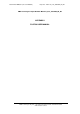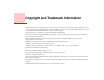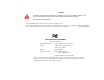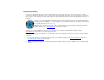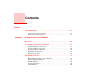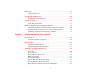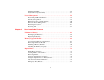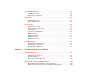FCC ID: EJE-WB0054 (IC: 337J-WB0054) Report No. M071118_Cert_4965AGN_NII_BT EMC Technologies Report Number: M071118_Cert_4965AGN_NII_BT APPENDIX I FUJITSU USER MANUAL EMC Technologies Pty Ltd – 176 Harrick Road, Keilor Park, VIC 3042 Australia www.emctech.com.
User’s Guide Learn how to use your Fujitsu LifeBook P8010 notebook
Copyright and Trademark Information Fujitsu Computer Systems Corporation has made every effort to ensure the accuracy and completeness of this document; however, as ongoing development efforts are continually improving the capabilities of our products, we cannot guarantee the accuracy of the contents of this document. We disclaim liability for errors, omissions, or future changes. Fujitsu, the Fujitsu logo, and LifeBook are registered trademarks of Fujitsu Limited.
WARNING HANDLING THE CORD ON THIS PRODUCT WILL EXPOSE YOU TO LEAD, A CHEMICAL KNOWN TO THE STATE OF CALIFORNIA TO CAUSE BIRTH DEFECTS OR OTHER REPRODUCTIVE HARM. WASH HANDS AFTER HANDLING. © Copyright 2008 Fujitsu Computer Systems Corporation. All rights reserved. No part of this publication may be copied, reproduced, or translated, without prior written consent of Fujitsu. No part of this publication may be stored or transmitted in any electronic form without the written consent of Fujitsu.
IMPORTANT SAFETY INSTRUCTIONS This unit requires an AC adapter to operate. Use only UL Listed I.T.E. Class II Adapters with an output rating of 16 VDC, with a current of 3.75 A, 60 W.
Recycling your battery Over time, the batteries that run your mobile computer will begin to hold a charge for a shorter amount of time; this is a natural occurrence for all batteries. When this occurs, you may want to replace the battery with a fresh one*. If you replace it, it is important that you dispose of the old battery properly because batteries contain materials that could cause environmental damage if disposed of improperly.
Contents Preface About This Guide . . . . . . . . . . . . . . . . . . . . . . . . . . . . . . . . . . . . . . . . . . . . . 13 Conventions Used in the Guide . . . . . . . . . . . . . . . . . . . . . . . . . . . . . . . . . 13 Fujitsu Contact Information . . . . . . . . . . . . . . . . . . . . . . . . . . . . . . . . . . . . 14 Chapter 1 Getting to Know Your LifeBook Overview . . . . . . . . . . . . . . . . . . . . . . . . . . . . . . . . . . . . . . . . . . . . . . . . . . . .
Keyboard . . . . . . . . . . . . . . . . . . . . . . . . . . . . . . . . . . . . . . . . . . . . . . . . . . . . 31 Using the Keyboard . . . . . . . . . . . . . . . . . . . . . . . . . . . . . . . . . . . . . . . . . . 31 Touchpad Pointing Device . . . . . . . . . . . . . . . . . . . . . . . . . . . . . . . . . . . . . . 34 Touchpad Control Adjustment . . . . . . . . . . . . . . . . . . . . . . . . . . . . . . . . . . 37 Volume Control . . . . . . . . . . . . . . . . . . . . . . . . . . . . . . . . . . .
Installing ClickMe!. . . . . . . . . . . . . . . . . . . . . . . . . . . . . . . . . . . . . . . . . . . 56 Fujitsu Driver Update Utility. . . . . . . . . . . . . . . . . . . . . . . . . . . . . . . . . . . 57 Power Management. . . . . . . . . . . . . . . . . . . . . . . . . . . . . . . . . . . . . . . . . . . . 58 Power/Suspend/Resume Button . . . . . . . . . . . . . . . . . . . . . . . . . . . . . . . . . 58 Standby (Sleep) Mode . . . . . . . . . . . . . . . . . . . . . . . . . . . . . . . . . . . . . .
Secure Digital Cards . . . . . . . . . . . . . . . . . . . . . . . . . . . . . . . . . . . . . . . . . . . 79 Inserting SD Cards . . . . . . . . . . . . . . . . . . . . . . . . . . . . . . . . . . . . . . . . . . . 80 Removing An SD Card . . . . . . . . . . . . . . . . . . . . . . . . . . . . . . . . . . . . . . . . 80 PC Cards . . . . . . . . . . . . . . . . . . . . . . . . . . . . . . . . . . . . . . . . . . . . . . . . . . . . 81 Installing PC Cards . . . . . . . . . . . . . . . . . . . . . . . . . . .
Restoring the Operating System for Windows Vista Systems . . . . . . . . . . 110 Using the Shock Sensor Utility. . . . . . . . . . . . . . . . . . . . . . . . . . . . . . . . . . 113 Automatically Downloading Driver Updates . . . . . . . . . . . . . . . . . . . . . . . 115 Chapter 5 Care and Maintenance Caring for your LifeBook Notebook . . . . . . . . . . . . . . . . . . . . . . . . . . . . . . 116 Cleaning your LifeBook notebook . . . . . . . . . . . . . . . . . . . . . . . . . . . . . . .
Glossary/Regulatory Glossary . . . . . . . . . . . . . . . . . . . . . . . . . . . . . . . . . . . . . . . . . . . . . . . . . . . . . 133 Regulatory Information . . . . . . . . . . . . . . . . . . . . . . . . . . . . . . . . . . . . . . . . 149 Appendix A: WLAN User’s Guide Before Using the Optional Wireless LAN . . . . . . . . . . . . . . . . . . . . . . . . . . 157 Wireless LAN Device Covered by this Document. . . . . . . . . . . . . . . . . . . 157 Characteristics of the WLAN Device . . . . . . . . . .
Appendix B: Fingerprint Sensor Device Introducing the Fingerprint Sensor Device . . . . . . . . . . . . . . . . . . . . . . . . 171 Getting Started . . . . . . . . . . . . . . . . . . . . . . . . . . . . . . . . . . . . . . . . . . . . . . 172 Installing OmniPass . . . . . . . . . . . . . . . . . . . . . . . . . . . . . . . . . . . . . . . . . . 172 User Enrollment . . . . . . . . . . . . . . . . . . . . . . . . . . . . . . . . . . . . . . . . . . . . . 175 Using OmniPass . . . . . . . . . . . . . . . . . .
Preface About This Guide The LifeBook® P8010 Series notebook from Fujitsu Computer Systems Corporation is a small yet powerful convertible computer. It is powered by an Intel® Core2™ Duo Low Voltage processor and an integrated Intel GS965 graphics controller with support for up to 384 MB of shared graphics memory. The notebook has a built-in 12.1” TFT wide XGA color display. This manual explains how to operate your LifeBook P8010 Series notebook’s hardware and built-in system software.
THE INFORMATION ICON HIGHLIGHTS INFORMATION THAT WILL ENHANCE YOUR UNDERSTANDING OF THE SUBJECT MATERIAL. THE CAUTION ICON HIGHLIGHTS INFORMATION THAT IS IMPORTANT TO THE SAFE OPERATION OF YOUR PLEASE READ ALL CAUTION INFORMATION CAREFULLY. COMPUTER, OR TO THE INTEGRITY OF YOUR FILES. THE WARNING ICON HIGHLIGHTS INFORMATION THAT CAN BE HAZARDOUS TO EITHER YOU, YOUR LIFEBOOK NOTEBOOK, OR YOUR FILES. PLEASE READ ALL WARNING INFORMATION CAREFULLY.
• • • • Purchase date Conditions under which the problem occurred Any error messages that have occurred Type of device connected, if any Fujitsu Shopping Online You can go directly to the online by going to the website at: www.shopfujitsu.com. YOU MUST HAVE AN ACTIVE INTERNET CONNECTION TO USE THE ONLINE URL LINKS. Limited Warranty Your LifeBook P8010 notebook is backed by a Fujitsu International Limited Warranty.
Chapter 1 Getting to Know Your LifeBook Overview This section describes the components of your Fujitsu LifeBook P8010 notebook. We strongly recommend that you read it before using your notebook – even if you are already familiar with notebook computers. Figure 1.
Locating the Controls and Connectors Optional Web Camera Fingerprint Recognition/ Scroll Sensor Stereo Speaker Display Panel Status Indicator Panel Application Panel Buttons Suspend/ Resume Button Stereo Speaker SD Card Slot Wireless LAN/ Bluetooth Switch Keyboard Touchpad Pointing Device Figure 2.
Front and Display Components The following is a brief description of your LifeBook notebook’s front and display features. Web Camera The optional 1.3 MP web camera allows you to capture and share pictures of yourself over the internet. Display Panel The display panel is a color LCD panel with back lighting for the display of text and graphics and touch screen functionality.
Wireless LAN/Bluetooth On/Off Switch The wireless LAN/Bluetooth on/off switch is used to turn on and off the optional WLAN and Bluetooth devices. Switching the device off when not in use will help to extend battery life. See “Activating the WLAN Device” on page 162. SD Card Slot The Secure Digital (SD) card slot allows you to insert a flash memory card for data storage. Flash memory cards allow you to transfer data to and from a variety of different digital devices. See “Secure Digital Cards” on page 79.
DC Power Jack Anti-Theft Lock Slot LAN (RJ-45) Port External Monitor Port IEEE 1394 Port USB Ports Microphone Jack Headphone Jack Figure 3. LifeBook notebook left-side panel Left-Side Panel Components The following is a brief description of your LifeBook notebook’s left-side components. Anti-theft Lock Slot The anti-theft lock slot allows you to attach a optional physical lock-down device.
The internal LAN (RJ-45) port is used for an internal 10/100/1000 Base-Tx Ethernet. See “Internal LAN (RJ-45) Jack” on page 85. USB 2.0 Ports The USB 2.0 ports allow you to connect Universal Serial Bus devices. USB 2.0 transfers data at up to 480 Mbps and is backward-compatible with USB 1.1 devices, which transfer data at up to 12 Mbps. See “Universal Serial Bus Ports” on page 86.
Optical Drive Release Button PC Card Slot PC Card Eject Button USB 2.0 Port Optical Drive Modem (RJ-11) Telephone Port Figure 4. LifeBook notebook right-side panel Right-Side Panel Components The following is a brief description of your LifeBook notebook’s right-side components. PC Card Eject Button The PC Card eject button is used for removing a PC Card from the slot. PC Card Slot The PC Card Slot allows you to install a Type I or Type II PC Card. See “PC Cards” on page 81.
THE INTERNAL MODEM IS NOT INTENDED FOR USE WITH DIGITAL PBX SYSTEMS. DO NOT CONNECT THE INTERNAL MODEM TO A DIGITAL PBX AS IT MAY CAUSE SERIOUS DAMAGE TO THE INTERNAL MODEM OR YOUR ENTIRE NOTEBOOK. CONSULT YOUR PBX MANUFACTURER’S DOCUMENTATION FOR DETAILS. SOME HOTELS HAVE DIGITAL PBX SYSTEMS. BE SURE TO FIND OUT BEFORE YOU CONNECT YOUR MODEM. THE INTERNAL MULTINATIONAL MODEM IS DESIGNED TO THE ITU-T V.90/V.92 STANDARD.
Air Vents Figure 5. LifeBook notebook back panel Back Panel Components Following is a brief description of your LifeBook notebook’s back panel components. Air Vents The air vents allow proper air circulation to ensure that the system does not overheat. TO PROTECT YOUR NOTEBOOK FROM DAMAGE AND TO OPTIMIZE SYSTEM PERFORMANCE, BE SURE TO KEEP ALL AIR ALL VENTS UNOBSTRUCTED, CLEAN, AND CLEAR OF DEBRIS. THIS MAY REQUIRE PERIODIC CLEANING, DEPENDING UPON THE ENVIRONMENT IN WHICH THE SYSTEM IS USED.
Lithium ion Battery Air Vents Memory Upgrade Compartment Port Replicator Connector Figure 6. LifeBook notebook bottom panel Bottom Components The following is a brief description of your LifeBook notebook’s bottom panel components. Lithium ion Battery Bay The battery compartment contains the Lithium ion battery. The battery should be removed when the computer is stored over a long period of time or for swapping a discharged battery with a charged Lithium ion battery.
TO PROTECT YOUR NOTEBOOK FROM DAMAGE AND TO OPTIMIZE SYSTEM PERFORMANCE, BE SURE TO KEEP ALL AIR ALL VENTS UNOBSTRUCTED, CLEAN, AND CLEAR OF DEBRIS. THIS MAY REQUIRE PERIODIC CLEANING, DEPENDING UPON THE ENVIRONMENT IN WHICH THE SYSTEM IS USED. DO NOT OPERATE THE NOTEBOOK IN AREAS WHERE THE AIR VENTS CAN BE OBSTRUCTED, SUCH AS IN TIGHT ENCLOSURES OR ON SOFT SURFACES LIKE A BED OR CUSHION.
Hard Drive/ Battery Level Indicator Optical Drive Access Battery Charging Indicator CapsLk NumLk ScrLk Figure 7. Status Indicator Panel Status Indicator Panel The Status Indicator displays LEDs adjacent to symbols that correspond with specific components of your LifeBook notebook. These lights tell you how each of those components is operating. When you turn off the system, all indicators will go off, except when the battery is being charged.
Hard Disk/Optical Drive Access Indicator The Hard Disk/optical drive access indicator lights when the hard disk or optical drive is being accessed. To prevent corruption of data, do not press the power button when the hard disk/optical drive access indicator is lit.
Battery Level Indicator The Battery Level indicators display the charge level of the indicated battery pack, as follows: • • • • Green, solid: Battery is between 50% and 100% charged. Orange, solid: Battery is between 13% and 49% charged. Red, solid: Battery is between 0% and 12% charged. Orange, blinking: Blinks during battery status measurement (Four seconds after the battery is installed). • Red, blinking: There is a problem with the battery. • Off: There is no battery installed.
NumLk Indicator The NumLk indicator shows that the integral keyboard is set in ten-key numeric keypad mode. CapsLock Indicator The CapsLock indicator shows that your keyboard is set to type in all capital letters. ScrLk Indicator The ScrLk indicator shows that your scroll lock is active.
Keyboard Function Keys Back Space Fn Key Start Key Numeric Keypad (surrounded by heavy line) Application Key Cursor Keys Figure 8. Keyboard Using the Keyboard Your LifeBook P8010 Series notebook has an integral 82-key keyboard. The keys perform all the standard functions of a 101-key keyboard, including the Windows keys and other special function keys. This section describes the following keys.
• Numeric keypad: Your system allows certain keys to serve dual purposes, both as standard characters and as numeric and mathematical keys. The ability to toggle between the standard character and numerical keys is controlled through the [NumLk] key. • Cursor keys: Your keyboard contains four arrow keys for moving the cursor or insertion point to the right, left, up, or down within windows, applications and documents.
Function Keys Your LifeBook notebook has 12 function keys, F1 through F12. The functions assigned to these keys differ for each application. You should refer to your software documentation to find out how these keys are used. • [Fn+F3]: Pressing [F3] while holding [Fn] will toggle the Audio Mute on and off. • [Fn+F4]: Pressing [F4] while holding [Fn] will toggle the built-in pointing device on and off. Note that the [Fn+F4] combination only works if Manual Setting is selected in the BIOS.
Touchpad Pointing Device Touchpad Cursor Control Left Button Fingerprint Recognition/ ScrollSensor Right Button Figure 9. Touchpad pointing device The Touchpad pointing device comes built into your LifeBook notebook. It is used to control the movement of the pointer to select items on your display panel. The Touchpad is composed of a cursor control, a left and right button, and a scrolling button. The cursor control works the same way a mouse does, and moves the cursor around the display.
Clicking Clicking means pushing and releasing a button. To left-click, move the cursor to the item you wish to select, press the left button once, and then immediately release it. To right-click, move the mouse cursor to the item you wish to select, press the right button once, and then immediately release it. You also have the option to perform the clicking operation by tapping lightly on the Touchpad once. (Figure 10) Figure 10.
Dragging Dragging means pressing and holding the left button, while moving the cursor. To drag, move the cursor to the item you wish to move. Press and hold the left button while moving the item to its new location and then release it. Dragging can also be done using the Touchpad. First, tap the Touchpad twice over the item you wish to move making sure to leave your finger on the pad after the final tap.
Touchpad Control Adjustment The Windows Control Panel allows you to customize your Touchpad with selections made from within the Mouse Properties dialog box.
Volume Control Your Fujitsu LifeBook notebook has multiple volume controls which interact with each other. ANY SOFTWARE THAT CONTAINS AUDIO FILES WILL ALSO CONTAIN A VOLUME CONTROL OF ITS OWN. IF YOU INSTALL AN EXTERNAL AUDIO DEVICE THAT HAS AN INDEPENDENT VOLUME CONTROL, THE HARDWARE VOLUME CONTROL AND THE SOFTWARE VOLUME CONTROL WILL INTERACT WITH EACH OTHER. IT SHOULD BE NOTED THAT IF YOU SET YOUR SOFTWARE VOLUME TO OFF, YOU WILL OVERRIDE THE EXTERNAL VOLUME CONTROL SETTING.
ECO Button Support Button Internet Button Presentation Button Figure 14. LifeBook Application Panel LifeBook Application Panel/Support Button The Application Panel consists of buttons that allow you to launch user-defined applications with the touch of a button when your system is on. Also included in the panel is a Support button that allows you to either launch the Fujitsu Support Center utility or to launch a user-defined application.
The default settings for the buttons are as follows: • Support Button - Starts the Fujitsu Support Center (See “Opening the Fujitsu Support Center with the Support Button” on page 42) • ECO Button - Starts the Power Saving Utility • Presentation Button - Changes the resolution and the output device. This setting is changed in the Fujitsu Display Manager.
THE TABS IN APPLICATION PANEL SETUP MAY NOT BE IN THE SAME ORDER AS THE BUTTONS ON YOUR LIFEBOOK NOTEBOOK, PLEASE SELECT THE TAB YOU WISH TO CHANGE CAREFULLY. To change an application associated with the Application buttons, click on the tab for the button you would like to reconfigure. Click on [Browse] from Start menu, scroll down the list of applications, click on the application you wish to launch with this button, and then click [OK]. The button will now launch the new application.
Opening the Fujitsu Support Center with the Support Button The Support button performs different actions when the system is off or when it is on. When the system is off, pressing the Support button will open the Fujitsu Start Boot Menu which allows you to select either Diagnostic Program (Windows Vista and Windows XP systems) to test your system or Recovery and Utility (Windows Vista only) to perform a number of other functions, including recovery of your system.
Launching Applications with the Support Button Your notebook is pre-installed with utilities that let you operate and configure your LifeBook Application Panel. These utilities are found in the Start menu, under Settings > Control Panel > Application Panel (or “Buttons” in some configurations). The utility includes an Application Panel Setup tab. Configuring your LifeBook Application Panel When you start Windows, the LifeBook Application Panel is automatically activated.
1 2 3 4 Click on [Start].-> Programs. Click on LifeBook Application Panel. Click on Stop Application Panel. To reactivate, follow the same procedure, except for step 4. Click on Activate Panel instead. EVERY TIME YOU START WINDOWS THE LIFEBOOK APPLICATION PANEL IS ACTIVATED, EVEN IF YOU DEACTIVATED IT BEFORE YOU SHUT DOWN.
Chapter 2 Getting Started with Your LifeBook DC Power Jack DC Output Cable AC Adapter AC Cable Power Plug Figure 15.
Power Sources Your Fujitsu LifeBook notebook has three possible power sources: a primary Lithium ion battery, an AC adapter or an optional Auto/Airline adapter. Connecting the Power Adapters The AC adapter or optional Auto/Airline adapter provides power for operating your notebook and charging the batteries. Connecting the AC Adapter 1 Plug the DC output cable into the DC power jack of your LifeBook notebook. 2 Plug the AC adapter into an AC electrical outlet.
Display Cover Figure 16. Opening the Display Panel Display Panel Your Fujitsu LifeBook notebook contains a display panel that is backlit for easier viewing in bright environments and maintains top resolution through the use of active-matrix technology. Opening the Display Panel Lift the display backwards, being careful not to touch the screen, until it is at a comfortable viewing angle.
NOTE THAT WHEN YOU CHANGE THE DISPLAY SETTINGS IN WINDOWS XP SYSTEMS, THE CHANGES WILL BE RETAINED AFTER STANDBY AND RESTART. IN WINDOWS VISTA SYSTEMS, THE CHANGED SETTINGS ARE TEMPORARY BY DEFAULT, BUT THEY CAN BE MADE PERMANENT BY USING THE POWER OPTIONS UTILITY IN THE CONTROL PANEL. Using the Keyboard to Adjust Brightness Use the following key combinations to adjust the scren brightness: • [Fn+F6]: Pressing repeatedly will lower the brightness of your display.
Using Power Options to Adjust the Brightness (Windows Vista) To change the brightness using the Power Options utility, open the Control Panel and double-click on the Power Options icon. Select Adjust the display brightness in the left panel, then drag the brightness bars to the desired level. Note that the settings you make via this utility become permanent until you decide to change them again. IF USING AC POWER, YOUR BRIGHTNESS SETTING IS SET TO ITS HIGHEST LEVEL BY DEFAULT.
Starting Your LifeBook Notebook Power On Power/Suspend/Resume Button The Power/Suspend/Resume button is used to turn on your LifeBook notebook from its off state. Once you have connected your AC adapter or charged the internal Lithium ion battery, you can power on your LifeBook notebook. WHEN YOU TURN ON YOUR LIFEBOOK NOTEBOOK BE SURE YOU HAVE A POWER SOURCE. THIS MEANS THAT AT LEAST ONE BATTERY IS INSTALLED AND CHARGED, OR THAT THE AC OR AUTO/AIRLINE ADAPTER IS CONNECTED AND HAS POWER.
When you power on your LifeBook, it will perform a Power On Self Test (POST) to check the internal parts and configuration for correct functionality. If a fault is found, your LifeBook notebook will emit an audio warning and/or an error message will be displayed. See “Power On Self Test Messages” on page 103. Depending on the nature of the problem, you may be able to continue by starting the operating system or by entering the BIOS setup utility and revising the settings.
Hard Disk Drive Passwords To provide additional security for your data, you can assign passwords to your hard disk drive(s). This feature is managed in the system BIOS Setup Utility. See BIOS Setup Utility below for information about accessing the utility. REMEMBER YOUR PASSWORDS. IF YOU SET AND FORGET YOUR USER AND MASTER HARD DISK PASSWORDS, FUJITSU COMPUTER SYSTEMS WILL NOT BE ABLE TO RESET IT. YOU MAY LOSE DATA AND HAVE TO REPLACE YOUR SYSTEM BOARD OR HARD DISK DRIVE.
Using the TrustedCore Menu When the Fujitsu logo appears on the screen. press the [Enter] key or click on the left mouse or touchpad button; the TrustedCore Menu will appear. The TrustedCore Menu provides shortcuts to the following menus and information screens: • • • • BIOS Setup Diagnostic Screen Boot Menu Patent Information • System Information • Continue Booting Clicking on any of the fields will invoke the screen, information, or action described.
Starting Windows Vista the first time THE FIRST TIME YOU INITIALIZE YOUR WINDOWS VISTA SYSTEM, THE SCREEN WILL BE BLANK FOR APPROXIMATELY TWO MINUTES. THIS IS NORMAL. AFTER INITIALIZATION, A “SET UP WINDOWS” DIALOG BOX WILL APPEAR. IMPORTANT: DURING THE SETUP PROCEDURE, DO NOT DISCONNECT THE POWER SUPPLY, PRESS ANY BUTTONS, OR USE ANY PERIPHERAL DEVICES SUCH AS A MOUSE, KEYBOARD, OR REMOTE CONTROL.
8 Windows will then boot up for the first time. As noted above, the first time you initialize your Windows Vista system, the screen will be blank for approximately two minutes. This is normal. During this period, do not disconnect the power supply, press any buttons, or use any peripheral devices such as mouse, keyboard, or remote control. Registering Windows Vista with Microsoft 1 After Windows has booted up for the first time, the Control Panel Welcome Center will appear.
Several additional windows will appear, prompting you to enter a name and description for your computer, an Administrator password, and a domain name. Read the instructions on the screens carefully and fill in the information as directed. You will then be automatically connected to the Internet, if you have an appropriate connection available. If an automatic connection is not possible, you will be asked about how you dial out from where you will be using your LifeBook notebook.
you will be asked for your permission to continue. Click [Continue] to continue. If you cancel the operation, the ClickMe! icon will appear on your desktop for later installation. Windows XP Systems The first time you boot up your system, you will see an icon called Click Me! in the Start menu. We highly recommend that you install the ClickMe! utility the first time you boot up.
Power Management Your Fujitsu LifeBook notebook has many options and features for conserving battery power. Some of these features are automatic and need no user intervention. However, others depend on the parameters you set to best suit your operating conditions, such as those for the display brightness. Internal power management for your notebook may be controlled from settings made in your operating system, pre-bundled power management application, or from settings made in BIOS setup utility.
Standby (Sleep) Mode Standby (Sleep) mode in Windows saves the contents of your system memory during periods of inactivity by maintaining power to critical parts. This mode turns off the CPU, display, hard drive, and all other internal components except those necessary to maintain system memory and for restarting. Your notebook can be put in Standby mode by: • Pressing the Power/Suspend/Resume button when your system is turned on.
Hibernation (Save-to-Disk) Feature The Hibernation feature saves the contents of your notebook’s system memory to the hard drive as a part of the Suspend/Resume mode. You can enable or disable this feature. Enable or Disable the Hibernation Feature Windows Vista: The default settings are not enabled. To enable or disable the Hibernation feature follow these steps: 1 2 From the Start menu, select Control Panel, then select the Power Options icon.
Restarting the System If your system is on and you need to restart it, be sure that you use the following procedure. Windows Vista: 1 Click the [Start] button, and then move the mouse over the small arrow at the bottom right of the right-hand pane. 2 Select Restart from the list. Windows XP: 1 2 Click the [Start] button, and then click Turn Off Computer. Select the Restart option. Your notebook will shut down and then reboot.
Windows Vista: 1 Click the [Start] button, and then move the mouse over the small arrow at the bottom right of the right-hand pane. 2 Select Shut Down from the list. Windows XP: 1 Click the [Start] button, and then click Turn Off Computer. Select the Turn Off option. If you are going to store your notebook for a month or more, see Care and Maintenance Section. • ALWAYS POWER OFF THE COMPUTER BEFORE TRANSPORTING AND/OR PACKAGING IT.
Chapter 3 User-Installable Features Lithium ion Battery Your LifeBook notebook has a Lithium ion battery that provides power for operating your notebook when no external power source is available. The battery is durable and long lasting, but should not be exposed to extreme temperatures, high voltages, chemicals or other hazards. The Lithium ion battery operating time may become shorter if it is used under the following conditions: • When used at temperatures that exceed a low of 5°C or a high of 35°C.
• BATTERY LIFE WILL VARY BASED ON SCREEN BRIGHTNESS, APPLICATIONS, FEATURES, POWER MANAGEMENT SETTINGS, BATTERY CONDITION AND OTHER CUSTOMER PREFERENCES. OPTICAL DRIVE OR HARD DRIVE USAGE MAY ALSO HAVE A SIGNIFICANT IMPACT ON BATTERY LIFE. THE BATTERY CHARGING CAPACITY IS REDUCED AS THE BATTERY AGES. IF YOUR BATTERY IS RUNNING LOW QUICKLY, YOU SHOULD REPLACE IT WITH A NEW ONE. • UNDER FEDERAL, STATE, OR LOCAL LAW IT MAY BE ILLEGAL TO DISPOSE OF BATTERIES BY PUTTING THEM IN THE TRASH.
Low Battery State When the battery is running low, the Battery Level indicator will glow red. If you do not respond to the low battery alarm, the batteries will continue to discharge until they are too low to operate. Your notebook will then go into Standby mode to try and protect your data for as long as possible. There is no guarantee that your data will not be lost once the system reaches this point.
3 Press and hold the battery release latches to open the bay. (Figure 17): Battery Pack Battery Release Latches Figure 17. Removing the Battery 4 5 6 Lift the battery from the bay. Insert the new battery into the bay. (Figure 18) Verify that the battery bay latches click into place.. Figure 18.
Swapping Batteries when another Power Source is available To swap batteries in your battery bay when you have an additional power source (such as an AC Adapter or charged modular battery), follow these easy steps: 1 Plug in an AC Adapter or install a fully charged modular battery in the Flexible Bay to ensure power is supplied to the system. 2 3 4 Slide and hold the battery release latches to open the bay. Remove the battery from the bay. Slide the new battery into the bay.
Memory Upgrade Module Your LifeBook notebook can be upgraded to include up to 4 GB of in-slot high speed Double Data Rate (DDR2) Synchronous Dynamic RAM (SDRAM). To increase your LifeBook notebook’s memory capacity, you may install a larger memory upgrade module. Your LifeBook notebook has two micro DIMM slots. If you have less than 4 GB pre-installed, and you would like to increase it, you will need add a new module to the empty slot. The memory upgrade must be a dualin-line (micro DIMM) SDRAM module.
1 Turn off power to your LifeBook notebook, and remove any power adapter (AC or auto/airline), battery pack, and modem connection. 2 3 Place your LifeBook notebook with the bottom facing up on a clean work surface. Remove the two screws from the holes in the memory compartment cover. (Figure 19) Figure 19. Removing the Memory Compartment Cover Removing a Memory Module 1 2 3 4 5 6 Perform steps 1 through 3 of Accessing the Memory Compartment.
Figure 20. Removing a memory module Installing a Memory Module 1 Align the connector edge of the memory upgrade module, chip side up, with the connector slot in the compartment. (Figure 21) Figure 21. Inserting a Memory Module 2 Figure 22. Reinstalling the Memory Cover Insert the memory upgrade module at a 45o angle and press it firmly onto the connector.
3 Press the memory upgrade module down into the compartment until it locks underneath the retaining clip. You will hear a click when it is properly in place. 4 Replace the memory compartment cover. (Figure 22) THE MEMORY UPGRADE MODULE IS NOT SOMETHING YOU ROUTINELY REMOVE FROM YOUR LIFEBOOK NOTEBOOK. ONCE IT IS INSTALLED, YOU SHOULD LEAVE IT IN PLACE UNLESS YOU WANT TO INCREASE SYSTEM MEMORY CAPACITY.
Emergency Tray Release Media Tray Eject Button Media Tray Figure 23. Optical Drive Optical Drive There is a variety of media available to use with your system, depending upon the system configuration you have selected. Multi-Format DVD Writers, DVD/CD-RW Combo drives, and DVD-ROM drives are collectively known as “optical drives”. DVD-R and DVD-RW discs hold up to 4.7 GB of data (DVD-R discs used with Multi-Format Dual-Layer DVD writer hold up to 8.5 GB).
• Dual-Layer Multi-Format DVD Writer: This drive allows you to access movies, software, and audio DVD/CDs as well as to read and write to CD-R, CD-RW, DVD-R, DVD+R, DVD-RW, DVD+RW, and DVD RAM discs. The dual-layer architecture allows you to record up to 8.5 GB of data on DVD+R discs. INSTALL YOUR MEDIA PLAYER SOFTWARE BEFORE FIRST USING THE OPTICAL DRIVE. REFER TO THE APPLICABLE README FILE ON THE DRIVER APPLICATIONS CD-ROM.
• YOU SHOULD PERIODICALLY CHECK THE FUJITSU WEBSITE AT US.FUJITSU.COM/COMPUTERS FOR THE MOST CURRENT DRIVERS. • ALL LIFEBOOK DVD PLAYERS ARE SET TO PLAY DVD TITLES WITH REGION CODE NUMBER 1 WHICH IS SPECIFIED FOR THE NORTH AMERICAN MARKET. THE REGION NUMBER IS A REGIONAL RESTRICTION CODE DEFINED BY THE DVD FORUM ACTING ON HOLLYWOOD REQUIREMENTS. DIFFERENT REGION CODES ARE RECORDED ON VIDEO DVD TITLES FOR PUBLICATION IN DIFFERENT AREAS OF THE WORLD.
b. a. c. d. Figure 24. Loading/Ejecting Media Removing Media 1 Push and release the eject button on the front of the optical drive. This will stop the drive and the holder tray will come out of the notebook a short distance. 2 3 4 Gently pull the tray out until the disc can easily be removed from the tray. Carefully remove the media disc from the holder tray. Gently push the holder tray back in until you hear a click.
Using the Optical Drive Software Starting a DVD Movie 1 2 Insert the DVD movie into the optical drive of your notebook. If the CD AutoRun feature activates, skip Step 2. The first time you insert a movie into the media tray, you will be prompted to select what you want the system to do when discs are inserted (i.e., start automatically or wait for a prompt). Until you make a selection, you will receive the same prompt whenever you insert a disc.
Using the Optical Drive on Battery Power Since an optical drive consumes a lot of power, your overall battery life will be shorter when operating the drive continuously (such as watching a DVD movie) than during standard operation. Many movies run-times are longer than your LifeBook notebook can support on a single battery. If you are watching a DVD movie on battery power you may need to swap in an additional, charged battery or attach AC power during the movie to view it in its entirety.
8 9 Restart your DVD/CD-RW application and skip to the chapter of the movie you were last watching. Continue watching your DVD movie. SOME SHORTER DVD MOVIES MAY NOT REQUIRE YOU TO SWAP BATTERIES OR ATTACH AC POWER TO COMPLETE THEM. HOWEVER, IT IS BEST TO BE PREPARED SINCE ACTUAL BATTERY LIFE WHILE OPERATING THE OPTICAL DRIVE CANNOT BE GUARANTEED.
SD Card SD Card Slot Figure 26. Installing an SD Card Secure Digital Cards Your LifeBook notebook supports Secure Digital (SD) cards, on which you can store and transfer data to and from a variety of digital devices. These cards use flash memory architecture, which means they don’t need a power source to retain data. Secure Digital (SD) Cards allow portable storage among a variety of devices, such as cell phones, GPS systems, digital cameras, and PDAs.
Inserting SD Cards SD Cards are inserted in the SD Card slot (Figure 26). To insert an SD Card, follow these steps: • INSERTING OR REMOVING AN SD CARD DURING YOUR LIFEBOOK NOTEBOOK’S SHUTDOWN OR BOOTUP PROCESS LIFEBOOK NOTEBOOK. MAY DAMAGE THE CARD AND/OR YOUR • DO NOT INSERT A CARD INTO A SLOT IF THERE IS WATER OR ANY OTHER SUBSTANCE ON THE CARD AS YOU MAY LIFEBOOK NOTEBOOK, OR BOTH. PERMANENTLY DAMAGE THE CARD, YOUR 1 See your SD Card manual for instructions on the insertion of your card.
PC Card Eject Button PC Card Slot Figure 27. Installing/Removing PC Card PC Cards Your LifeBook notebook supports Type I and Type II PC Cards which can perform a variety of functions depending on which type of card you install. Some available PC Cards: • Local area network (LAN) cards • SATA II cards • Gigabit Ethernet cards • IEEE1394 cards • IEEE802.11n cards For further information, refer to the instructions supplied with your card(s).
Installing PC Cards To install a PC Card in the PC Card slot, follow these steps: • INSTALLING OR REMOVING A PC CARD DURING YOUR LIFEBOOK NOTEBOOK’S SHUTDOWN OR BOOTUP PROCESS MAY DAMAGE THE CARD AND/OR YOUR LIFEBOOK NOTEBOOK. • DO NOT INSERT A PC CARD INTO A SLOT IF THERE IS WATER OR ANY OTHER SUBSTANCE ON THE CARD AS YOU MAY PERMANENTLY DAMAGE THE CARD, YOUR LIFEBOOK NOTEBOOK, OR BOTH. YOU MAY BE REQUIRED TO LOG ON AS AN ADMINISTRATOR OR MEMBER OF THE ADMINISTRATOR’S GROUP TO COMPLETE THIS PROCEDURE.
1 2 Unlock the card from the slot by pressing the eject button. When pressed, the button will pop out. Firmly press the button again until it is flush with the notebook. This will eject the card slightly out of the slot allowing you to remove the card. IF THE PC CARD HAS AN EXTERNAL CONNECTOR AND CABLE, DO NOT PULL THE CABLE WHEN REMOVING THE CARD.
Device Ports Your LifeBook P8010 Series notebook and the optional Port Replicator (see “Port Replicator” on page 89) come equipped with multiple Device Ports to which you can connect an external device including: disk drives, keyboards, modems, printers, etc. Modem (RJ-11) Jack The modem (RJ-11) jack is used for an internal modem. To connect the telephone cable follow these easy steps: 1 2 3 Align the connector with the jack opening. Push the connector into the jack until it is seated.
THE INTERNAL MODEM IS NOT INTENDED FOR USE WITH DIGITAL PBX SYSTEMS. DO NOT CONNECT THE INTERNAL MODEM TO A DIGITAL PBX AS IT MAY CAUSE SERIOUS DAMAGE TO THE INTERNAL MODEM OR YOUR ENTIRE LIFEBOOK P8010 SERIES NOTEBOOK. CONSULT YOUR PBX MANUFACTURER’S DOCUMENTATION FOR DETAILS. SOME HOTELS HAVE DIGITAL PBX SYSTEMS. BE SURE TO FIND OUT BEFORE YOU CONNECT YOUR MODEM. • THE INTERNAL MODEM IS DESIGNED TO THE ITU V.90 STANDARD.
Docking Port The docking port is used for the connection of your system to an optional port replicator. In order to connect your system to one of these devices follow the instructions that came with your port replicator. (See “Port Replicator” on page 89) Universal Serial Bus Ports The three Universal Serial Bus (USB) 2.
IEEE 1394 Port The IEEE 1394 port (also known as “Firewire” or “iLink”) allows you to connect devices that are compliant with IEEE standard 1394. This port is effectively a very fast communications port. Some digital devices - such as digital cameras - use IEEE 1394 ports for fast transfer of digital files and data. In order to connect an IEEE 1394 device, follow these steps: 1 2 Align the connector with the port opening. Push the connector i until it is seated. IEEE 1394 Port Figure 31.
IF YOU PLUG HEADPHONES INTO THE HEADPHONE JACK, THE BUILT-IN STEREO SPEAKERS WILL BE DISABLED. External Video Port The external video port allows you to connect an external monitor or LCD projector. In order to connect an external device follow these easy steps:. There is also an external VGA monitor on the port replicator (Figure 33). 1 2 Align the connector with the port opening. 3 Tighten the two hold-down screws, located on each side of the connector.
Port Replicator An optional Port Replicator is available from Fujitsu to support your LifeBook P8010 Series notebook. The Port Replicator extends the functionality of your system by providing ports to connect USB devices, an external monitor, external speaker, DVI-D device, or a LAN device. The Port Replicator connects to the bottom of your notebook. See “Device Ports” on page 84.
USB 2.0 Ports (Qty. 2) Universal Serial Bus (USB) 2.0 ports allow you to connect USB devices. USB 2.0 ports are backwardcompatible with USB 1.1 devices. LAN (RJ-45) Jack The LAN jack allows you to connect a LAN to the Port Replicator. Note that when the system is attached to the Port Replicator, the LAN Jack on the Port Replicator should be used, not the one on the system. DVI-D Port The DVI-D port lets you to connect digital display devices such flat panel displays and digital projectors.
Attaching Port Replicator To attach the Port Replicator, align the Port Replicator connector on the bottom of your notebook with the connector on the Port Replicator and push the corners down simultaneously. (Figure 34) Detaching Port Replicator To detach the Port Replicator: 1 Pull the Port Replicator’s release latch away from the Port Replicator to release it from your notebook. (Figure 35) 2 Pull the notebook away from the Port Replicator to detach it from your system.
Chapter 4 Troubleshooting Your LifeBook Troubleshooting There may be occasions when you encounter simple setup or operating problems that you can solve on the spot, or problems with peripheral devices that can be solved by replacing the device. The information in this section helps you isolate and resolve some of these straightforward issues and identify failures that require service.
7 If the problem has not been resolved, refer to the Troubleshooting Table, that follows, for more detailed troubleshooting information. • IF YOU KEEP NOTES ABOUT WHAT YOU HAVE TRIED, YOUR SUPPORT REPRESENTATIVE MAY BE ABLE TO HELP YOU MORE QUICKLY BY GIVING ADDITIONAL SUGGESTIONS OVER THE PHONE. • DO NOT RETURN A FAILED NOTEBOOK TO YOUR SUPPLIER UNTIL YOU HAVE TALKED TO A SUPPORT REPRESENTATIVE.
Specific Problems Using the Troubleshooting Table When you have problems with your LifeBook notebook, try to find the symptoms under the Problem column of the troubleshooting table for the feature giving you difficulty. You will find a description of common causes for that symptom under the column Possible Cause and what, if anything, you can do to correct the condition under Possible Solutions. All possible causes or solutions may not apply to your notebook.
Problem Possible Cause Possible Solutions The volume is turned too low. Adjust the volume control on your notebook and operating system. Use the [Fn+F9] key combination on your keyboard to increase the volume of your notebook. The software volume control is set too low. Manually adjusting the volume (i.e., keyboard "hot keys") should dynamically adjust the volume of the operating system (see above). If that doesn’t work, adjust the sound volume control settings in your software or application.
Problem Possible Cause Possible Solutions You cannot access your hard drive. (continued) Security is set so your operating system cannot be started without a password. Verify your password and security settings. Keyboard or Mouse Problems The built-in keyboard does not seem to work. You have installed an external keyboard or mouse, and it does not seem to work. You have connected an external keyboard or a mouse and it seems to be locking up the system. The notebook has gone into Standby mode.
Problem Possible Cause Possible Solutions Modem operation messages are generated by whichever modem application is in use. See your application software documentation for additional information. Modem Problems Messages about modem operation. USB Device Problems You have installed a USB device. Your LifeBook notebook does not recognize the device, or the device does not seem to work properly. The device is not properly installed. Remove and re-install the device. See “Device Ports” on page 84.
Problem Possible Cause Possible Solutions You turn on your LifeBook notebook and nothing seems to happen. (continued) The battery is installed but is faulty. Use the Status Indicator panel to verify the presence and condition of the battery. See “Status Indicator Panel” on page 27. If the battery indicates a short, remove it and operate from another power source or replace that battery. The battery is low. Check the Status Indicator Panel to determine the presence and condition of the battery.
Problem Possible Cause Possible Solutions Your LifeBook notebook turns off all by itself. (continued) You have a battery failure. Verify the condition of the battery using the Status Indicator panel. If the battery is shorted, replace or remove it. See Your notebook will not work on battery alone. “Status Indicator Panel” on page 27. Your power adapter has failed or lost its power source. Make sure the adapter is plugged in and the outlet has power. The installed battery is dead.
Problem Possible Cause Possible Solutions The battery seems to discharge too quickly. (continued) The battery is too hot or too cold. Restore the notebook to normal operating temperature. Charging icon on the Status Indicator panel will flash when battery is outside of operating range. Shutdown and Startup Problems The Suspend/Resume button does not work. The system powers up, and displays power on information, but fails to load the operating system.
Problem Possible Cause Possible Solutions The optional Port Replicator is attached, an external monitor is plugged in, and the system is set for an external monitor only. Pressing [F10] while holding down [Fn] allows you to change where to send your display video. Each time you press the combination of keys you will step to the next choice. The choices, in order are: built-in display, external monitor, both built-in display and external monitor.
Problem Possible Cause Possible Solutions The display has bright or dark spots. If the spots are very tiny and few in number, this is normal for a large LCD display. This is normal; do nothing. If the spots are numerous or large enough to interfere with your operation needs. Display is faulty; contact your support representative. The application display uses only a portion of your screen and is surrounded by a dark frame.
Power On Self Test Messages The following is an alphabetic list of error-and-status messages that Phoenix BIOS and/or your operating system can generate and an explanation of each message. Error messages are marked with an *. If an error message is displayed that is not in this list, write it down and check your operating system documentation both on screen and in the manual. If you can find no reference to the message and its meaning is not clear, contact your support representative for assistance.
*Fixed Disk x Failure or Fixed Disk Controller Failure (where x = 1-4) The fixed disk is not working or not configured properly. This may mean that the hard drive type identified in your setup utility does not agree with the type detected by the Power On Self Test. Run the setup utility to check for the hard drive type settings and correct them if necessary.
*Keyboard error nn BIOS discovered a stuck key and displays the scan code for the stuck key. You may have to replace your keyboard but may be able to use an external keyboard until then. Contact your support representative. *Monitor type does not match CMOS – Run SETUP Monitor type not correctly identified in Setup. This error probably means your BIOS is corrupted, run the setup utility and set all settings to the default conditions. If you still get this error, contact your support representative.
*Previous boot incomplete – Default configuration used Previous Power On Self Test did not complete successfully. The Power On Self Test will load default values and offer to run Setup. If the previous failure was caused by incorrect values and they are not corrected, the next boot will likely fail also. If using the default settings does not allow you to complete a successful boot sequence, you should turn off the power and contact your support representative.
*System RAM Failed at offset: nnnn System memory failed at offset nnnn of in the 64k block at which the error was detected. This means that there is a fault in your built-in memory. If you continue to operate, you risk corrupting your data. Contact your support representative for repairs. nnnn System RAM Passed Where nnnn is the amount of system memory in kilobytes successfully tested. *System timer error The timer test failed. The main clock that operates the computer is faulty.
Restoring Your Pre-installed Software The Drivers and Applications Restore (DAR) disc contains sets of device drivers and Fujitsu utilities (in specific directories) that are unique to your computer configuration for use as documented below. IF YOU HAVE ACCESS TO THE INTERNET, VISIT THE FUJITSU SUPPORT WEBSITE AT HTTP://WWW.COMPUTERS.US.FUJITSU.COM/SUPPORT TO CHECK FOR THE MOST CURRENT INFORMATION, DRIVERS, AND HINTS ON HOW TO PERFORM RECOVERY AND SYSTEM UPDATES.
4 In the list, check off all components you want to install. If you want to install all components, click [Select All]. Clicking [Select All] will select all of the blue-coded components; select gray and green components separately. 5 Once you have selected the components you wish to install, click [Install Selected Subsystems]; the components will be installed. 6 After the components are installed, click [OK], then click [Yes] when asked if you want to reboot the system.
1 Power on your system. When the Fujitsu logo appears on the screen. press the [Enter] key or click on the left mouse or touchpad button; the TrustedCore Menu will appear. 2 3 4 Select the Boot Menu from the TrustedCore Menu. Highlight the CD/DVD option, then click [OK]. Insert the Recovery and Utility Disc into the drive tray. After the system boots, follow the instructions that appear to restore your operating system, erase all data from your hard disk, or create or resize partitions on the hard disk.
Determining whether Recovery and Utility is pre-loaded 1 2 3 Turn on or reboot your system. When the Fujitsu logo appears, press [F12] key. From the Boot Menu that appears, check whether the option is present. If it is not present, it means that the utility must be used from the disc. Proceed to “Running Recovery and Utility from the disc” if is unavailable.
BOOT Priority Change Before restoring an image, you must first verify that the system is set up to boot from the optical drive. To verify/change the boot-up priority (rather than booting-up from the hard drive or an external floppy disk drive), perform the following steps: 1 Power on your system. When the Fujitsu logo appears on the screen. press the [Enter] key or click on the left mouse or touchpad button; the TrustedCore Menu will appear. 2 3 4 Select the Boot Menu from the TrustedCore Menu.
Utility tab: The Utility tab contains three tools: System Restore, Hard Disk Data Delete and Partition Creation. • System Restore can help fix problems that might be making your computer run slowly or stop responding. System Restore enables you in rolling back the system to an earlier restore point, and does not affect any of your documents, pictures, or other personal data. • The Hard Disk Data Delete utility is used to delete all data on the hard disk and prevent the data from being reused.
Action Select the action you wish this utility to perform: • Protect HDD from impact. HDD head is retracted when an impact to the computer is detected. • Lock computer when carried. Lock the computer when it is being carried. • Nothing. No action. Sensitivity of impact/horizontal move/fall/carry detection Adjust the sensitivity of the acceleration sensor based on system motion or impact. Ignore periodic vibration. If vibration is periodic, disregard it.
Automatically Downloading Driver Updates Your system has a convenient tool called the Fujitsu Driver Update (FDU) utility. With FDU, you can choose to automatically or manually go to the Fujitsu site to check for new updates for your system. The FDU icon should appear in the system tray at the bottom right of your screen (roll the cursor over the icons to find the correct one).
Chapter 5 Care and Maintenance Caring for your LifeBook Notebook If you use your Fujitsu LifeBook notebook carefully, you will increase its life and reliability. This section provides some tips for looking after the notebook and its devices. • THE SYSTEM CONTAINS COMPONENTS THAT CAN BE SEVERELY DAMAGED BY ELECTROSTATIC DISCHARGE (ESD).
• • • • • Your LifeBook notebook is a durable but sensitive electronic device. Treat it with respect and care. Make a habit of transporting it in a suitable carrying case. Do not attempt to service the computer yourself. Always follow installation instructions closely. Keep it away from food and beverages. To protect your notebook from damage and to optimize system performance, be sure to keep all air vents unobstructed, clean, and clear of debris.
Cleaning your LifeBook notebook • Always disconnect the power plug. (Pull the plug, not the cord.) • Clean your LifeBook notebook with / a damp, lint-free cloth. Do not use abrasives or solvents. • Use a soft cloth to remove dust from the screen. Never use glass cleaners. • Always shut down the computer, unplug the power adapter, and remove the battery when cleaning or disinfecting the computer exterior, keyboard or LCD display. NOTE: Avoid wetting the thermal suede in all cases.
Disinfecting LifeBook computers Wipe the surface with a soft cloth wipe and a 50% ethanol solution or use another ethanol-based germicide which has been registered as a hospital disinfectant by the EPA. • USE OF INCORRECT CLEANERS CAN RESULT IN OPTICAL IMPAIRMENT OF THE LCD AND/OR DAMAGE TO THE COMPUTER. ALWAYS REFER TO THE CLEANER MANUFACTURER'S GUIDELINES AND MATERIAL SAFETY DATA SHEETS FOR PROPER HANDLING AND USE OF THE PRODUCTS.
Traveling with your LifeBook notebook • Do not transport your notebook while it is turned on. • It is recommended that you carry your notebook with you while traveling, rather than checking it in as baggage. • Always bring your System Recovery CD that came with your notebook when you travel. If you experience system software problems while traveling, you may need it to correct any problems. • Never put your notebook through a metal detector. Have your notebook hand-inspected by security personnel.
Batteries Caring for your Batteries • Always handle batteries carefully. • Do not short-circuit the battery terminals (that is, do not touch both terminals with a metal object). Do not carry lose batteries in a pocket or purse where they may mix with coins, keys, or other metal objects. Doing so may cause an explosion or fire. • Do not drop, puncture, disassemble, mutilate or incinerate the battery. • Recharge batteries only as described in this manual and only in ventilated areas.
Media Care Caring for your Media (DVD/CD/CD-R) Media discs are precision devices and will function reliably if given reasonable care. • • • • • • • • Always store your media disc in its case when it is not in use. Always handle discs by the edges and avoid touching the surface. Avoid storing any media discs in extreme temperatures. Do not bend media discs or set heavy objects on them. Do not spill liquids on media discs. Do not scratch or get dust on media discs.
Chapter 6 System Specifications Specifications This section provides the hardware and environmental specifications for your Fujitsu LifeBook notebook. Specifications of particular configurations will vary. Configuration Label The configuration label located on the bottom of your notebook contains specific information regarding the options you’ve chosen for your notebook. Following is an example configuration label.
Microprocessor Intel® Core™ 2 Duo SL7100 LV Processor Chipset • Mobile Intel GS965 • I/O Controller Hub 8 Mobile (ICH8M-S) Memory System Memory • DDR2-667 MHz SDRAM dual-channel memory module. • Two DIMM slots; upgradeable to 4 GB of total memory. Cache Memory 4 MB L2 cache on-die Video Built-in color flat-panel TFT active matrix LED backlight display with simultaneous display capability. Video Color and Resolution 12.
Audio • Realtek codec ALC262 with High Definition (HD) audio. • Headphones: Stereo headphone jack, 3.5 mm, 1 Vrms or less, minimum impedance 32 Ohms • Microphone: Stereo microphone jack, 3.5 mm, 100 mVp-p or less, minimum impedance 10K Ohms • Two built-in stereo speakers, 15 mm diameter • One built-in analog microphone Mass Storage Device Options Hard Drive • Serial ATA, 150 Mbps data buffer, 5400 rpm, 2.
Device Ports On the LifeBook notebook: • PC Card slot for one Type I or Type II card: PCMCIA Standard 2.1 with CardBus support • Secure Digital (SD) Card slot • One 15-pin D-SUB connector for VGA external monitor (see Display specifications) • Three USB 2.
Keyboard Built-in keyboard with all functions of 101 key PS/2 compatible keyboards. • Total number of keys: 82 • Function keys: F1 through F12, plus Fn extension key • Two Windows keys: one Start key, one application key • Key pitch: 18 mm; key stroke: 2.
Dimensions and Weight Overall Dimensions Approximately 10.79"(w) x 8.27"(d) x 1.12/1.47”(h) (274.2 mm x 210.1 mm x 28.5/37.4 mm) Weight Approximately 2.69 lb (1.22 Kg) with battery Environmental Requirements Temperature Operating: 41° to 95° F (5° to 35° C). Non-operating: 5° to 140° F (–15° to 60° C) Humidity Operating: 20% to 85%, relative, non-condensing.
Pre-Installed Software Depending on your pre-installed operating system, your notebook comes with pre-installed software for playing audio and video files of various formats. In addition there is file transfer software, virus protection software and Power Management software. The following list indicates the software with your system.
Adobe Acrobat Reader The Adobe Acrobat Reader allows you to view, navigate, and print PDF files from across all of the major computing platforms. Norton Internet Security 2007 Your system is preinstalled with a free 90-day trial version of Symantec’s Norton Internet Security™ 2007. Norton Internet Security is a suite of tools designed to protect your LifeBook notebook from computer viruses, hackers, spyware, and spam.
CyberLink PowerDVD PowerDVD from CyberLink is a versatile DVD player software application. PowerDVD provides highquality video and audio playback on your system. OmniPass Fingerprint application The fingerprint sensor uses Softex OmniPass which provides password management capabilities to Microsoft Windows operating systems.
Roxio Easy Media Creator Easy Media Creator allows you to easily burn CDs and organize, edit and share digital photos, music, data, and videos.
Glossary AC Adapter A device which converts the AC voltage from a wall outlet to the DC voltage needed to power your LifeBook notebook. Access point Wireless network device used to bridge wireless and wired network traffic. ACPI Advanced Configuration and Power Interface Active-Matrix Display A type of technology for making flat-panel displays which has a transistor or similar device for every pixel on the screen.
ADSL Asymmetric Digital Subscriber Line. Technology for transporting high bit-rate services over ordinary phone lines. AGP Accelerated Graphics Port. Graphics port specifically designed for graphics-intensive devices, such as video cards and 3D accelerators. Auto/Airline Adapter A device which converts the DC voltage from an automobile cigarette lighter or aircraft DC power outlet to the DC voltage needed to power your LifeBook notebook. BIOS Basic Input-Output System.
Bus An electrical circuit which passes data between the CPU and the sub-assemblies inside your LifeBook notebook. Byte 8 bits of parallel binary information. Cache Memory A block of memory built into the micro-processor which is much faster to access than your system RAM and used in specially structured ways to make your overall data handling time faster. CardBus A faster, 32-bit version of the PC Card interface which offers performance similar to the 32-bit PCI architecture.
COM Port Abbreviation for communication port. This is your serial interface connection. Command An instruction which you give your operating system. Example: run a particular application or format a floppy disk. Configuration The combination of hardware and software that makes up your system and how it is allocated for use. CRT Cathode Ray Tube. A display device which uses a beam of electronic particles striking a luminescent screen.
DIMM Dual-in-line memory module. Disk A spinning platter of magnetic data storage media. If the platter is very stiff it is a hard drive, if it is highly flexible it is a floppy disk, if it is a floppy disk in a hard housing with a shutter it is commonly called a diskette. Disk Drive The hardware which spins the disk and has the heads and control circuitry for reading and writing the data on the disk. Diskette A floppy disk in a hard housing with a shutter. DMA Direct Memory Access.
DOS Disk Operating System (MS-DOS is a Microsoft Disk Operating System). Driver A computer program which converts application and operating system commands to external devices into the exact form required by a specific brand and model of device in order to produce the desired results from that particular equipment. DVMT Dynamic Video Memory Technology. A video memory architecture that increases the efficiency of the motherboard by using innovative memory utilization and direct AGP.
Floppy Disk A spinning platter of magnetic data storage media which is highly flexible. GB Gigabyte. One billion bytes. Hard drive A spinning platter of magnetic data storage media where the platter is very stiff. I/O Input/Output. Data entering and leaving your notebook in electronic form. I/O Port The connector and associated control circuits for data entering and leaving your notebook in electronic form. IDE Intelligent Drive Electronics.
IEEE802.11g Wireless LAN standard that supports a maximum data rate of 54 Mbps. 802.11g devices operate in the 2.4 GHz ISM band. Infrared Light just beyond the red portion of the visible light spectrum which is invisible to humans. Infrastructure A name of a wireless LAN configuration. This type of communication uses an access point. Another type of communication is called Ad Hoc. IP Address An identifier for a computer or device on a TCP/IP network.
IR An abbreviation for infrared. IrDA Infrared Data Association. An organization which produces standards for communication using infrared as the carrier. IRQ Interrupt Request. An acronym for the hardware signal to the CPU that an external event has occurred which needs to be processed. KB Kilobyte. One thousand bytes. LAN Local Area Network. An interconnection of computers and peripherals within a single limited geographic location which can pass programs and data amongst themselves.
MAC Address Media Access Control Address. A unique physical address of a network card. For Ethernet, the first three bytes are used as the vendor code, controlled and assigned by IEEE. The remaining three bytes are controlled by each vendor (preventing overlap), therefore, every Ethernet card is given a unique physical address in the world, being assigned with a different address from other cards. For Ethernet, frames are sent and received based on this address. MB Megabyte. One million bytes.
MTU Maximum Transmission Unit The maximum data size that can be transferred at a time through the Internet or other networks. You can set a smaller MTU size to obtain successful communication, if you have difficulty transferring data due to the fact that the maximum size is too large. Network key Data that is used for encrypting data in data communication.
Partition A block of space on a hard drive which is set aside and made to appear to the operating system as if it were a separate disk, and addressed by the operating system accordingly. PCMCIA PCMCIA is a trademark of the Personal Computer Memory Card International Association. The Personal Computer Memory Card International Association is an organization that sets standards for add-in cards for personal computers.
Program An integrated set of coded commands to your computers telling your hardware what to do and how and when to do it. Protocol Procedures and rules use to send and receive data between computers. - Method of sending and receiving data - Process used to handle communication errors Conditions required for communication are organized in procedures for correct transfer of information. RAM Random Access Memory.
ROM Read Only Memory. A form of memory in which information is stored by physically altering the material. Data stored in this way can not be changed by your notebook and does not require power to maintain it. SDRAM Synchronous Dynamic Random Access Memory. Serial Port A connection to another device through which data is transferred one bit at a time on a single wire with any other wires only for control of the device not for transfer of data. Shared key authentication 802.
Status Indicator A display which reports the condition of some portion of your hardware. On your LifeBook notebook this is an LCD screen just above the keyboard. Stereo (audio) A system using two channels to process sound from two different sources. Subnet mask TCP-IP network is controlled by being divided into multiple smaller networks (subnets). IP address consists of the subnet address and the address of each computer. Subnet mask defines how many bits of IP address comprise the subnet address.
TFT Thin Film Transistor – A technology for flat display panels which uses a thin film matrix of transistors to control each pixel of the display screen individually. UL Underwriters Laboratories – An independent organization that tests and certifies the electrical safety of devices. USB Universal Serial Bus. Standard that allows you to simultaneously connect up to 127 USB devices such as game pads, pointing devices, printers, and keyboards to your computer. VRAM Video Random Access Memory.
Regulatory Information Notice Changes or modifications not expressly approved by Fujitsu could void this user’s authority to operate the equipment. FCC NOTICES Notice to Users of Radios and Television This equipment has been tested and found to comply with the limit for class B digital devices, pursuant to parts 15 of the FCC Rules. These limits are designed to provide reasonable protection against harmful interference in a residential installation.
Notice to Users of the US Telephone Network This equipment complies with Part 68 of the FCC rules, and the requirements adopted by ACTA. On the bottom of this equipment is a label that contains, among other information, the FCC registration number and ringer equivalence number (REN) for this equipment; or a product identifier in the format US:AAAEQ##TXXXX. If requested, this information or number must be provided to the telephone company.
The equipment cannot be used on public coin service provided by the telephone company. Connection to party line service is subject to state tariffs. (Contact the state public utility commission, public service commission or corporation commission for information). If your home has specially wired alarm equipment connected to the telephone line, ensure the installation of this computer does not disable your alarm equipment.
Before connecting this equipment to a telephone line the user should ensure that it is permissible to connect this equipment to the local telecommunication facilities. The user should be aware that compliance with the certification standards does not prevent service degradation in some situations. Repairs to telecommunication equipment should be made by a Canadian authorized maintenance facility.
Avant de connecter cet équipement à une ligne téléphonique, l’utilisateur doit vérifier s’il est permis de connecter cet équipement aux installations de télécommunications locales. L’utilisateur est averti que même la conformité aux normes de certification ne peut dans certains cas empêcher la dégradation du service. Les réparations de l’équipement de télécommunications doivent être effectuées par un service de maintenance agréé au Canada.
Appendix A: WLAN User’s Guide FCC Regulatory Information Please note the following regulatory information related to the optional wireless LAN device. Regulatory Notes and Statements Wireless LAN, Health and Authorization for use Radio frequency electromagnetic energy is emitted from Wireless LAN devices. The energy levels of these emissions, however, are much less than the electromagnetic energy emissions from wireless devices such as mobile phones.
Regulatory Information/Disclaimers Installation and use of this Wireless LAN device must be in strict accordance with the instructions included in the user documentation provided with the product. Any changes or modifications made to this device that are not expressly approved by the manufacturer may void the user’s authority to operate the equipment.
FCC Radio Frequency Exposure statement The available scientific evidence does not show that any health problems are associated with using low power wireless devices. There is no proof, however, that these low power wireless devices are absolutely safe. Low power wireless devices emit low levels of radio frequency energy (RF) in the microwave range while being used.
Before Using the Optional Wireless LAN This manual describes the procedures required to properly set up and configure the optional integrated Wireless LAN Mini-PCI device (referred to as "WLAN device" in the rest of the manual). Before using the WLAN device, read this manual carefully to ensure it's correct operation. Keep this manual in a safe place for future reference. Wireless LAN Device Covered by this Document This document is applicable to systems containing one of the following two devices.
Wireless LAN Modes Using this Device Ad Hoc Mode "Ad Hoc Mode" refers to a wireless network architecture where wireless network connectivity between multiple computers is established without a central wireless network device, typically known as Access Point(s). Connectivity is accomplished using only client devices in a peer-to-peer fashion. That is why Ad Hoc networks are also known as peer-to-peer networks.
Access Point (Infrastructure) Mode Infrastructure mode refers to a wireless network architecture in which devices communicate with wireless or wired network devices by communicating through an Access Point. In infrastructure mode, wireless devices can communicate with each other or with a wired network. Corporate wireless networks operate in infrastructure mode because they require access to the WLAN in order to access services, devices, and computers (e.g., file servers, printers, databases).
How to Handle This Device The WLAN device is an optional device that may come pre-installed in your mobile computer. Under normal circumstances, it should not be necessary for you to remove or re-install it. The Operating System that your mobile computer comes with has been pre-configured to support the WLAN device. Wireless Network Considerations • Intel Wireless WiFi Link 4965AG (4965AG_) device supports IEEE802.11a, IEEE802.11b, and IEEE802.11g.
Deactivation using the Wireless On/Off Switch The WLAN device can be deactivated quickly and efficiently by toggling the Wireless On/Off Switch to the Off position. The Wireless LAN/Bluetooth On/Off switch has no effect on systems without wireless devices. The Wireless LAN/Bluetooth On/Off Switch will power off both the optional wireless LAN and Bluetooth devices at the same time.
Windows Vista: Deactivation using the icon in the taskbar Right-click the WLAN icon in the system tray at the bottom right of your screen. Choose Disconnect from a network. Windows XP: Deactivation using the Intel PROSet Software The WLAN device can also be deactivated in Windows using the Intel PROSet Software. The procedure to accomplish this: 1 2 Click [Start] > All Programs. 3 At the bottom left corner of the window, select Wireless Off from the dropdown list.
Configuring the Wireless LAN The optional WLAN device can be configured to establish wireless network connectivity using the software that is built into Windows Vista. Support for most industry standard security solutions is contained in this software. Pre-defined parameters will be required for this procedure. Please consult with your network administrator for these parameters: Configuring the WLAN Using Windows Vista 1 2 Click the Start button, then select Control Panel.
Configuring the WLAN Using Windows XP Procedure 1 2 3 4 5 6 7 Click the Start button, then select Control Panel. 8 In the event you require assistance, go to [Start] > Help and Support > Networking and the Web. Select the main topic in which you are interested, then type in relevant keywords in the Search box. If the Control Panel is not in Classic View, select Classic View from the left panel. Double-click on the Wireless Network Connection icon. Choose a wireless network. Click [Connect].
Troubleshooting the WLAN Troubleshooting Causes and countermeasures for troubles you may encounter while using your wireless LAN are described in the following table.
Problem Unavailable network connection (continued) Possible Cause Possible Solution The computer to be connected is turned off Check if the computer to be connected is turned ON. RF interference from Access Points or other wireless networks The use of identical or overlapping RF channels can cause interference with the operation of the WLAN device. Change the channel of your Access Point to a channel that does not overlap with the interfering device.
WLAN Specifications Specifications Item Specification Type of network The Intel Wireless Wi-Fi Link 4965AG (4965AG_) WLAN device conforms to IEEE 802.11a and 802.11b/g (Wi-Fi based)*. The Intel Wireless Wi-Fi Link 4965AG (4965AGN) WLAN device conforms to IEEE 802.11a, 802.11b/g, and 802.11n (draft), Wi-Fi based* Transfer rate (Automatic switching) 54 Mbps maximum data rate (IEEE802.11n rates to be determined) Active frequency • • • 802.11n: 2.4 GHz or 5 GHz 802.11b/g: 2400~2473 MHz 802.
* “Wi-Fi based” indicates that the interconnectivity test of the organization which guarantees the interconnectivity of wireless LAN (Wi-Fi Alliance) has been passed. ** The communication ranges shown above will increase or decrease depending on factors such as number of walls, reflective material, or interference from external RF sources.
Using the Bluetooth Device The Integrated Bluetooth module (EYSMJCSFX) is an optional device available for Fujitsu mobile computers. What is Bluetooth Bluetooth technology is designed as a short-range wireless link between mobile devices, such as laptop computers, phones, printers, and cameras. Bluetooth technology is used to create Personal Area Networks (PANs) between devices in short-range of each other.
FCC Radiation Exposure Statement This equipment complies with FCC radiation exposure limits set forth for an uncontrolled environment. The Bluetooth antenna is located on the front edge of the right palm rest and is exempt from minimum distance criteria due to its low power. The transmitters in this device must not be co-located or operated in conjunction with any other antenna or transmitter.
Appendix B: Fingerprint Sensor Device Introducing the Fingerprint Sensor Device Your system has a fingerprint sensor device at the bottom left below the display screen. Fingerprint Sensor Device Backward Swipe Figure 38.
After you have “enrolled” - or registered - your fingerprint, you can simply swipe your fingertip over the sensor for the system recognize you. The fingerprint sensor uses Softex OmniPass which provides password management capabilities to Microsoft Windows operating systems. OmniPass enables you to use a "master password" for all Windows, applications, and on-line passwords. OmniPass requires users to authenticate themselves using the fingerprint sensor before granting access to the Windows desktop.
• Windows XP Professional operating system • At least 35 MB available hard disk space Installing the OmniPass Application If OmniPass is already installed on your system, go to “User Enrollment” on page 175. Otherwise continue with this section on software installation. • INSTALLATION OF THE APPLICATION REQUIRES THAT YOU HAVE AN EXTERNAL OPTICAL DRIVE ATTACHED TO YOUR SYSTEM. • FOR INSTALLATION, OMNIPASS REQUIRES THAT THE USER INSTALLING OMNIPASS HAVE ADMINISTRATIVE PRIVILEGES TO THE SYSTEM.
1 From the Windows Desktop, double-click the key-shaped OmniPass icon in the taskbar (usually located in the lower right corner of the screen), or, Click the Start button, select Settings, and click Control Panel (if you are using Windows XP you will see the Control Panel directly in the Start menu; click it, then click Switch to Classic View). Double-click Softex OmniPass in the Control Panel, and the OmniPass Control Center will appear.
User Enrollment Before you can use any OmniPass features you must first enroll a user into OmniPass. Master Password Concept Computer resources are often protected with passwords. Whether you are logging into your computer, accessing your email, e-banking, paying bills online, or accessing network resources, you often have to supply credentials to gain access. This can result in dozens of sets of credentials that you have to remember.
THE ENROLLMENT PROCEDURE ASSUMES YOU HAVE NO HARDWARE AUTHENTICATION DEVICES OR ALTERNATE STORAGE LOCATIONS THAT YOU WISH TO INTEGRATE WITH OMNIPASS. IF YOU DESIRE SUCH FUNCTIONALITY, CONSULT THE APPROPRIATE SECTIONS OF THIS DOCUMENT. Basic Enrollment The Enrollment Wizard will guide you through the process of enrolling a user. Unless you specified otherwise, after OmniPass installation the Enrollment Wizard will launch on Windows login.
Enrolling a Fingerprint Enrolling a fingerprint will increase the security of your system and streamline the authentication procedure. You enroll fingerprints in the OmniPass Control Center. With an OmniPass user logged in, double-click the system tray OmniPass icon. Select the User Settings tab and click Enrollment under the User Settings area. Click Enroll Authentication Device and authenticate at the authentication prompt to start device enrollment.
Using OmniPass You are now ready to begin using OmniPass. Used regularly, OmniPass will streamline your authentications. Password Replacement You will often use the password replacement function. When you go to a restricted access website (e.g., your bank, your web-based email, online auction or payment sites), you are always prompted to enter your login credentials. OmniPass can detect these prompts and you can teach OmniPass your login credentials.
Using the following procedure, you can store a set of credentials into OmniPass. These credentials will then be linked to your “master password” or fingerprint. Go to a site that requires a login (username and password), but do not log in yet. At the site login prompt, enter your username and password in the prompted fields, but do not enter the site (do not hit [Enter], [Submit], [OK], or Login). Right-click the OmniPass system tray icon and select Remember Password from the submenu.
THIS SETTING IS MORE CONVENIENT IN THAT WHENEVER YOU GO TO A SITE REMEMBERED WITH THIS SETTING, YOU WILL BYPASS ANY AUTHENTICATION PROCEDURE AND GAIN INSTANT ACCESS TO THE SITE. BUT SHOULD YOU LEAVE YOUR SYSTEM UNATTENDED WITH YOUR OMNIPASS USER LOGGED IN, ANYONE USING YOUR SYSTEM CAN BROWSE TO YOUR PASSWORD PROTECTED SITES AND GAIN AUTOMATIC ACCESS. If you uncheck both boxes in Settings for this Password Site, OmniPass will prompt you for your master password or fingerprint authentication device.
Logging into Windows with a Fingerprint Device When logging into Windows with a fingerprint device, the fingerprint capture window will now appear next to the Windows Login screen. Place your enrolled fingertip on the sensor to authenticate. You will be simultaneously logged into Windows and OmniPass. The capture window will also appear if you have used Ctrl-Alt-Del to lock a system, and the fingerprint device can be used to log back in as stated above.
The two check boxes in Manage Passwords govern whether OmniPass prompts you to authenticate or directly logs you into the remembered site. OmniPass will overwrite an old set of credentials for a website if you attempt to use Remember Password on an already remembered site. The exception to the above rule is when resetting the Windows password.
To set the default identity, highlight the identity you want as default and click [Set as Default]; click [Apply] to ensure the settings are saved. If you log in to OmniPass with a fingerprint device, you will automatically be logged in to the default identity for that OmniPass user. You can choose the identity with which you are logging in if you login using "master password". Choosing User Identity during Login To choose your identity during login, type your username in the User Name: field.
Configuring OmniPass This section gives an overview of both the Export/Import function and the OmniPass Control Center. Exporting and Importing Users YOU CANNOT IMPORT A USER INTO OMNIPASS IF THERE ALREADY IS A USER WITH THE SAME NAME ENROLLED IN OMNIPASS. Using OmniPass Control Center, you can export and import users in and out of OmniPass. The export process backs up all remembered sites, credentials, and enrolled fingerprints for an OmniPass user.
This .opi file contains all your user specific OmniPass data, and it is both encrypted and password protected. This user profile does NOT contain any of your encrypted data files. Importing an OmniPass User Profile To import an OmniPass user open the OmniPass Control Center, and click Import/Export User under Manage Users. Click Imports a new user into OmniPass and then select OmniPass Import/Export File (*.opi) and click Next.
OmniPass Control Center This section will serve to explain functions within the OmniPass Control Center that weren’t explained earlier. You can access the OmniPass Control Center any of three ways: • Double-click the golden OmniPass key shaped icon in the Windows taskbar (typically in the lowerright corner of the desktop) • Click the Start button; select the Programs group; select the Softex program group; and click the OmniPass Control Center selection.
User Settings The User Settings tab has four interfaces: Audio Settings, Taskbar Tips, and Enrollment. User settings allow users to customize OmniPass to suit their individual preferences. Under User Settings (Audio Settings and Taskbar Tips) you can set how OmniPass notifies the user of OmniPass events (e.g., successful login, access denied, etc.). The details of each setting under the Audio Settings and Taskbar Tips interfaces are self-explanatory.
Troubleshooting You cannot use OmniPass to create Windows users. You must first create the Windows user, and you will need administrative privileges to do that. Once the Windows user is created, you can add that user to OmniPass using the same username and password Cannot add Windows users to OmniPass If you experience difficulties adding a Windows user to OmniPass, you may need to adjust your local security settings.
If you are having difficulties due to the first reason, you will need to update OmniPass with your changed Windows account password. Click Update Password and you will be prompted with a dialog to reconfirm your password. Enter the new password to your Windows user account and click OK. If the error persists, then it is unlikely the problem is due to your Windows user account password changing.
Index swapping 65 BIOS guide 53 setup utility 52 Bluetooth Where to Find Information 169 Boot Sequence 51 Booting the System 53 Built-in Speakers 95 A About This Guide 1, 13 AC adapter 46 plug adapters 120 Air Vents 25 Anti-theft Lock Slot 20 Application Panel Buttons 39 Auto Insert Notification 78 Auto/Airline Adapter 46 Automatically Downloading Driver Updates 115 C CapsLock Indicator 30 Click Me! 56 Clicking 35 Closed Cover Switch 18 Configuration Label 123 Contact Information 14 Controls and Connector
latch 18 opening 47 problems 101 Docking Port 86 Double-Clicking 35 Dragging 36 Drivers and Application Restore CD 108 DVD/CD-RW drive control panel 76 software 76 using 77 Fujitsu Driver Update utility 57, 115, 131 Fujitsu LifeBook traveling 120 Fujitsu Shopping Online 15 Fujitsu Support Center 42 Function Key F10 33 F3 33 F4 33 F5 33 F6 33 F7 33 F8 33 F9 33 E Error Messages 103 External Monitor Port 20, 88 G F Glossary 133 FDU 57, 115, 131 Fingerprint Sensor Device 171 enrolling a fingerprint 177 ge
numeric keypad 32 problems 96 windows keys 32 Modem 22 problems 97 Mouse problems 96 L N LAN (RJ-45) Jack 20 LifeBook Application Panel configuring 43 deactivating and activating 43 launching applications 43 LifeBook Application/Tablet PC Buttons 18 LifeBook Security Application Panel configuring 40 launching applications 40 Lithium ion Battery Bay 25 NumLk Indicator 29 O Optical Drive 72 emergency tray release 78 P PC Card problems 97 slot 22 PC Cards 81 installing 82 removing 82 Port Replicator att
Power On Self Test 51, 103 Power/Suspend/Resume Button 58 Pre-Installed Software 129 Adobe Acrobat Reader 130 Google Toolbar 130 manuals 129 Environmental Requirements 128 Keyboard 127 mass storage device options 125 Memory 124 Microprocessor 124 Power 127 Video 124 Standby Mode 59 Status Indicator Panel 27 status indicators 18 Support Button 39, 42 Suspend/Resume Button 18 Swapping batteries 65 R Registration 56 Regulatory Information 149 Removing a Memory Stick 80 Restarting 61 Restoring Your Pre-instal
W Warranty 15 Windows keys 32 Application key 32 Start key 32 Windows Power Management 60 Windows Vista configuring the WLAN 163 restoring the Operating System 110 starting the first time 54 Windows XP configuring the Wireless LAN 164 restoring the Operating System 109 starting the first time 55 Wireless LAN Before Using the Wireless LAN 157 connection to the network 164 Specifications 167 Troubleshooting 165 Wireless LAN/Bluetooth On/Off Switch 19 194