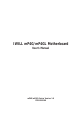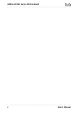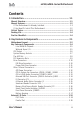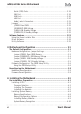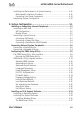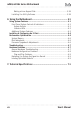IWILL mP4G/mP4GL Motherboard User’s Manual mP4G/mP4GL Series Version 1.
mP4G/mP4GL Series Motherboard ○ ○ ○ ○ ○ ○ ○ ○ ○ ○ ○ ○ ○ ○ ○ ○ ○ ○ ○ ○ ○ ○ ○ ○ ○ ○ ○ ○ ○ ○ ○ ○ ○ ○ ○ ○ ○ ○ ○ ○ ○ ○ ○ ○ ○ ○ ○ ○ ○ ○ ○ ○ ○ ○ ○ ○ ○ ○ ○ ○ ○ ○ ○ ○ ○ ○ ○ ○ ○ ○ ○ ○ ○ ○ ○ ○ ○ ○ ○ ○ ○ ○ ○ ○ ○ ○ ○ ○ ○ ○ ○ ○ ○ ○ ○ ○ ○ ○ ○ ○ II User’s Manual
○ ○ ○ ○ ○ ○ ○ ○ ○ ○ ○ ○ ○ ○ ○ ○ ○ ○ ○ ○ ○ ○ ○ ○ ○ mP4G/mP4GL Series Motherboard ○ ○ ○ ○ ○ ○ ○ ○ ○ ○ ○ ○ ○ ○ ○ ○ ○ ○ ○ ○ ○ ○ ○ ○ ○ Federal Communications Commission (FCC) Statement This equipment has been tested and found to comply with the limits for a Class B digital device, pursuant to Part 15 of the FCC Rules. These limits are designed to provide reasonable protection against harmful interference in a residential installation.
mP4G/mP4GL Series Motherboard ○ ○ ○ ○ ○ ○ ○ ○ ○ ○ ○ ○ ○ ○ ○ ○ ○ ○ ○ ○ ○ ○ ○ ○ ○ ○ ○ ○ ○ ○ ○ ○ ○ ○ ○ ○ ○ ○ ○ ○ ○ ○ ○ ○ ○ ○ ○ ○ ○ ○ Disclaimer The information in this document is subject to change without notice. The manufacturer makes no representations or warranties with respect to the contents hereof and specifically disclaims any implied warranties of merchantability or fitness for any particular purpose.
○ ○ ○ ○ ○ ○ ○ ○ ○ ○ ○ ○ ○ ○ ○ ○ ○ ○ ○ ○ ○ ○ ○ ○ ○ mP4G/mP4GL Series Motherboard ○ ○ ○ ○ ○ ○ ○ ○ ○ ○ ○ ○ ○ ○ ○ ○ ○ ○ ○ ○ ○ ○ ○ ○ ○ Contents 1: Introduction .................................................................... 1.1 Manual Structure ............................................................................. 1.1 Manual Features .............................................................................. 1.
mP4G/mP4GL Series Motherboard ○ ○ ○ ○ ○ ○ ○ ○ ○ ○ ○ ○ ○ ○ ○ ○ ○ ○ ○ ○ ○ ○ ○ ○ ○ ○ ○ ○ ○ ○ ○ ○ ○ ○ ○ ○ ○ ○ ○ ○ ○ ○ ○ ○ ○ ○ ○ ○ ○ ○ Serial (COM) Ports .................................................................... 2.19 VGA Port ................................................................................. 2.19 USB Ports ............................................................................... 2.20 LAN Port .......................................
○ ○ ○ ○ ○ ○ ○ ○ ○ ○ ○ ○ ○ ○ ○ ○ ○ ○ ○ ○ ○ ○ ○ ○ ○ mP4G/mP4GL Series Motherboard ○ ○ ○ ○ ○ ○ ○ ○ ○ ○ ○ ○ ○ ○ ○ ○ ○ ○ ○ ○ ○ ○ ○ ○ ○ Installing the Motherboard in a System Housing ............................... 4.11 Motherboard Installation Procedure ............................................. 4.11 Connecting Front Panel Components ............................................ 4.13 Completing System Configuration ..............................................
mP4G/mP4GL Series Motherboard ○ ○ ○ ○ ○ ○ ○ ○ ○ ○ ○ ○ ○ ○ ○ ○ ○ ○ ○ ○ ○ ○ ○ ○ ○ ○ ○ ○ ○ ○ ○ ○ ○ ○ ○ ○ ○ ○ ○ ○ ○ ○ ○ ○ ○ ○ ○ ○ ○ ○ Making a Linux Support Disk ....................................................... 5.28 Installing the Utility Software ....................................................... 5.28 6: Using the Motherboard ..................................................... 6.1 Using System Features ............................................
○ ○ ○ ○ ○ ○ ○ ○ ○ ○ ○ ○ ○ ○ ○ ○ ○ ○ ○ ○ ○ ○ ○ ○ ○ ○ ○ ○ ○ ○ ○ ○ ○ ○ ○ ○ ○ ○ 1: Introduction ○ ○ ○ ○ ○ ○ ○ ○ ○ ○ ○ ○ What’s In This Chapter: Introduction Manual Structure Manual Features Critical Topics Packing List Pre-Use Checklist 1: Introduction This is the User’s Manual is for the both the mP4G and mP4GL motherboards. Anything in this manual that only applies to one board is clearly noted.
mP4G/mP4GL Series Motherboard ○ ○ ○ ○ ○ ○ ○ ○ ○ ○ ○ ○ ○ ○ ○ ○ ○ ○ ○ ○ ○ ○ ○ ○ ○ ○ ○ ○ ○ ○ ○ ○ ○ ○ ○ ○ ○ ○ ○ ○ ○ ○ ○ ○ ○ ○ ○ ○ ○ ○ Chapter 5: System Configuration Covers connecting system peripherals to the motherboard, initial BIOS configuration using the CMOS Setup utility, OS options and software installation. Chapter 6: Using The Motherboard Explains system operation features that derive from the motherboard.
○ ○ ○ ○ ○ ○ ○ ○ ○ ○ ○ ○ ○ ○ ○ ○ ○ ○ ○ ○ ○ ○ ○ ○ ○ ○ ○ ○ ○ ○ ○ ○ ○ ○ ○ ○ ○ ○ 1: Introduction ○ ○ ○ ○ ○ ○ ○ ○ ○ ○ ○ ○ Critical Topics Many users do not read through the entire User’s Manual. While this may not be necessary for experienced users or if the motherboard is already installed, there are some topics which are particularly important and deserve your specific attention.
mP4G/mP4GL Series Motherboard ○ ○ ○ ○ ○ ○ ○ ○ ○ ○ ○ ○ ○ ○ ○ ○ ○ ○ ○ ○ ○ ○ ○ ○ ○ ○ ○ ○ ○ ○ ○ ○ ○ ○ ○ ○ ○ ○ ○ ○ ○ ○ ○ ○ ○ ○ ○ ○ ○ ○ Packing List The motherboard package includes the following items: • mP4G or mP4GL motherboard • Rear I/O panel sheild • ATA-66/100 IDE connector cable Connects IDE devices to one of the onboard IDE connectors. • Floppy Disk Drive connector cable Connects floppy disk drives to the onboard floppy disk connector.
○ ○ ○ ○ ○ ○ ○ ○ ○ ○ ○ ○ ○ ○ ○ ○ ○ ○ ○ ○ ○ ○ ○ ○ ○ ○ ○ ○ ○ ○ ○ ○ ○ ○ ○ ○ ○ ○ 1: Introduction ○ ○ ○ ○ ○ ○ ○ ○ ○ ○ ○ ○ • Prepare Minimum System Components If you are installing the board in a new system, you’ll need at least the following internal components; • Intel Pentium 4 478-pin processor • At least one DDR SDRAM memory module • Desired storage devices (hard disk, CD-ROM, etc.
mP4G/mP4GL Series Motherboard ○ ○ ○ ○ ○ ○ ○ ○ ○ ○ ○ ○ ○ ○ ○ ○ ○ ○ ○ ○ ○ ○ ○ ○ ○ ○ ○ ○ ○ ○ ○ ○ ○ ○ ○ ○ ○ ○ ○ ○ ○ ○ ○ ○ ○ ○ ○ ○ ○ ○ ○ ○ ○ ○ ○ ○ ○ ○ ○ ○ ○ ○ ○ ○ ○ ○ ○ ○ ○ ○ ○ ○ ○ ○ ○ ○ ○ ○ ○ ○ ○ ○ ○ ○ ○ ○ ○ ○ ○ ○ ○ ○ ○ ○ ○ ○ ○ ○ ○ ○ 1•6 User’s Manual
○ ○ ○ ○ ○ ○ ○ ○ ○ ○ ○ ○ ○ ○ ○ ○ ○ ○ ○ ○ ○ ○ ○ ○ ○ ○ ○ 2: Key Features & Components ○ ○ ○ ○ ○ ○ ○ ○ ○ ○ ○ ○ ○ ○ ○ ○ ○ ○ ○ ○ ○ ○ ○ Chapter Topics: Hardware Features Motherboard Layout Key Features & Components Software Features Driver Software Utility Software 2: Key Features & Components This chapter explains the location and function of this motherboard’s key features and components.
mP4G/mP4GL Series Motherboard ○ ○ ○ ○ ○ ○ ○ ○ ○ ○ ○ ○ ○ ○ ○ ○ ○ ○ ○ ○ ○ ○ ○ ○ ○ ○ ○ ○ ○ ○ ○ ○ ○ ○ ○ ○ ○ ○ ○ ○ ○ ○ ○ ○ ○ ○ ○ ○ ○ ○ Motherboard Layout The diagram and key on these two pages shows the location of key components on the motherboard.
○ ○ ○ ○ ○ ○ ○ ○ ○ ○ ○ ○ ○ ○ ○ ○ ○ ○ ○ ○ ○ ○ ○ ○ ○ ○ ○ 2: Key Features & Components ○ ○ ○ ○ ○ ○ ○ ○ ○ ○ ○ ○ ○ ○ ○ ○ ○ ○ ○ ○ ○ ○ ○ ○ ○ ○ Motherboard Layout Key Component CPU1 JATXPWR2, JATXPWR1 DDR1, DDR2 AGP1 PCI 1 – 3 JUSB3 Function mPGA478 CPU socket Power connectors for ATX power supply DIMM memory sockets for DDR SDRAM modules AGP connector for 1.5V AGP 4X display card 32-bit PCI expansion slots Onboard internal USB 2.
mP4G/mP4GL Series Motherboard ○ ○ ○ ○ ○ ○ ○ ○ ○ ○ ○ ○ ○ ○ ○ ○ ○ ○ Rear I/O Panel Ports: This figure show the ports on the rear I/O panel.
○ ○ ○ ○ ○ ○ ○ ○ ○ ○ ○ ○ ○ ○ ○ ○ ○ ○ ○ ○ ○ ○ ○ ○ ○ ○ ○ 2: Key Features & Components ○ ○ ○ ○ ○ ○ ○ ○ ○ ○ ○ ○ ○ ○ ○ ○ ○ ○ ○ ○ ○ ○ ○ Intel 845G/GL Chipsets The mP4G and Mp4GL motherboards use variations of the Intel 845 Chipset, a multi-function chipset for higherend performance and mainstream systems. The mP4G uses the 845G chipset and the mP4GL uses the 845GL. Both chipsets include a high performance onboard display graphics controller.
mP4G/mP4GL Series Motherboard ○ ○ ○ ○ ○ ○ ○ ○ ○ ○ ○ ○ ○ ○ ○ ○ ○ ○ ○ ○ ○ ○ ○ ○ ○ ○ ○ ○ ○ ○ ○ ○ ○ ○ ○ ○ ○ ○ ○ ○ ○ ○ ○ ○ ○ ○ ○ ○ ○ ○ CPU Socket Function: The system CPU installs in this socket. Description: The mPGA478B CPU socket supports all 478pin Intel Pentium 4 CPUs that use this socket. The motherboard comes with a “retention mechanism” mounting frame on the board to attach the heatsink and cooling fan assembly required by the Pentium 4 CPU.
○ ○ ○ ○ ○ ○ ○ ○ ○ ○ ○ ○ ○ ○ ○ ○ ○ ○ ○ ○ ○ ○ ○ ○ ○ ○ ○ 2: Key Features & Components ○ ○ ○ ○ ○ ○ ○ ○ ○ ○ ○ ○ ○ ○ ○ ○ ○ ○ ○ ○ ○ ○ ○ System Memory Sockets Function: The DIMM system memory sockets are for installing DDR SDRAM system memory modules. Description: There are two DIMM memory module sockets on the motherboard. These sockets are for 200MHz (PC1600) or 266MHz (PC2100) DDR SDRAM memory modules.
mP4G/mP4GL Series Motherboard ○ ○ ○ ○ ○ ○ ○ ○ ○ ○ ○ ○ ○ ○ ○ ○ ○ ○ ○ ○ ○ ○ ○ ○ ○ ○ ○ ○ ○ ○ ○ ○ ○ ○ ○ ○ ○ ○ ○ ○ ○ ○ ○ ○ ○ ○ ○ ○ ○ ○ The AGP Slot Function: The AGP slot is for installing an AGP interface video display card. Description: The AGP slot is a high-speed slot exclusively designed for an AGP video display card.
○ ○ ○ ○ ○ ○ ○ ○ ○ ○ ○ ○ ○ ○ ○ ○ ○ ○ ○ ○ ○ ○ ○ ○ ○ ○ ○ 2: Key Features & Components ○ ○ ○ ○ ○ ○ ○ ○ ○ ○ ○ ○ ○ ○ ○ ○ ○ ○ ○ ○ ○ ○ ○ PCI Expansion Slots Function: The PCI expansion slots are for installing system expansion or “add-on” cards to add additional system hardware. Description: This motherboard has three Bus Master capable PCI expansion slots. The slots are 32-bit, 33MHz slots and are PCI 2.2-compliant.
mP4G/mP4GL Series Motherboard ○ ○ ○ ○ ○ ○ ○ ○ ○ ○ ○ ○ ○ ○ ○ ○ ○ ○ ○ ○ ○ ○ ○ ○ ○ ○ ○ ○ ○ ○ ○ ○ ○ ○ ○ ○ ○ ○ ○ ○ ○ ○ ○ ○ ○ ○ ○ ○ ○ ○ Drive Connectors There are three drive connectors on the motherboard for connecting IDE and floppy disk drives. IDE Drive Connectors Function: The two IDE connectors, marked ‘Primary’ and ‘Secondary’, are for connecting IDE drives to the motherboard.
○ ○ ○ ○ ○ ○ ○ ○ ○ ○ ○ ○ ○ ○ ○ ○ ○ ○ ○ ○ ○ ○ ○ ○ ○ ○ ○ 2: Key Features & Components ○ ○ ○ ○ ○ ○ ○ ○ ○ ○ ○ ○ ○ ○ ○ ○ ○ ○ ○ ○ ○ ○ ○ Floppy Disk Drive Connector Function: The floppy disk drive connector, marked ‘Floppy’, is for connecting one floppy disk drive to the motherboard. Description: The floppy disk drive connector supports connecting one floppy disk drive to the motherboard. The ‘Floppy’ drive connector uses a standard FDD ribbon cable.
mP4G/mP4GL Series Motherboard ○ ○ ○ ○ ○ ○ ○ ○ ○ ○ ○ ○ ○ ○ ○ ○ ○ ○ ○ ○ ○ ○ ○ ○ ○ ○ ○ ○ ○ ○ ○ ○ ○ ○ ○ ○ ○ ○ ○ ○ ○ ○ ○ ○ ○ ○ ○ ○ ○ ○ Other Internal Connectors There are several other connectors on the motherboard. ATX Power Connectors Function: Connectors for leads from a system ATX power supply. Description: There are two power connectors on the motherboard for leads from an ATX power supply. The power supply leads plug into the connectors.
○ ○ ○ ○ ○ ○ ○ ○ ○ ○ ○ ○ ○ ○ ○ ○ ○ ○ ○ ○ ○ ○ ○ ○ ○ ○ ○ 2: Key Features & Components ○ ○ ○ ○ ○ ○ ○ ○ ○ ○ ○ ○ ○ ○ ○ ○ ○ ○ ○ ○ ○ ○ ○ A temperature monitor detects the CPU and internal system temperatures, which are displayed in the PC Health section of the CMOS Setup Utility. You can set a system shutdown temperature in that section that will automatically shut down the computer to protect the CPU if it reaches one of the three temperature options listed.
mP4G/mP4GL Series Motherboard ○ ○ ○ ○ ○ ○ ○ ○ ○ ○ ○ ○ ○ ○ ○ ○ ○ ○ ○ ○ ○ ○ ○ ○ ○ ○ ○ ○ ○ ○ ○ ○ ○ ○ ○ ○ ○ ○ ○ ○ ○ ○ ○ ○ ○ ○ ○ ○ ○ ○ Onboard USB Port Connector JUSB1 & Connector JUSB3 Function: Connector for the additional two USB ports port bracket. JUSB3 is an onboard internal USB 2.0 port. Description: Connecting an external 2-port USB port bracket to JUSB1 provides two additional Hi-Speed USB 2.0 ports that have their own Root Hub.
○ ○ ○ ○ ○ ○ ○ ○ ○ ○ ○ ○ ○ ○ ○ ○ ○ ○ ○ ○ ○ ○ ○ ○ ○ ○ ○ 2: Key Features & Components ○ ○ ○ ○ ○ ○ ○ ○ ○ ○ ○ ○ ○ ○ ○ ○ ○ ○ ○ ○ ○ ○ ○ 6-Channel Audio Option Connector J1 Function: Connector for the optional 6-channel audio port bracket. Description: The 6-channel audio connector supports any of the three optional 6-channel audio port brackets, 6CH, 6CHG and SuperAudio. The port bracket provides additional audio connections for a 5.1 speaker system.
mP4G/mP4GL Series Motherboard ○ ○ ○ ○ ○ ○ ○ ○ ○ ○ ○ ○ ○ ○ ○ ○ ○ ○ ○ ○ ○ ○ ○ ○ ○ ○ ○ ○ ○ ○ ○ ○ ○ ○ ○ ○ ○ ○ ○ ○ ○ ○ ○ ○ ○ ○ ○ ○ ○ ○ Smartcard Reader Connector U23 Function: Connector for a Smartcard reader module. Description: A housing mounted Smartcard reader module plugs into to this connector. More Information: See the “Connecting Internal Peripherals” and “Configuring the CMOS Setup Utility” sections in Chapter 5.
○ ○ ○ ○ ○ ○ ○ ○ ○ ○ ○ ○ ○ ○ ○ ○ ○ ○ ○ ○ ○ ○ ○ ○ ○ ○ ○ 2: Key Features & Components ○ ○ ○ ○ ○ ○ ○ ○ ○ ○ ○ ○ ○ ○ ○ ○ ○ ○ ○ ○ ○ ○ ○ Front Panel Connector JPANEL1 Function: Multifunction pin header connector for system housing front panel features.
mP4G/mP4GL Series Motherboard ○ ○ ○ ○ ○ ○ ○ ○ ○ ○ ○ ○ ○ ○ ○ ○ ○ ○ ○ ○ ○ ○ ○ ○ ○ ○ ○ ○ ○ ○ ○ ○ ○ ○ ○ ○ ○ ○ ○ ○ ○ ○ ○ ○ ○ ○ ○ ○ ○ ○ External I/O Ports There are several external Input/Output ports on the rear edge of the motherboard and connectors for more on the board. Please refer to the Rear I/O Panel Ports illustration for the port locations. The ports are color-coded for easy identification. PS/2 Ports Function: Connecting PS/2 devices to the system.
○ ○ ○ ○ ○ ○ ○ ○ ○ ○ ○ ○ ○ ○ ○ ○ ○ ○ ○ ○ ○ ○ ○ ○ ○ ○ ○ 2: Key Features & Components ○ ○ ○ ○ ○ ○ ○ ○ ○ ○ ○ ○ ○ ○ ○ ○ ○ ○ ○ ○ ○ ○ ○ Serial (COM) Ports Function: Connecting Serial devices. The external serial port has a 9-pin connector. It can operate at speeds up to 115,200bps. You can configure the port speed via the computer’s Operating System. Do not connect or disconnect a serial cable when the system is turned on.
mP4G/mP4GL Series Motherboard ○ ○ ○ ○ ○ ○ ○ ○ ○ ○ ○ ○ ○ ○ ○ ○ ○ ○ ○ ○ ○ ○ ○ ○ ○ ○ ○ ○ ○ ○ ○ ○ ○ ○ ○ ○ ○ ○ ○ ○ ○ ○ ○ ○ ○ ○ ○ ○ ○ ○ USB Ports Function: Connecting USB 2.0 devices to the system. Description: These are Hi-Speed USB 2.0 ports for connecting either USB 1.1 or 2.0 devices. The ports are for “Type A” USB cable connectors. You can connect or disconnect USB cables when the system is turned on.
○ ○ ○ ○ ○ ○ ○ ○ ○ ○ ○ ○ ○ ○ ○ ○ ○ ○ ○ ○ ○ ○ ○ ○ ○ ○ ○ 2: Key Features & Components ○ ○ ○ ○ ○ ○ ○ ○ ○ ○ ○ ○ ○ ○ ○ ○ ○ ○ ○ ○ ○ ○ ○ Audio Jacks & Connectors Function: Jacks for connecting external audio devices to the onboard audio subsystem. Description: There are three audio jacks: • Line In (mP4G-U & mP4GL-U only) Audio input connector for an external audio source. • Line Out For the two stereo speakers. • Mic Microphone connector for a computer microphone.
mP4G/mP4GL Series Motherboard ○ ○ ○ ○ ○ ○ ○ ○ ○ ○ ○ ○ ○ ○ ○ ○ ○ ○ ○ ○ ○ ○ ○ ○ ○ ○ ○ ○ ○ ○ ○ ○ ○ ○ ○ ○ ○ ○ ○ ○ ○ ○ ○ ○ ○ ○ ○ ○ ○ ○ Jumpers There are five jumper switches on this motherboard. Jumpers function like switches to establish a hardware configuration setting. JCMOS1 Clear CMOS JCMOS1 Clear CMOS: Default – Normal JCMOS1 Function: Clears the CMOS Setup Utility configuration record stored in the real-time clock’s CMOS memory.
○ ○ ○ ○ ○ ○ ○ ○ ○ ○ ○ ○ ○ ○ ○ ○ ○ ○ ○ ○ ○ ○ ○ ○ ○ ○ ○ 2: Key Features & Components ○ ○ ○ ○ ○ ○ ○ ○ ○ ○ ○ ○ ○ ○ ○ ○ ○ ○ ○ ○ ○ ○ ○ Software Features This motherboard comes with driver software and bundled utility software on the supplied Power Installer CD-ROM disc. The Installing OS & Support Software section in Chapter 5 explains how to install the software required to support this motherboard and profiles the bundled utilities.
mP4G/mP4GL Series Motherboard ○ ○ ○ ○ ○ ○ ○ ○ ○ ○ ○ ○ ○ ○ ○ ○ ○ ○ ○ ○ ○ ○ ○ ○ ○ ○ ○ ○ ○ ○ ○ ○ ○ ○ ○ ○ ○ ○ ○ ○ ○ ○ ○ ○ ○ ○ ○ ○ ○ ○ Driver Software This motherboard requires that you install driver software to support the onboard hardware. You will need to install the following: • Intel 845G or 845GL chipset support software Driver that supports the chipset and the Intel Application Accelerator that enhances system performance.
○ ○ ○ ○ ○ ○ ○ ○ ○ ○ ○ ○ ○ ○ ○ ○ ○ ○ ○ ○ ○ ○ ○ ○ ○ ○ ○ 2: Key Features & Components ○ ○ ○ ○ ○ ○ ○ ○ ○ ○ ○ ○ ○ ○ ○ ○ ○ ○ ○ ○ ○ ○ ○ Utility Software The Power Installer disc also has several Windows utility programs on it. • Acrobat Reader Acrobat Reader allows you to read documents in the Adobe PDF format, including online documents on the Power Installer disc and a wide range of other content.
mP4G/mP4GL Series Motherboard ○ ○ ○ ○ ○ ○ ○ ○ ○ ○ ○ ○ ○ ○ ○ ○ ○ ○ ○ ○ ○ ○ ○ ○ ○ ○ ○ ○ ○ ○ ○ ○ ○ ○ ○ ○ ○ ○ ○ ○ ○ ○ ○ ○ ○ ○ ○ ○ ○ ○ ○ ○ ○ ○ ○ ○ ○ ○ ○ ○ ○ ○ ○ ○ ○ ○ ○ ○ ○ ○ ○ ○ ○ ○ ○ ○ ○ ○ ○ ○ ○ ○ ○ ○ ○ ○ ○ ○ ○ ○ ○ ○ ○ ○ ○ ○ ○ ○ ○ ○ 2•26 User’s Manual
○ ○ ○ ○ ○ ○ ○ ○ ○ ○ ○ ○ ○ ○ ○ ○ ○ ○ ○ ○ ○ ○ ○ ○ ○ ○ ○ ○ 3: Motherboard Configuration ○ ○ ○ ○ ○ ○ ○ ○ ○ ○ ○ ○ ○ ○ ○ ○ ○ ○ ○ ○ ○ ○ In This Chapter: The Default Configuration Hardware Configuration: Jumper Settings Firmware Configuration: The BIOS CMOS Setup Utility Reconfiguring the Motherboard Hardware Reconfiguration Firmware Reconfiguration 3: Motherboard Configuration This chapter details the motherboard’s default configuration and configuration options.
mP4G/mP4GL Series Motherboard ○ ○ ○ ○ ○ ○ ○ ○ ○ ○ ○ ○ ○ ○ ○ ○ ○ ○ ○ ○ ○ ○ ○ ○ ○ ○ ○ ○ ○ ○ ○ ○ ○ ○ ○ ○ ○ ○ ○ ○ ○ ○ ○ ○ ○ ○ ○ ○ ○ ○ The BIOS-Related Jumper Jumper JCMOS1: Clear CMOS Memory JCMOS1 is a jumper switch, but it does not set a hardware configuration setting. The BIOS CMOS Setup Utility creates a system configuration record that is stored in CMOS memory in the real-time clock chip.
○ ○ ○ ○ ○ ○ ○ ○ ○ ○ ○ ○ ○ ○ ○ ○ ○ ○ ○ ○ ○ ○ ○ ○ ○ ○ ○ ○ 3: Motherboard Configuration ○ ○ ○ ○ ○ ○ ○ ○ ○ ○ ○ ○ ○ ○ ○ ○ ○ ○ ○ ○ ○ ○ ○ ○ ○ ○ ○ ○ ○ ○ ○ ○ ○ ○ ○ ○ ○ ○ ○ BIOS CMOS Setup Utility – Main Screen The main screen of the CMOS Setup Utility has a Load Optimized Defaults item that loads the default operation settings. After you perform the Clear CMOS procedure, load the defaults as follows: 1.
mP4G/mP4GL Series Motherboard ○ ○ ○ ○ ○ ○ ○ ○ ○ ○ ○ ○ ○ ○ ○ ○ ○ ○ ○ ○ ○ ○ ○ ○ ○ ○ ○ ○ ○ ○ ○ ○ ○ ○ ○ ○ ○ ○ ○ ○ ○ ○ ○ ○ ○ ○ ○ ○ ○ ○ Hardware Configuration Jumpers Jumper JDIMMVOLT1: DDR Memory Voltage JDIMMVOLT1 DDR Voltage: Default – 2.5V Pin 7 This jumper sets the operating voltage supplied to DDR DIMMs installed in the board’s DIMM sockets. The default setting is the normal voltage. The alternate voltage settings are for use in overclocking.
○ ○ ○ ○ ○ ○ ○ ○ ○ ○ ○ ○ ○ ○ ○ ○ ○ ○ ○ ○ ○ ○ ○ ○ ○ ○ ○ ○ 3: Motherboard Configuration ○ ○ ○ ○ ○ ○ ○ ○ ○ ○ ○ ○ ○ ○ ○ ○ ○ ○ ○ ○ ○ ○ Jumper JPSKMV1: PS/2 Standby Voltage This jumper controls the voltage to the PS/2 keyboard and mouse ports. The default setting is for standard 5V operation. The alternate setting configures the PS/2 ports to also operate with a standby voltage of 5V. This allows the system to wake up from an S3 Suspend state.
mP4G/mP4GL Series Motherboard ○ ○ ○ ○ ○ ○ ○ ○ ○ ○ ○ ○ ○ ○ ○ ○ ○ ○ ○ ○ ○ ○ ○ ○ ○ ○ ○ ○ ○ ○ ○ ○ ○ ○ ○ ○ ○ ○ ○ ○ ○ ○ ○ ○ ○ ○ ○ ○ ○ ○ Firmware Configuration: The CMOS Setup Utility The BIOS CMOS Setup Utility a configuration record of system settings. This record is based on the “Optimized Defaults that are stored with the utility in Flash memory and can be reloaded at any time.
○ ○ ○ ○ ○ ○ ○ ○ ○ ○ ○ ○ ○ ○ ○ ○ ○ ○ ○ ○ ○ ○ ○ ○ ○ ○ ○ ○ 3: Motherboard Configuration ○ ○ ○ ○ ○ ○ ○ ○ ○ ○ ○ ○ ○ ○ ○ ○ ○ ○ ○ ○ ○ ○ ○ ○ ○ ○ ○ ○ ○ ○ ○ ○ ○ ○ ○ ○ ○ ○ ○ BIOS CMOS Setup Utility – Main Screen Load the CMOS Setup Utility during the POST by pressing the Delete or Del key. The utility interface commands are explained at the bottom of each screen and “General Help” is available by pressing the F1 key.
mP4G/mP4GL Series Motherboard ○ ○ ○ ○ ○ ○ ○ ○ ○ ○ ○ ○ ○ ○ ○ ○ ○ ○ ○ ○ ○ ○ ○ ○ ○ ○ ○ ○ ○ ○ ○ ○ ○ ○ ○ ○ ○ ○ ○ ○ ○ ○ ○ ○ ○ ○ ○ ○ ○ ○ Reconfiguring the Motherboard You can change the default configuration (as shipped) of this motherboard as needed. However, since this motherboard has only a few hard configuration options and the CMOS Setup Utility is configuration is mostly either required, recommended or automatic, there will probably be little reason to do so.
○ ○ ○ ○ ○ ○ ○ ○ ○ ○ ○ ○ ○ ○ ○ ○ ○ ○ ○ ○ ○ ○ ○ ○ ○ ○ ○ 4: Installing The Motherboard ○ ○ ○ ○ ○ ○ ○ ○ ○ ○ ○ ○ ○ ○ ○ ○ ○ ○ ○ ○ ○ ○ ○ In This Chapter: Pre-Installation Preparation Installing CPUs Installing System Memory Installing the Motherboard in a System Housing Motherboard Installation Procedure Completing System Configuration 4: Installing the Motherboard This chapter covers preparing the motherboard for installation, installing the board in a system ho
mP4G/mP4GL Motherboard ○ ○ ○ ○ ○ ○ ○ ○ ○ ○ ○ ○ ○ ○ ○ ○ ○ ○ ○ ○ ○ ○ ○ ○ ○ ○ ○ ○ ○ ○ ○ ○ ○ ○ ○ ○ ○ ○ ○ ○ ○ ○ ○ ○ ○ ○ ○ ○ ○ ○ Installing A CPU This motherboard uses the 478-pin Intel Pentium 4 processor. To install an Intel Pentium 4 CPU on the motherboard it is very important to precisely and entirely follow the procedure for installing both the CPU and its cooling assembly.
○ ○ ○ ○ ○ ○ ○ ○ ○ ○ ○ ○ ○ ○ ○ ○ ○ ○ ○ ○ ○ ○ ○ ○ ○ ○ ○ 4: Installing The Motherboard ○ ○ ○ ○ ○ ○ ○ ○ ○ ○ ○ ○ ○ ○ ○ ○ ○ ○ ○ ○ ○ ○ ○ Installing The Processor Installing a Pentium 4 processor in the mPGA478 Socket is the simplest part of the procedure. It is very important, however, to carefully handle the processor by the side edges and always fully observe precautions against electrostatic discharge.
mP4G/mP4GL Motherboard ○ ○ ○ ○ ○ ○ ○ ○ ○ ○ ○ ○ ○ ○ ○ ○ ○ ○ ○ ○ ○ ○ ○ ○ ○ ○ ○ ○ ○ ○ ○ ○ ○ ○ ○ ○ ○ ○ ○ ○ ○ ○ ○ ○ ○ ○ ○ ○ ○ ○ 3. Carefully insert the Pentium 4 processor in the socket receptacles, taking care not to bend any pins. Step 3: Insert the processor Gently press the processor into the socket. 4. Lower the locking mechanism’s retaining lever and secure it in place to secure the processor in the socket.
○ ○ ○ ○ ○ ○ ○ ○ ○ ○ ○ ○ ○ ○ ○ ○ ○ ○ ○ ○ ○ ○ ○ ○ ○ ○ ○ 4: Installing The Motherboard ○ ○ ○ ○ ○ ○ ○ ○ ○ ○ ○ ○ ○ ○ ○ ○ ○ ○ ○ ○ ○ ○ ○ Installing the Heatsink Once you have installed the CPU, you must install a Fan/Heatsink. The Fan/Heatsink clips into to the Retention Mechanism attached to the board via its integrated retaining clip assembly.
mP4G/mP4GL Motherboard ○ ○ ○ ○ ○ ○ ○ ○ ○ ○ ○ ○ ○ ○ ○ ○ ○ ○ ○ ○ ○ ○ ○ ○ ○ ○ ○ ○ ○ ○ ○ ○ ○ ○ ○ ○ ○ ○ ○ ○ ○ ○ ○ ○ ○ ○ ○ ○ ○ ○ Next, install the processor Fan/Heatsink assembly as detailed below. Install the Fan/Heatsink To install the processor Fan/Heatsink assembly do as follows: 1. Place the Fan/Heatsink on top of the Pentium 4 CPU so that it’s retaining clip frame snaps into the recesses in the Retaining Mechanism.
○ ○ ○ ○ ○ ○ ○ ○ ○ ○ ○ ○ ○ ○ ○ ○ ○ ○ ○ ○ ○ ○ ○ ○ ○ ○ ○ 4: Installing The Motherboard ○ ○ ○ ○ ○ ○ ○ ○ ○ ○ ○ ○ ○ ○ ○ ○ ○ ○ ○ ○ ○ ○ ○ 3. Repeat the process for the second clip. Keep holding the Fan/Heatsink steady so that you don’t damage the TIM. The locking levers should now hold the heatsink securely in the Retention Mechanism.
mP4G/mP4GL Motherboard ○ ○ ○ ○ ○ ○ ○ ○ ○ ○ ○ ○ ○ ○ ○ ○ ○ ○ ○ ○ ○ ○ ○ ○ ○ ○ ○ ○ ○ ○ ○ ○ ○ ○ ○ ○ ○ ○ ○ ○ ○ ○ ○ ○ ○ ○ ○ ○ ○ ○ Installing System Memory This section details the procedure for installing system memory on the motherboard. Correct memory configuration is critical for proper system operation. Please review this section carefully and follow the configuration guidelines precisely.
○ ○ ○ ○ ○ ○ ○ ○ ○ ○ ○ ○ ○ ○ ○ ○ ○ ○ ○ ○ ○ ○ ○ ○ ○ ○ ○ 4: Installing The Motherboard ○ ○ ○ ○ ○ ○ ○ ○ ○ ○ ○ ○ ○ ○ ○ ○ ○ ○ ○ ○ ○ ○ ○ Installing Memory Modules Installing DIMM modules is simple. The modules insert in the sockets and are held in place by the socket retaining arms. The edge connectors on the modules are of different widths and there are key notches in each module. These ensure that you can not insert a module incorrectly.
mP4G/mP4GL Motherboard ○ ○ ○ ○ ○ ○ ○ ○ ○ ○ ○ ○ ○ ○ ○ ○ ○ ○ ○ ○ ○ ○ ○ ○ ○ ○ ○ ○ ○ ○ ○ ○ ○ ○ ○ ○ ○ ○ ○ ○ ○ ○ ○ ○ ○ ○ ○ ○ ○ ○ Module Installation: All modules insert in the DIMM sockets in the same way: 1. Align the module to the socket. 2. The socket retaining arms should rotate up and engage the module’s retaining notches as you press it into the socket. 3. The retaining arms must engage for the module to be properly installed.
○ ○ ○ ○ ○ ○ ○ ○ ○ ○ ○ ○ ○ ○ ○ ○ ○ ○ ○ ○ ○ ○ ○ ○ ○ ○ ○ 4: Installing The Motherboard ○ ○ ○ ○ ○ ○ ○ ○ ○ ○ ○ ○ ○ ○ ○ ○ ○ ○ ○ ○ ○ ○ ○ Installing the Motherboard in a System Housing This section explains the basic requirements for installing this motherboard in a system housing or “chassis”. Since housing designs vary widely, you will need to consult the housing documentation for specific information.
mP4G/mP4GL Motherboard ○ ○ ○ ○ ○ ○ ○ ○ ○ ○ ○ ○ ○ ○ ○ ○ ○ ○ ○ ○ ○ ○ ○ ○ ○ ○ ○ ○ ○ ○ ○ ○ ○ ○ ○ ○ ○ ○ ○ ○ ○ ○ ○ ○ ○ ○ ○ ○ ○ ○ ○ ○ 4. Insert the board in the housing and align the mounting holes to the standoffs on the housing’s motherboard mounting plate. Make sure all of the rear I/O ports are properly aligned with the openings in the I/O panel shield.
○ ○ ○ ○ ○ ○ ○ ○ ○ ○ ○ ○ ○ ○ ○ ○ ○ ○ ○ ○ ○ ○ ○ ○ ○ ○ ○ 4: Installing The Motherboard ○ ○ ○ ○ ○ ○ ○ ○ ○ ○ ○ ○ ○ ○ ○ ○ ○ ○ ○ ○ ○ ○ ○ Connecting Front Panel Components After the motherboard is installed in the system housing, you should connect whatever front panel components the housing has to the Front Panel feature connector on the motherboard. The figure below indicates the pin assignments of the connector for your reference.
mP4G/mP4GL Motherboard ○ ○ ○ ○ ○ ○ ○ ○ ○ ○ ○ ○ ○ ○ ○ ○ ○ ○ ○ ○ ○ ○ ○ ○ ○ ○ ○ ○ ○ ○ ○ ○ ○ ○ ○ ○ ○ ○ ○ ○ ○ ○ ○ ○ ○ ○ ○ ○ ○ ○ ○ ○ ○ ○ ○ ○ ○ ○ ○ ○ ○ ○ ○ ○ ○ ○ ○ ○ ○ ○ ○ ○ ○ ○ ○ ○ ○ ○ ○ ○ ○ ○ ○ ○ ○ ○ ○ ○ ○ ○ ○ ○ ○ ○ ○ ○ ○ ○ ○ ○ 4•14 User’s Manual
○ ○ ○ ○ ○ ○ ○ ○ ○ ○ ○ ○ ○ ○ ○ ○ ○ ○ ○ ○ ○ ○ ○ ○ ○ ○ ○ ○ ○ ○ ○ ○ 5: System Configuration ○ ○ ○ ○ ○ ○ ○ ○ ○ ○ ○ ○ ○ ○ ○ ○ ○ ○ In This Chapter: Installing or Connecting Internal Peripherals Installing an AGP Card Connecting Internal Devices Connecting External System Peripherals Configuring the CMOS Setup Utility Installing an OS & Support Software 5: System Configuration This chapter explains what you need to do to assemble a complete system after you have in
mP4G/mP4GL Motherboard ○ ○ ○ ○ ○ ○ ○ ○ ○ ○ ○ ○ ○ ○ ○ ○ ○ ○ ○ ○ ○ ○ ○ ○ ○ ○ ○ ○ ○ ○ ○ ○ ○ ○ ○ ○ ○ ○ ○ ○ ○ ○ ○ ○ ○ ○ ○ ○ ○ ○ Installing an AGP Card The AGP connector on the board supports AGP 4X 1.5volt display cards. Follow the instructions that come with the display card for installing the card hardware in the AGP slot.
○ ○ ○ ○ ○ ○ ○ ○ ○ ○ ○ ○ ○ ○ ○ ○ ○ ○ ○ ○ ○ ○ ○ ○ ○ ○ ○ ○ ○ ○ ○ ○ 5: System Configuration ○ ○ ○ ○ ○ ○ ○ ○ ○ ○ ○ ○ ○ ○ ○ ○ ○ ○ Connecting Internal Devices To assemble a complete system capable of completing the installation of this motherboard you will need to install and connect the following internal devices: • Hard Disk Drive • CD-ROM or other optical drive • Floppy disk drive The floppy disk drive is not strictly necessary, but is a standard system componen
mP4G/mP4GL Motherboard ○ ○ ○ ○ ○ ○ ○ ○ ○ ○ ○ ○ ○ ○ ○ ○ ○ ○ ○ ○ ○ ○ ○ ○ ○ ○ ○ ○ ○ ○ ○ ○ ○ ○ ○ ○ ○ ○ ○ ○ ○ ○ ○ ○ ○ ○ ○ ○ ○ ○ IDE Drive Positioning Normally the system’s primary hard disk drive should be in the Primary Master position. If you will use only the supplied ribbon cable, connect a CD-ROM drive to the Primary Slave position.
○ ○ ○ ○ ○ ○ ○ ○ ○ ○ ○ ○ ○ ○ ○ ○ ○ ○ ○ ○ ○ ○ ○ ○ Onboard IDE Connectors Each channel connector supports one IDE channel with two drives, a Master and a Slave. The Master drive connects to the connector on the end of the ribbon cable. The Slave drive connects to the connector in the middle of the ribbon cable.
mP4G/mP4GL Motherboard ○ ○ ○ ○ ○ ○ ○ ○ ○ ○ ○ ○ ○ ○ ○ ○ ○ ○ ○ ○ ○ ○ ○ ○ ○ ○ ○ ○ ○ ○ ○ ○ ○ ○ ○ ○ ○ ○ ○ ○ ○ ○ ○ ○ ○ ○ ○ ○ ○ ○ Connecting External System Peripherals To complete the assembly of functioning system you will need at minimum to connect the following external system components to the system housing: • Video Display Monitor • Keyboard • Mouse or other Pointing Device Connecting a Display Monitor You can connect any display monitor supported by the AG
○ ○ ○ ○ ○ ○ ○ ○ ○ ○ ○ ○ ○ ○ ○ ○ ○ ○ ○ ○ ○ ○ ○ ○ ○ ○ ○ ○ ○ ○ ○ ○ 5: System Configuration ○ ○ ○ ○ ○ ○ ○ ○ ○ ○ ○ ○ ○ ○ ○ ○ ○ ○ ○ ○ ○ ○ ○ ○ ○ ○ ○ ○ ○ ○ ○ ○ ○ CMOS Setup Utility – Integrated Peripherals Enable “USB Keyboard Support” if you will use a USB keyboard.
mP4G/mP4GL Motherboard ○ ○ ○ ○ ○ ○ ○ ○ ○ ○ ○ ○ ○ ○ ○ ○ ○ ○ ○ ○ ○ ○ ○ ○ ○ ○ ○ ○ ○ ○ ○ ○ ○ ○ ○ ○ ○ ○ ○ ○ ○ ○ ○ ○ ○ ○ ○ ○ ○ ○ Configuring the CMOS Setup Utility The motherboard Award BIOS includes the CMOS Setup Utility that creates a system configuration record that is stored in CMOS memory on the board and is required by the system to operate properly.
○ ○ ○ ○ ○ ○ ○ ○ ○ ○ ○ ○ ○ ○ ○ ○ ○ ○ ○ ○ ○ ○ ○ ○ ○ ○ ○ ○ ○ ○ ○ ○ ○ ○ ○ ○ ○ ○ ○ 5: System Configuration ○ ○ ○ ○ ○ ○ ○ ○ ○ ○ ○ ○ ○ ○ ○ ○ ○ ○ ○ ○ ○ ○ ○ ○ ○ ○ ○ ○ ○ ○ ○ ○ ○ ○ ○ ○ CMOS Setup Utility – Interface commands ○ ○ ○ ○ ○ ○ ○ ○ ○ ○ User’s Manual ○ ○ ○ ○ ○ ○ ○ ○ ○ ○ ○ ○ ○ ○ ○ 5•9
mP4G/mP4GL Motherboard ○ ○ ○ ○ ○ ○ ○ ○ ○ ○ ○ ○ ○ ○ ○ ○ ○ ○ ○ ○ ○ ○ ○ ○ ○ ○ ○ ○ ○ ○ ○ ○ ○ ○ ○ ○ ○ ○ ○ ○ ○ ○ ○ ○ ○ ○ ○ ○ ○ ○ CMOS Setup Utility Program Sections The CMOS Setup Utility is divided into several subsections and some top level commands including the following sections: • Standard CMOS Features • Advanced BIOS Features • Advanced Chipset features • Integrated Peripherals • Power Management Setup • PnP/PCI Configurations • PC Health Status • Frequenc
○ ○ ○ ○ ○ ○ ○ ○ ○ ○ ○ ○ ○ ○ ○ ○ ○ ○ ○ ○ ○ ○ ○ ○ ○ ○ ○ ○ ○ ○ ○ ○ ○ ○ ○ ○ ○ ○ ○ ○ ○ ○ ○ ○ 5: System Configuration ○ ○ ○ ○ ○ ○ ○ ○ ○ ○ ○ ○ ○ ○ ○ ○ ○ ○ ○ ○ ○ ○ ○ ○ ○ ○ ○ ○ ○ ○ ○ ○ ○ ○ ○ ○ CMOS Setup Utility – Main Screen ○ ○ ○ ○ ○ ○ ○ ○ ○ ○ User’s Manual ○ ○ ○ ○ ○ ○ ○ ○ ○ ○ 5•11
mP4G/mP4GL Motherboard ○ ○ ○ ○ ○ ○ ○ ○ ○ ○ ○ ○ ○ ○ ○ ○ ○ ○ ○ ○ ○ ○ ○ ○ ○ ○ ○ ○ ○ ○ ○ ○ ○ ○ ○ ○ ○ ○ ○ ○ ○ ○ ○ ○ ○ ○ ○ ○ ○ ○ Standard CMOS Features Main Section Functions This section has the real time clock settings, the IDE and floppy device settings. Default & Autodetected Settings The IDE device settings are autodetected. You shouldn’t need to change them. The floppy and other settings are standard defaults.
○ ○ ○ ○ ○ ○ ○ ○ ○ ○ ○ ○ ○ ○ ○ ○ ○ ○ ○ ○ ○ ○ ○ ○ ○ ○ ○ ○ ○ ○ ○ ○ 5: System Configuration ○ ○ ○ ○ ○ ○ ○ ○ ○ ○ ○ ○ ○ ○ ○ ○ ○ ○ Advanced Boot Options Main Section Functions This section mainly configures boot options including boot devices and their boot order and some power functions. There are also some miscellaneous boot configuration settings. Default & Autodetected Settings The screen illustration shows the default settings. These do not need to be changed.
mP4G/mP4GL Motherboard ○ ○ ○ ○ ○ ○ ○ ○ ○ ○ ○ ○ ○ ○ ○ ○ ○ ○ ○ ○ ○ ○ ○ ○ ○ ○ ○ ○ ○ ○ ○ ○ ○ ○ ○ ○ ○ ○ ○ ○ ○ ○ ○ ○ ○ ○ ○ ○ ○ ○ Advanced Chipset Features Main Section Functions Configures the chipset, BIOS caching and the AGP Aperture size. Default & Autodetected Settings Everything on this screen is an optimized default or is autodetected. Setting Options & Constraints We don’t suggest changing anything in this section above the Memory Hole AT 15M-16M line.
○ ○ ○ ○ ○ ○ ○ ○ ○ ○ ○ ○ ○ ○ ○ ○ ○ ○ ○ ○ ○ ○ ○ ○ ○ ○ ○ ○ ○ ○ ○ ○ 5: System Configuration ○ ○ ○ ○ ○ ○ ○ ○ ○ ○ ○ ○ ○ ○ ○ ○ ○ ○ Integrated Peripherals Main Section Functions Configures the peripheral features integrated onto the motherboard. Default & Autodetected Settings Everything on this screen is an optimized default. The IDE transfer mode settings are autodetected. The system will work with these defaults. The port settings are standard PC settings.
mP4G/mP4GL Motherboard ○ ○ ○ ○ ○ ○ ○ ○ ○ ○ ○ ○ ○ ○ ○ ○ ○ ○ ○ ○ ○ ○ ○ ○ ○ ○ ○ ○ ○ ○ ○ ○ ○ ○ ○ ○ ○ ○ ○ ○ ○ ○ ○ ○ ○ ○ ○ ○ ○ ○ You may want to set Onboard Serial Port 2 to Disabled if you aren’t going to use the onboard COM2 port. If you install an IR port module, you have to set the UART Mode Select line to the appropriate IR setting. Check the module instructions for this information.
○ ○ ○ ○ ○ ○ ○ ○ ○ ○ ○ ○ ○ ○ ○ ○ ○ ○ ○ ○ ○ ○ ○ ○ ○ ○ ○ ○ ○ ○ ○ ○ 5: System Configuration ○ ○ ○ ○ ○ ○ ○ ○ ○ ○ ○ ○ ○ ○ ○ ○ ○ ○ Power Management Setup Main Section Functions Configures power management settings. These are overridden by ACPI power management in Windows. Default & Autodetected Settings Everything on this screen is an optimized default.
mP4G/mP4GL Motherboard ○ ○ ○ ○ ○ ○ ○ ○ ○ ○ ○ ○ ○ ○ ○ ○ ○ ○ ○ ○ ○ ○ ○ ○ ○ ○ ○ ○ ○ ○ ○ ○ ○ ○ ○ ○ ○ ○ ○ ○ ○ ○ ○ ○ ○ ○ ○ ○ ○ ○ PnP/PCI Configurations Section Function Configures Plug and Play and other PCI bus settings. Default & Autodetected Settings The default is for the BIOS to control these functions. Setting Options & Constraints If you have a problem after you install an expansion card, set “Reset Configuration Data” to Enabled to rewrite the ESCD.
○ ○ ○ ○ ○ ○ ○ ○ ○ ○ ○ ○ ○ ○ ○ ○ ○ ○ ○ ○ ○ ○ ○ ○ ○ ○ ○ ○ ○ ○ ○ ○ 5: System Configuration ○ ○ ○ ○ ○ ○ ○ ○ ○ ○ ○ ○ ○ ○ ○ ○ ○ ○ PC Health Status Section Function Configures the Shutdown Temperature and displays detected system information. Default & Autodetected Settings The Shutdown Temperature settings is an optimized default. The list of system information is autodetected and displayed.
mP4G/mP4GL Motherboard ○ ○ ○ ○ ○ ○ ○ ○ ○ ○ ○ ○ ○ ○ ○ ○ ○ ○ ○ ○ ○ ○ ○ ○ ○ ○ ○ ○ ○ ○ ○ ○ ○ ○ ○ ○ ○ ○ ○ ○ ○ ○ ○ ○ ○ ○ ○ ○ ○ ○ Frequency/Voltage Setting Section Function Configures CPU settings. Default & Autodetected Settings The default setting is to autodetect the CPU settings. The “Spread Spectrum” setting reduces interference generated by the board circuitry.
○ ○ ○ ○ ○ ○ ○ ○ ○ ○ ○ ○ ○ ○ ○ ○ ○ ○ ○ ○ ○ ○ ○ ○ ○ ○ ○ ○ ○ ○ ○ ○ 5: System Configuration ○ ○ ○ ○ ○ ○ ○ ○ ○ ○ ○ ○ ○ ○ ○ ○ ○ ○ Load Fail-Safe Defaults This loads a set of minimum configuration defaults. It is used to allow the system to start and then troubleshoot hardware problems. You shouldn’t need to use this, it’s mainly for technicians. Load Optimized Defaults This loads the Optimized Defaults.
mP4G/mP4GL Motherboard ○ ○ ○ ○ ○ ○ ○ ○ ○ ○ ○ ○ ○ ○ ○ ○ ○ ○ ○ ○ ○ ○ ○ ○ ○ ○ ○ ○ ○ ○ ○ ○ ○ ○ ○ ○ ○ ○ ○ ○ ○ ○ ○ ○ ○ ○ ○ ○ ○ ○ Set Supervisor/User Password These two items set passwords for system access. Setting a Password You can install a Supervisor or User Password. The password prevents access to the CMOS Setup Utility (Supervisor) or the entire system (User). To install a password, follow these steps: 1.
○ ○ ○ ○ ○ ○ ○ ○ ○ ○ ○ ○ ○ ○ ○ ○ ○ ○ ○ ○ ○ ○ ○ ○ ○ ○ ○ ○ ○ ○ ○ ○ ○ ○ ○ ○ ○ ○ ○ ○ ○ ○ ○ ○ ○ ○ ○ ○ ○ ○ ○ ○ ○ ○ ○ ○ ○ ○ ○ ○ ○ ○ ○ ○ User’s Manual 5: System Configuration ○ ○ ○ ○ ○ ○ ○ ○ ○ ○ ○ ○ ○ ○ ○ ○ ○ ○ ○ ○ ○ ○ ○ ○ ○ ○ ○ ○ ○ ○ ○ ○ ○ ○ ○ ○ 5•23
mP4G/mP4GL Motherboard ○ ○ ○ ○ ○ ○ ○ ○ ○ ○ ○ ○ ○ ○ ○ ○ ○ ○ ○ ○ ○ ○ ○ ○ ○ ○ ○ ○ ○ ○ ○ ○ ○ ○ ○ ○ ○ ○ ○ ○ ○ ○ ○ ○ ○ ○ ○ ○ ○ ○ Installing an OS & Support Software This section covers installing Operating System software and the support software on the Power Installer support CD-ROM disc. Once you have configured the CMOS Setup Utility, you should install an OS.
○ ○ ○ ○ ○ ○ ○ ○ ○ ○ ○ ○ ○ ○ ○ ○ ○ ○ ○ ○ ○ ○ ○ ○ ○ ○ ○ ○ ○ ○ ○ ○ 5: System Configuration ○ ○ ○ ○ ○ ○ ○ ○ ○ ○ ○ ○ ○ ○ ○ ○ ○ ○ Installing Windows Drivers This section assumes you have installed one of the supported Microsoft Operating Systems on the system hard disk drive. To install Windows drivers, insert the Power Installer support CD-ROM disc in the system’s CD-ROM (or other optical drive) and wait for the Power Installer interface to automatically load.
mP4G/mP4GL Motherboard ○ ○ ○ ○ ○ ○ ○ ○ ○ ○ ○ ○ ○ ○ ○ ○ ○ ○ ○ ○ ○ ○ ○ ○ ○ ○ ○ ○ ○ ○ ○ ○ ○ ○ ○ ○ ○ ○ ○ ○ ○ ○ ○ ○ ○ ○ ○ ○ ○ ○ The “Driver and Utilities” screen will appear when you click on Manual Installation. Click on “Driver Installation” and the Driver Installation screen will appear. Power Installer: Drivers and Utilities Click on Driver Installation to access the driver install programs.
○ ○ ○ ○ ○ ○ ○ ○ ○ ○ ○ ○ ○ ○ ○ ○ ○ ○ ○ ○ ○ ○ ○ ○ ○ ○ ○ ○ ○ ○ ○ ○ 5: System Configuration ○ ○ ○ ○ ○ ○ ○ ○ ○ ○ ○ ○ ○ ○ ○ ○ ○ ○ Now install the video display driver for the onboard display by clicking on the Graphic Driver items and following the installation program’s instructions. Review the Lan Driver Installation Guide for the OS you have installed by clicking on it and then install the appropriate LAN driver for the OS you are using.
mP4G/mP4GL Motherboard ○ ○ ○ ○ ○ ○ ○ ○ ○ ○ ○ ○ ○ ○ ○ ○ ○ ○ ○ ○ ○ ○ ○ ○ ○ ○ ○ ○ ○ ○ ○ ○ ○ ○ ○ ○ ○ ○ ○ ○ ○ ○ ○ ○ ○ ○ ○ ○ ○ ○ Making a Linux Support Disk You can boot the system from the Power Installer disc. The system will boot from a Linux kernel on the disc and you can use the disk creator that loads to create a Linux support disk.
○ ○ ○ ○ ○ ○ ○ ○ ○ ○ ○ ○ ○ ○ ○ ○ ○ ○ ○ ○ ○ ○ ○ ○ ○ ○ ○ ○ ○ ○ 6: Using The Motherboard ○ ○ ○ ○ ○ ○ ○ ○ ○ ○ ○ ○ ○ ○ ○ ○ ○ ○ ○ ○ In This Chapter: Using System Features Front Panel Controls & Indicators Additional System Features Installing & Configuring An IR Port Performance Optimization Troubleshooting 6: Using the Motherboard This chapter covers several topics related to using this motherboard once it is installed in a working system.
mP4G/mP4GL Motherboard ○ ○ ○ ○ ○ ○ ○ ○ ○ ○ ○ ○ ○ ○ ○ ○ ○ ○ ○ ○ ○ ○ ○ ○ ○ ○ ○ ○ ○ ○ ○ ○ ○ ○ ○ ○ ○ ○ ○ ○ ○ ○ ○ ○ ○ ○ ○ ○ ○ ○ Power Button Function: Turns the system On and Off. Use: This button is configured by the CMOS Setup Utility by the “Soft-Off Mode by PWR-BTTN” line in the Power Management section. Depending on the setting, the power button will function in one of two modes, instant on/off or instant on/4 second delay off.
○ ○ ○ ○ ○ ○ ○ ○ ○ ○ ○ ○ ○ ○ ○ ○ ○ ○ ○ ○ ○ ○ ○ ○ ○ ○ ○ ○ ○ ○ 6: Using The Motherboard ○ ○ ○ ○ ○ ○ ○ ○ ○ ○ ○ ○ ○ ○ ○ ○ ○ ○ ○ ○ Indicator LEDs The motherboard front panel features connector supports three system status indicator LEDs: • Power Status LED Indicator Lights when the system is turned on. • System Hard Disk Drive Activity LED Indicator Flashes during hard disk drive access.
mP4G/mP4GL Motherboard ○ ○ ○ ○ ○ ○ ○ ○ ○ ○ ○ ○ ○ ○ ○ ○ ○ ○ ○ ○ ○ ○ ○ ○ ○ ○ ○ ○ ○ ○ ○ ○ ○ ○ ○ ○ ○ ○ ○ ○ ○ ○ ○ ○ ○ ○ ○ ○ ○ ○ Installing & Configuring An IR Port There is a pin header connector for an Infrared communications port module on the motherboard. An IR port enable wireless communication between the system and another device with IR capability. Common examples of such devices are a PDA or notebook computer.
○ ○ ○ ○ ○ ○ ○ ○ ○ ○ ○ ○ ○ ○ ○ ○ ○ ○ ○ ○ ○ ○ ○ ○ ○ ○ ○ ○ ○ ○ 6: Using The Motherboard ○ ○ ○ ○ ○ ○ ○ ○ ○ ○ ○ ○ ○ ○ ○ ○ ○ ○ ○ ○ CMOS Setup Utility – Integrated Peripherals UART Mode Select – IR mode selection The supported Microsoft Operating Systems should automatically detect and configure the port module after you restart the system. Consult the OS documentation or online Help for more information if necessary.
mP4G/mP4GL Motherboard ○ ○ ○ ○ ○ ○ ○ ○ ○ ○ ○ ○ ○ ○ ○ ○ ○ ○ ○ ○ ○ ○ ○ ○ ○ ○ ○ ○ ○ ○ ○ ○ ○ ○ ○ ○ ○ ○ ○ ○ ○ ○ ○ ○ ○ ○ ○ ○ ○ ○ Performance Optimization This section covers things you can do to increase the performance of a system based on this motherboard. The topics covered include system memory, disk subsystems and processor upgrades or adjustments.
○ ○ ○ ○ ○ ○ ○ ○ ○ ○ ○ ○ ○ ○ ○ ○ ○ ○ ○ ○ ○ ○ ○ ○ ○ ○ ○ ○ ○ ○ 6: Using The Motherboard ○ ○ ○ ○ ○ ○ ○ ○ ○ ○ ○ ○ ○ ○ ○ ○ ○ ○ ○ ○ Troubleshooting This section details some things you can do to evaluate problems that could possibly occur in the course of using this motherboard. The topics covered include possible hardware problems and problems with the CMOS Setup Utility’s system configuration record.
mP4G/mP4GL Motherboard ○ ○ ○ ○ ○ ○ ○ ○ ○ ○ ○ ○ ○ ○ ○ ○ ○ ○ ○ ○ ○ ○ ○ ○ ○ ○ ○ ○ ○ ○ ○ ○ ○ ○ ○ ○ ○ ○ ○ ○ ○ ○ ○ ○ ○ ○ ○ ○ ○ ○ If there is still a problem, check the internal components. Turn off and unplug the system before you remove the system housing cover. • Press all installed DIMMs into the module sockets to make sure they’re fully inserted.
○ ○ ○ ○ ○ ○ ○ ○ ○ ○ ○ ○ ○ ○ ○ ○ ○ ○ ○ ○ ○ ○ ○ ○ ○ ○ ○ ○ ○ ○ 6: Using The Motherboard ○ ○ ○ ○ ○ ○ ○ ○ ○ ○ ○ ○ ○ ○ ○ ○ ○ ○ ○ ○ Plug and Play Problems This motherboard supports the automatic recognition and configuration of expansion cards that support the Plug and Play (PnP) specification. Most currently available expansion cards support PnP. PnP simplifies card installation by allowing the system to handle system resource allocation.
mP4G/mP4GL Motherboard ○ ○ ○ ○ ○ ○ ○ ○ ○ ○ ○ ○ ○ ○ ○ ○ ○ ○ ○ ○ ○ ○ ○ ○ ○ ○ ○ ○ ○ ○ ○ ○ ○ ○ ○ ○ ○ ○ ○ ○ ○ ○ ○ ○ ○ ○ ○ ○ ○ ○ You can easily restore a working system configuration record from the main screen of the CMOS Setup Utility. To do so, do as follows: 1. Select the “Load Optimized Defaults” item. 2. Press the Enter Key. A confirmation message will appear on the screen. Type a “Y” to accept loading the Optimized Default settings.
○ ○ ○ ○ ○ ○ ○ ○ ○ ○ ○ ○ ○ ○ ○ ○ ○ ○ ○ ○ ○ ○ ○ ○ ○ ○ ○ ○ ○ ○ 6: Using The Motherboard ○ ○ ○ ○ ○ ○ ○ ○ ○ ○ ○ ○ ○ ○ ○ ○ ○ ○ ○ ○ 3. Select “Save & Exit Setup” and press the Enter key. A confirmation message will appear. Press the Enter key again to confirm. The CMOS Setup Utility will close and the system will reboot. The system should then start properly and run normally.
mP4G/mP4GL Motherboard ○ ○ ○ ○ ○ ○ ○ ○ ○ ○ ○ ○ ○ ○ ○ ○ ○ ○ ○ ○ ○ ○ ○ ○ ○ ○ ○ ○ ○ ○ ○ ○ ○ ○ ○ ○ ○ ○ ○ ○ ○ ○ ○ ○ ○ ○ ○ ○ ○ ○ ○ ○ ○ ○ ○ ○ ○ ○ ○ ○ ○ ○ ○ ○ ○ ○ ○ ○ ○ ○ ○ ○ ○ ○ ○ ○ ○ ○ ○ ○ ○ ○ ○ ○ ○ ○ ○ ○ ○ ○ ○ ○ ○ ○ ○ ○ ○ ○ ○ ○ 6•12 User’s Manual
○ ○ ○ ○ ○ ○ ○ ○ ○ ○ ○ ○ ○ ○ ○ ○ ○ ○ ○ ○ ○ ○ ○ ○ ○ ○ ○ ○ ○ ○ 7: Technical Specifications ○ ○ ○ ○ ○ ○ ○ ○ ○ ○ ○ ○ ○ ○ ○ ○ ○ ○ ○ ○ In This Chapter: Technical Specifications 7: Technical Specifications This chapter lists some technical information about this motherboard.
mP4G/mP4GL Motherboard ○ ○ ○ ○ ○ ○ ○ ○ ○ ○ ○ ○ ○ ○ ○ ○ ○ ○ ○ ○ ○ ○ ○ ○ ○ ○ ○ ○ ○ ○ ○ ○ ○ ○ ○ ○ ○ ○ ○ ○ ○ ○ ○ ○ ○ ○ ○ ○ ○ ○ ○ ○ ○ ○ ○ ○ mP4G/mP4G-U Motherboard Specifications Processor: Single processor for Intel 478 Pentium 4 Frontside Bus - 533Mhz System Bus - 133MHz Supports Pentium 4 Celeron, Willamette & Northwood processors Auto detects CPU type, external clock and multiplier CPU external clock adjustment at 1MHz/step in BIOS CMOS Setup Utility CP
○ ○ ○ ○ ○ ○ ○ ○ ○ ○ ○ ○ ○ ○ ○ ○ ○ ○ ○ ○ ○ ○ ○ ○ ○ ○ ○ ○ ○ ○ 7: Technical Specifications ○ ○ ○ ○ ○ ○ ○ ○ ○ ○ ○ ○ ○ ○ ○ ○ ○ ○ ○ ○ General I/O: 2 Bus Master capable IDE connectors support up to Ultra DMA ATA100 IDE drives and ATAPI-compliant devices Floppy Controller for up to two drives Rear I/O Panel: PS/2 Keyboard, PS/2 Mouse, COM1 Serial Port, ECP/EPP Parallel Port, VGA Port, 3 USB Ports, LAN Jack, Mic, Line In & Line Out Audio Ports (mP4G - no Line In on m
mP4G/mP4GL Motherboard ○ ○ ○ ○ ○ ○ ○ ○ ○ ○ ○ ○ ○ ○ ○ ○ ○ ○ ○ ○ ○ ○ ○ ○ ○ ○ ○ ○ ○ ○ ○ ○ ○ ○ ○ ○ ○ ○ ○ ○ ○ ○ ○ ○ ○ ○ ○ ○ ○ ○ ○ ○ ○ ○ ○ ○ ○ ○ ○ ○ mP4GL Motherboard Specifications Processor: Single processor for Intel 478 Pentium 4 Frontside Bus - 400Mhz System Bus - 100MHz Supports Pentium 4 Celeron processors Auto detects CPU type, external clock and multiplier CPU external clock adjustment at 1MHz/step by BIOS CMOS Setup Utility CPU Power: Follows V
○ ○ ○ ○ ○ ○ ○ ○ ○ ○ ○ ○ ○ ○ ○ ○ ○ ○ ○ ○ ○ ○ ○ ○ ○ ○ ○ ○ ○ ○ 7: Technical Specifications ○ ○ ○ ○ ○ ○ ○ ○ ○ ○ ○ ○ ○ ○ ○ ○ ○ ○ ○ ○ General I/O: 2 Bus Master capable IDE connectors support up to Ultra DMA ATA100 IDE drives and ATAPI-compliant devices Floppy Controller for up to two drives Rear I/O Panel: PS/2 Keyboard, PS/2 Mouse, COM1 Serial Port, ECP/EPP Parallel Port, VGA Port, 3 USB Ports, LAN Jack, Mic, Line In & Line Out Audio Ports BIOS: Award BIOS 2MB Fl
mP4G/mP4GL Motherboard ○ ○ ○ ○ ○ ○ ○ ○ ○ ○ ○ ○ ○ ○ ○ ○ ○ ○ ○ ○ ○ ○ ○ ○ ○ ○ ○ ○ ○ ○ ○ ○ ○ ○ ○ ○ ○ ○ ○ ○ ○ ○ ○ ○ ○ ○ ○ ○ ○ ○ ○ ○ ○ ○ ○ ○ ○ ○ ○ ○ ○ ○ ○ ○ ○ ○ ○ ○ ○ ○ ○ ○ ○ ○ ○ ○ ○ ○ ○ ○ ○ ○ ○ ○ ○ ○ ○ ○ ○ ○ ○ ○ ○ ○ ○ ○ ○ ○ ○ ○ 7•6 User’s Manual