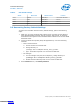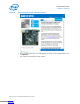Data Sheet
Before configuring the FPGA
• Ensure that the Intel Quartus Prime Programmer and the Intel FPGA Download
Cable driver are installed on the host computer.
• The USB cable is connected to the board.
• Power to the board is on, and no other applications that use the JTAG chain are
running.
To configure the Intel Cyclone 10 LP FPGA
1. Start the Intel Quartus Prime Programmer.
2. Click Add File and select the path to the desired .sof.
3. Turn on the Program/Configure option for the added file.
4. Click Start to download the selected file to the FPGA. Configuration is complete
when the progress bar reaches 100%.
4.4.2 Program On-Board EPCQ or EPCQ-A Flash Memory
The FPGA is set to Active Serial configuration mode by default. You can use the Intel
Quartus Prime Programmer to program a .jic file to EPCQ or EPCQ-A flash.
Program the EPCQ or EPCQ-A Flash
1. Ensure the DIP switch SW1.4 is ON to bypass virtual JTAG TAP and then power on
the board.
2. Open Intel Quartus Prime Programmer and ensure that JTAG is detected under
Hardware Setup.
3. Select Auto Detect and choose the correct FPGA device.
4.
Right-click on the FPGA device and select Edit ➤ Attach Flash Device.
5.
Select ASC Devices ➤ EPCQ64 (or EPCQ128A) in the pop-up window and then
click OK.
6.
Right-click on the EPCQ64 (or EPCQ128A) device and select Edit ➤ Change File.
Next, choose the generated .jic file you want to program.
7. Select the Program/Configure checkboxes for FPGA and EPCQ or EPCQ-A
devices. Click Start to begin programming the FPGA.
8. Flash is programmed successfully when the progress bar reaches 100% and
displays Successful.
Attention: Please set SW1.4 to OFF if your following operations need to enable virtual JTAG TAP.
Note: Either EPCQ64 or EPCQA128 may be used on boards of different board revisions. Refer
to "EPCQ or EPCQ-A Flash Memory" for details.
Related Links
EPCQ or EPCQ-A Flash Memory on page 34
4 Evaluation Board Components
UG-20082 | 2018.02.05
Intel
®
Cyclone
®
10 LP FPGA Evaluation Kit User Guide
20
Downloaded from Arrow.com.Downloaded from Arrow.com.Downloaded from Arrow.com.Downloaded from Arrow.com.Downloaded from Arrow.com.Downloaded from Arrow.com.Downloaded from Arrow.com.Downloaded from Arrow.com.Downloaded from Arrow.com.Downloaded from Arrow.com.Downloaded from Arrow.com.Downloaded from Arrow.com.Downloaded from Arrow.com.Downloaded from Arrow.com.Downloaded from Arrow.com.Downloaded from Arrow.com.Downloaded from Arrow.com.Downloaded from Arrow.com.Downloaded from Arrow.com.Downloaded from Arrow.com.