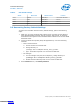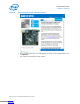Data Sheet
Table 3. DIP Switch Settings
Switch Board Label Default Position Function
SW1.4
BYPASS
OPEN/OFF/1 Virtual JTAG TAP Enable
SW1.3
DIP0
OPEN/OFF/1 Switch 0
SW1.2
DIP1
OPEN/OFF/1 Switch 1
SW1.1
DIP2
OPEN/OFF/1 Switch 2
3.3 Recovering Factory Default Settings
To restore the evaluation board to factory default settings, perform the following
steps.
1. Make sure you have the latest Intel software tools, including the Intel Quartus
Prime Standard Edition software, Nios II processor, and IP cores. If necessary,
download the Intel Quartus Prime Standard Edition software from the Intel FPGA
Download Center.
2. Launch the Board Test System (BTS) GUI application by one of the following
methods:
— Nios II command shell:
a. Launch the Nios II command shell.
b. Change directory to
<package dir>\examples\board_test_system\.
c.
Type ./BoardTestSystem.exe to launch the BTS GUI.
— File manager:
a. In a file manager GUI (such as File Explorer), change directory to
<package dir>\examples\board_test_system\.
b.
Double-click BoardTestSystem.exe to launch the BTS GUI.
3. On the Restore menu, click Factory Restore.
3 Evaluation Board Setup
UG-20082 | 2018.02.05
Intel
®
Cyclone
®
10 LP FPGA Evaluation Kit User Guide
11
Downloaded from Arrow.com.Downloaded from Arrow.com.Downloaded from Arrow.com.Downloaded from Arrow.com.Downloaded from Arrow.com.Downloaded from Arrow.com.Downloaded from Arrow.com.Downloaded from Arrow.com.Downloaded from Arrow.com.Downloaded from Arrow.com.Downloaded from Arrow.com.