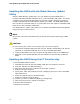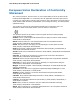Intel Desktop Board DQ57TM Product Guide - English
Table Of Contents
- Intel® Desktop Board DQ57TML Product Guide
- Revision History
- Preface
- Contents
- 1 Desktop Board Features
- 2 Installing and Replacing Desktop Board Components
- Before You Begin
- Installation Precautions
- Installing the I/O Shield
- Installing and Removing the Desktop Board
- Installing and Removing a Processor
- Installing and Removing System Memory
- Installing and Removing PCI Express x16 Graphics Cards
- Connecting the SATA Drive Cables
- Connecting a Diskette Drive
- Installing an Intel Z-U130 USB Solid-state Drive or Compatible Device
- Connecting to the Internal Headers
- Connecting to the Audio System
- Connecting Chassis Fan and Power Supply Cables
- Setting the BIOS Configuration Jumper
- Clearing Passwords in the BIOS Setup Program
- Replacing the Battery
- 3 Updating the BIOS
- A Error Messages and Indicators
- B Regulatory Compliance

Updating the BIOS
75
Additionally, the F7 prompt display can be enabled during start-up by following
these steps:
1. Power the computer on.
2. Enter the BIOS Setup by pressing F2 during boot.
3. Go to the Advanced > Boot Configuration menu.
4. Enable Display F7 to Update BIOS.
5. Press F10 to save and exit.
Recovering the BIOS
It is unlikely that anything will interrupt the BIOS update; however, if an interruption
occurs, the BIOS could be damaged. Due to BIOS size and recovery requirements, a
CD-R with the .BIO file in the root directory will be required.
For more information about updating the Intel Desktop Board BIOS or recovering from
a BIOS update failure, go to
http://support.intel.com/support/motherboards/desktop
/
sb/CS-022312.htm