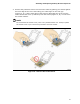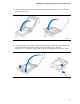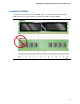Intel Desktop Board DQ57TM Product Guide - English
Table Of Contents
- Intel® Desktop Board DQ57TML Product Guide
- Revision History
- Preface
- Contents
- 1 Desktop Board Features
- 2 Installing and Replacing Desktop Board Components
- Before You Begin
- Installation Precautions
- Installing the I/O Shield
- Installing and Removing the Desktop Board
- Installing and Removing a Processor
- Installing and Removing System Memory
- Installing and Removing PCI Express x16 Graphics Cards
- Connecting the SATA Drive Cables
- Connecting a Diskette Drive
- Installing an Intel Z-U130 USB Solid-state Drive or Compatible Device
- Connecting to the Internal Headers
- Connecting to the Audio System
- Connecting Chassis Fan and Power Supply Cables
- Setting the BIOS Configuration Jumper
- Clearing Passwords in the BIOS Setup Program
- Replacing the Battery
- 3 Updating the BIOS
- A Error Messages and Indicators
- B Regulatory Compliance

Installing and Replacing Desktop Board Components
43
7. Lower the load plate over the processor while leaving the socket lever in the open
position (Figure 13).
Figure 13. Lower the Load Plate
8. Lower the socket lever (Figure 14, B) while making sure that the front edge of the
load plate slides under the shoulder screw cap as the lever is lowered
(Figure 14, A). Latch the socket lever under the load plate tab (Figure 14, C, D).
Figure 14. Secure the Load Plate in Place