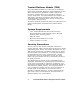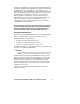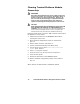Quick Reference Guide
Trusted Platform Module (TPM) Quick Reference Guide 7
Trusted Platform Module Ownership
The Trusted Platform Module is disabled by default when
shipped and the owner/end customer of the system assumes
“ownership” of the TPM. This permits the owner of the system
to control initialization of the TPM and create all the passwords
associated with the TPM that will be used to protect their keys
and data.
System builders/integrators may install both the Wave Systems
EMBASSY Security Center and the Wave Systems EMBASSY
Trust Suite, but SHOULD NOT attempt to use or activate the
TPM or either software package.
Trusted Platform Module Software
Installation
The software package for the TPM can be installed from the
Intel Express Installer DVD.
Enabling the Trusted Platform
Module
The Trusted Platform Module is disabled by default when
shipped to insure that the owner/end customer of the system
initializes the TPM and configures all security passwords. The
owner/end customer should use the following steps to enable
the TPM.
1. While the PC is displaying the splash screen (or POST
screen), press the <F2> key to enter BIOS.
2. Use the arrow keys to go to the Advanced Menu, select
Peripheral Configuration, and then press the <Enter> key.
3. Select the Trusted Platform Module, press <Enter>, and
select Enabled and press <Enter> again (display should
show: Trusted Platform Module [Enable]).
4. Press the <F10> key, and press Y.
5. The system should reboot and start Microsoft Windows.