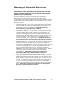Quick Reference Guide
Trusted Platform Module (TPM) Quick Reference Guide 9
Recovery Procedures
How to Recover from a Hard Drive Failure
Restore the latest hard drive image from backup to the new
hard drive – no TPM specific recovery is necessary.
How to Recover from a Desktop Board or TPM
Failure
This procedure may restore the migratable keys from the TPM
Key Archive, but does not restore any previous keys or content
to the TPM. This recovery procedure may restore access to the
EMBASSY Security Center that is secured with migratable keys.
Requirements
• TPM Key Archive file (keyarchive.xml file created with the
EMBASSY Security Center)
• TPM Key Archive password (created with the EMBASSY
Security Center)
• Owner password
• Working original operating system installation, or a restored
image of the hard drive
This recovery procedure may restore the migratable keys from
the previously created TPM Key Archive:
1. Replace the desktop board with the same model as the
failed board.
2. Start the original operating system or restore the original
hard drive image.
3. Start the EMBASSY Security Center.
4. Take ownership of the Trusted Platform Module (see
Assuming Trusted Platform Module Ownership, steps 3 and
4 only).
5. To restore a TPM Key Archive, select the Key Manager icon
on the left side of the EMBASSY Security Center and click
on the Restore button.
6. Enter the password for the TPM Key Archive when
prompted.
7. Enter the Owner password when prompted.
8. Restoring the keys may take as long as 5 minutes and you
may be prompted for your Windows password.
After the keys have been successfully restored, you should be
able to access previously encrypted files.