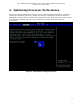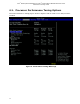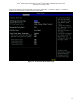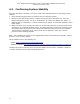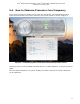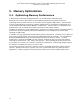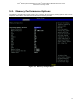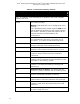Performance Tuning Guide
Intel
®
Desktop Board DP55KG and Intel
®
Desktop Board DP55SB Extreme Series
Performance Tuning Guide
16
4.3. Confirming System Stability
Once the selections are made, it is time to confirm the selected frequency and gauge system
stability:
1. Save changes using the F10 key and boot into the operating system.
2. Next force the operating system to request that the processor operate in P0. P0 is the
highest performance state. To do so, in Windows* XP, select the “Always On” profile. In
Windows Vista* or Windows* 7 use the “Performance” profile, in the Power Settings Control
Panel applet.
3. When processor cores are idle, the Intel Core i7-800 and Intel Core i5-700 processor series
will operate at a reduced multiplier value. By applying a heavy load to the processor in the
operating system all processor cores will be out of the idle state and run at the multiplier
values chosen in the BIOS setup. Heavy loads can be applied by using any common
processor benchmarking software.
Note: If the settings have been set too aggressively and the board becomes unstable, refer to
Section 3.2 for recovery options.
Other software tools to test stability are:
Orthos (http://sp2004.fre3.com/beta/beta2.htm
)
3DMark* Vantage (http://www.futuremark.com/benchmarks/3dmarkvantage/introduction/
)
Loading the processor will also serve to test the stability of the system. Prime95*, Super PI*,
or similar software can be used to load the processor.