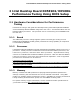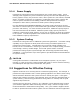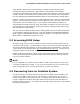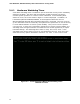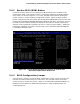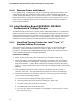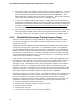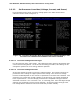Performance Tuning Guide
Intel DX58SO2/DX58OG Desktop Board Performance Tuning Guide
16
3.4.4 Remove Power and Reboot
For a system hang, resetting your system or removing, reapplying AC power, and
rebooting will allow the system to initiate a reboot. Note that BIOS settings will
remain unchanged during a reset or removal of AC power. The watchdog timer, the
Back to BIOS button, the BIOS configuration jumper, or pressing the F2 key at the
setup screen prompt will allow the user to adjust performance settings in BIOS to
restore system stability.
3.5 Intel Desktop Board DX58SO2/DX58OG
Performance Tuning Process
Simplified tuning processes for use with either Intel Extreme Edition or non-Extreme
Edition processors are included below. The simplified tuning process allows users to
make a significant increase in performance in a few easy steps. More in depth tuning
procedures are included in Section 3.5.3 of this guide for users wanting to increase
performance levels beyond those obtained with the simplified tuning processes.
3.5.1 Simplified Tuning Process for Intel
®
Core™ i7
Extreme Edition Processors
These performance settings are applicable with the Intel Core i7 Extreme Edition
processors. This includes the Intel Core i7-990X, i7-980X, i7-975, and i7-965
processors. An Intel tower model E88216-001 fan heatsink was used for processor
cooling with the performance settings listed below.
Performance Settings
1. Power up the system and press the F2 key to go into BIOS setup mode.
2. These instructions assume default BIOS settings are present and only changes
from those defaults are listed below. Optionally, the F9 key may be pressed to
load Setup Defaults. If other BIOS configuration changes have been previously
made (i.e., SATA Configuration), they will need to be reapplied after loading Setup
Defaults.
3. From the BIOS Performance menu where the disclaimer asks if you wish to
continue, select Yes. This will enable the Performance screen to be displayed.
4. Scroll down and select the Processor submenu. From the Processor Overrides
screen, make the following settings:
a. Set the Processor Voltage Override Type to Dynamic.
b. Set the Dynamic Processor reference Voltage to 1.3500 volts.
c. Set TDC current limit override to 200 amps.
d. Set TDP Power Limit Override 150 watts.
e. Set core ratio limits (also referred to as multipliers or Turbo ratios) to 31 for
each processor core.