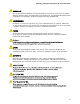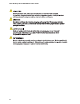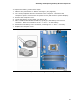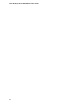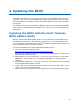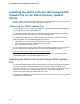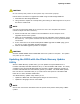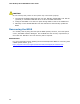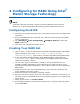Intel Desktop Board DP55WG Product Guide - English
Table Of Contents
- Intel® Desktop Board DP55WG Product Guide
- Revision History
- Preface
- Contents
- 1 Desktop Board Features
- Supported Operating Systems
- Desktop Board Components
- Processor
- Main Memory
- Intel® P55 Express Chipset
- Audio Subsystem
- LAN Subsystem
- USB 2.0 Support
- Serial ATA Support
- Legacy I/O
- Expandability
- BIOS
- Hardware Management
- Power Management
- Onboard Power Button
- Processor and Voltage Regulator LEDs
- Back to BIOS Button
- Speaker
- Battery
- Real-Time Clock
- 2 Installing and Replacing Desktop Board Components
- Before You Begin
- Installation Precautions
- Installing the I/O Shield
- Installing and Removing the Desktop Board
- Installing and Removing a Processor
- Installing and Removing System Memory
- Installing and Removing PCI Express x16 Graphics Cards
- Connecting the Serial ATA (SATA) Cables
- Connecting to the Internal Headers
- Connecting to the Audio System
- Connecting Chassis Fan and Power Supply Cables
- Setting the BIOS Configuration Jumper
- Clearing Passwords
- Replacing the Battery
- 3 Updating the BIOS
- 4 Configuring for RAID Using Intel® Matrix Storage Technology
- A Error Messages and Indicators
- B Regulatory Compliance
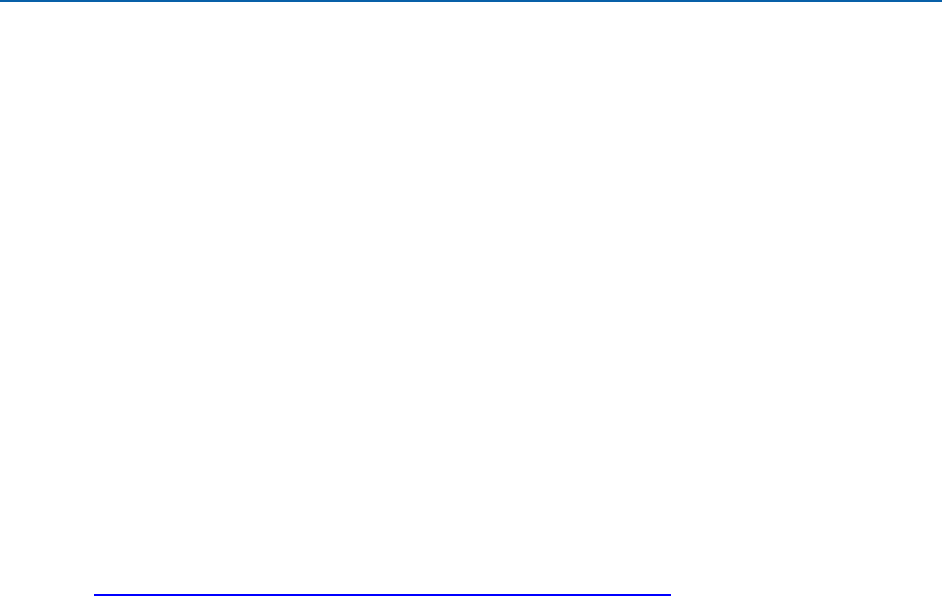
65
3 Updating the BIOS
The BIOS Setup program can be used to view and change the BIOS settings for the
computer. You can access the BIOS Setup program by pressing the <F2> key after
the Power-On Self-Test (POST) memory test begins and before the operating system
boot begins.
This chapter tells you how to update the BIOS by either using the Intel Express BIOS
Update utility or the Iflash Memory Update utility, and how to recover the BIOS if an
update fails.
Updating the BIOS with the Intel
®
Express
BIOS Update Utility
With the Intel Express BIOS Update utility you can update the system BIOS while in
the Windows environment. The BIOS file is included in an automated update utility
that combines the functionality of the Intel
®
Flash Memory Update Utility and the ease
of use of Windows-based installation wizards.
To update the BIOS with the Intel Express BIOS Update utility:
1. Go to the Intel World Wide Web site:
http://support.intel.com/support/motherboards/desktop/
2. Navigate to the DP55WG page, click “[view] Latest BIOS updates,” and select the
Express BIOS Update utility file.
3. Download the file to your hard drive. (You can also save this file to a removable
USB device. This is useful if you are updating the BIOS for multiple identical
systems.)
4. Close all other applications. This step is required. Your system will be rebooted at
the last Express BIOS Update window.
5. Double-click the executable file from the location on your hard drive where it was
saved. This runs the update program.
6. Follow the instructions provided in the dialog boxes to complete the BIOS update.