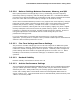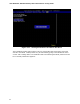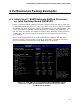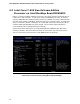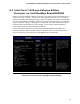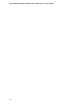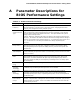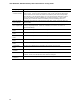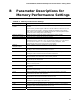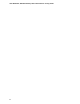Performance Tuning Guide
Intel DX58SO2/DX58OG Desktop Board Performance Tuning Guide
31
3.5.3.10 Balance Settings Between Processor, Memory, and QPI
Best system performance will typically occur by maximizing processor frequency
followed by memory frequency and then finally QPI data rate. Intel Extreme Edition
processors have greater flexibility for maximizing overall system performance because
both core ratios and host clock frequency settings can be used for tuning.
Since Intel non-Extreme Edition processors only support host clock frequency changes,
balancing overall system performance will likely require some performance tradeoffs
between the processor, memory, and QPI to be made. If a little more memory
performance is desired, reducing the host clock frequency slightly may allow a higher
memory multiplier to be used and result in greater memory speed. If the host clock
frequency is reduced, the processor and QPI speeds will also be reduced. These are
the typical adjustments and tradeoffs that are made during this part of the
performance tuning process.
If you are attempting to maximize the performance for a particular software
application, you may want to compare various possible tradeoff options and determine
where the best software performance occurs.
3.5.3.11 Fine Tune Voltage and Power Settings
The processor override voltage type can now be set to dynamic if additional system
energy efficiency is desired. Note that the processor voltage override value may also
need to be revised if changing from static to dynamic. Gradually reduce voltage and
power settings that were made in the applicable portions of Section 3.5.3.2. When
instability is encountered, increase the setting(s) as needed to restore stable
operation.
3.5.3.12 Recheck Stability
Recheck stability as described in Section 3.5.3.6.
3.5.3.13 Archive Performance Settings
The Intel Desktop Board DX58SO2/DX58OG BIOS allows storing multiple BIOS profiles
(groups of BIOS parameter settings). These profiles may be retrieved or deleted as
desired by the user. BIOS profiles may be saved by going to the BIOS Exit menu
screen and scrolling down to Save BIOS Profile and selecting New BIOS Profile as
shown in Figure 3.11. Type the desired name for the New BIOS profile and then press
<Enter> to save the profile.