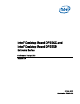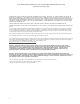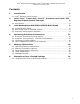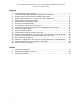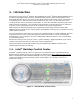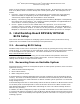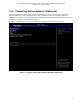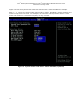Performance Tuning Guide
Intel
®
Desktop Board DP55KG and Intel
®
Desktop Board DP55SB Extreme Series
Performance Tuning Guide
8
There are three frequency multipliers on these desktop boards. All frequencies are tied to the
host clock (BCLK) which is used to develop the overall system speed. The multipliers are as
follows:
1. Processor: The processor frequency is developed when the system host clock frequency
(default 133 MHz) is multiplied by the Processor Multiplier. The Processor Multiplier
automatically adjusts higher with Turbo Mode or lower with EIST.
2. Memory: The memory frequency is developed when the Memory Multiplier is multiplied by
the system host clock frequency. For example, a Memory Multiplier of 10 × 133 MHz host
clock results in a memory frequency of 1333 MHz.
3. Uncore: Applies to the non-core related items in the processor, such as the cache
controller, memory controller, and the data and address buffers. The Uncore Multiplier is
locked by the processor at 18 for an Intel Core i7-870 processor for example. The Uncore
Multiplier is unlocked on Intel Core i7-900 series Extreme Edition processors for example.
3. Intel Desktop Board DP55KG/DP55SB
BIOS Setup
This section describes examples of modifying system controls and the performance tuning
options that are available to enhance desktop board performance.
3.1. Accessing BIOS Setup
The BIOS setup screen can be accessed at system startup by pressing the F2 key at the setup
screen prompt. It is advised to run the latest BIOS version to ensure that performance features
are at the highest level of optimization. The latest version BIOS can be obtained from
http://downloadcenter.intel.com
.
Before starting any performance tuning, be sure that the BIOS setup defaults have been
applied by pressing the F9 key while in BIOS setup mode. Press the F10 key to save the
settings once the BIOS changes have been made.
3.2. Recovering from an Unstable System
Should performance values be set beyond the point of stable system operation, there are three
options for recovery:
1. Third-Generation Watchdog Timer
2. Back-to-BIOS button
3. BIOS configuration jumper
A third-generation hardware Watchdog Timer has been included as part of the desktop board
circuitry. This timer is enabled by default in the BIOS and will automatically boot to BIOS with
a safe set of performance values whenever it detects unstable system operation or if the board
hangs during start up.
If the Watchdog Timer fails to automatically reboot the board, the Back-to-BIOS button located
on the back panel can be depressed to cause the board to boot into the Back-to-BIOS screen
with default BIOS settings invoked while maintaining all of the user’s BIOS settings shown to
allow for easy recovery.
In addition, the BIOS configuration jumper is provided on the board to force the board to boot
in a safe mode making it possible to reset the BIOS to default settings and restore the board to
functionality. Refer to the desktop board product guide for instructions on using the jumper for
resetting purposes.