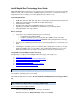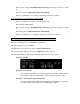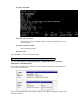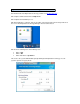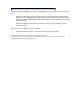Intel Rapid Start Technology User Guide
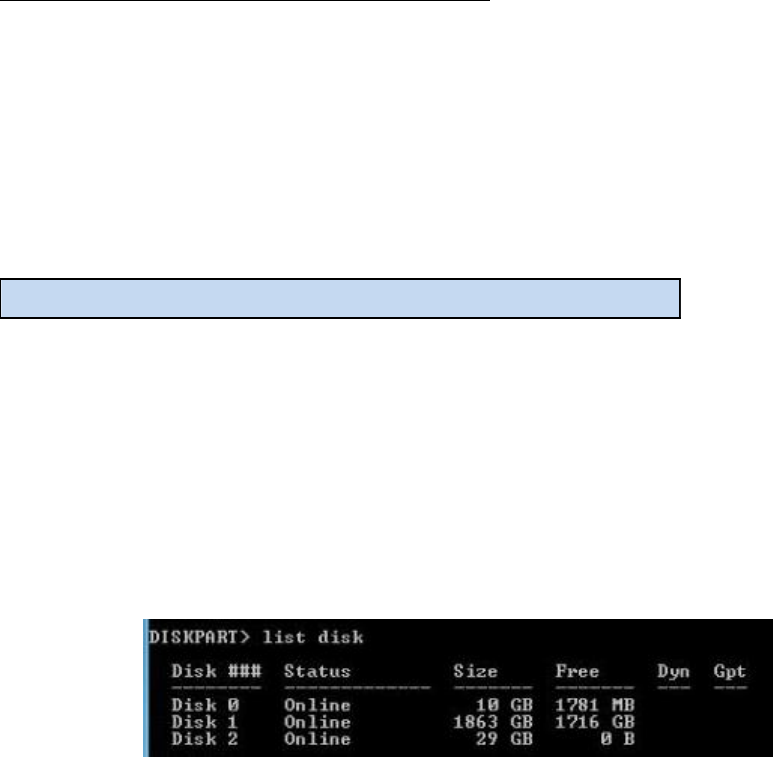
2.3. Locate the setting for Intel Rapid Start Technology, and click the check box to enable
it.
2.4. Set the option for Hibernation Timer to Immediately.
2.5. Press the F10 key to save settings, exit BIOS, and restart the computer.
If your computer has non-Visual BIOS or Classic Mode:
2.1. Press the F2 key during boot to enter the BIOS setup.
2.2. Scroll to the Power menu.
2.3. Locate the setting for Intel Rapid Start Technology, and click the check box to enable
it.
2.4. Set the option for Hibernation Timer to Immediately.
2.5. Press the F10 key to save settings, exit BIOS, and restart the computer.
3.1. In the operating system, click the Windows Start button.
3.2. In the Search box, type in cmd.exe.
3.3. Right-click on the cmd.exe file and select Run as administrator.
3.4. A command line utility will open. Type in diskpart.exe and press Enter.
3.5. At the DISKPART> prompt, type the following commands, in the order shown:
DISKPART>list disk
DISKPART>select disk X
(X is the disk number where you want to create the store partition. Refer to results
from “list disk” for the exact disk number. The disk selected must be an SSD)
DISKPART>create partition primary size=YYYY
(YYYY is the hibernation partition size in megabytes for the partition. For example,
for 4 GB of system memory, this value should be 4096 or higher.)
Step 3: Create a hibernation partition on the SSD