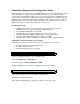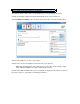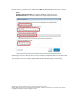Download the Intel Smart Response Technology User Guide
Intel® Smart Response Technology User Guide
Intel® Smart Response Technology is an Intel® Rapid Storage Technology (Intel® RST) caching
feature that improves computer system performance. It allows a user to configure computer
systems with a Solid State Drive (SSD) used as cache memory between the hard disk drive and
system memory. This provides the advantage of having a hard disk drive (or a RAID volume) for
maximum storage capacity while delivering an SSD-like overall system performance experience.
Intel® Smart Response Technology caching is implemented as a single drive letter solution; no
additional drive letter is required for the SSD device used as cache.
System Requirements:
• Intel® Z87, Q87, H87, Z77, Q77, H77 Express Chipset-based desktop board
• Intel® Core™ Processor in the LGA1155 or LGA1150 package
• System BIOS with SATA mode set to RAID
• Intel Rapid Storage Technology software 10.5 version release or later
• Single Hard Disk Drive (HDD) or multiple HDD’s in a single RAID volume
• Solid State Drive (SSD) with a minimum capacity of 18.6GB
• Operating system: Microsoft Windows 8* or Windows 7 (32-bit and 64-bit editions)
Setup Guide for Intel Smart Response Technology
Configuring your computer for Intel Smart Response Technology is a 3-step process:
1. Configure SATA mode for RAID in BIOS Setup
2. Install the operating system
3. Enable Intel Smart Response Technology
1.1. Press the F2 key during boot up to enter BIOS setup.
1.2. Go to Configuration > SATA Drives.
1.3. Set the option for Chipset SATA Mode to RAID.
1.4. Press the F10 key to save settings, exit BIOS, and restart the computer.
2.1. Install the operating system on the HDD (or RAID volume).
2.2. Install all required device drivers.
2.3. Install the Intel Rapid Storage Technology software version 10.5 or later.
Step 1: Configure SATA mode for RAID in BIOS Setup
Step 2: Install the operating system