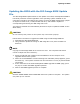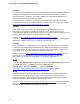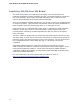Product guide
Table Of Contents
- Intel® Desktop Board DH57JG Product Guide
- Revision History
- Preface
- Contents
- 1 Desktop Board Features
- 2 Installing and Replacing Desktop Board Components
- Before You Begin
- Installation Precautions
- Installing the I/O Shield
- Installing and Removing the Desktop Board
- Installing and Removing a Processor
- Installing and Removing System Memory
- Installing and Removing PCI Express x16 Graphics Cards
- Connecting Serial ATA (SATA) Cables
- Connecting to the Internal Headers
- Connecting to the Audio System
- Connecting Chassis Fan and Power Supply Cables
- Setting the BIOS Configuration Jumper
- Clearing Passwords
- Replacing the Battery
- 3 Updating the BIOS
- A Error Messages and Indicators
- B Regulatory Compliance

Updating the BIOS
61
Updating the BIOS with the ISO Image BIOS Update
File
The ISO Image BIOS update allows for the update of an Intel
®
Desktop Board BIOS to
the latest production release regardless of the operating system installed on the
computer's hard drive and without the need to remove the BIOS configuration jumper.
It requires a blank CD-R, a read/writeable CD drive, and software capable of
uncompressing and writing the ISO image file to CD.
The image is bootable and automatically launches a script to update the BIOS via the
Iflash utility.
CAUTION
Do not interrupt the process or the system may not function properly.
Follow these instructions to upgrade the BIOS using the ISO Image BIOS file:
1. Download the ISO Image BIOS file.
2. Using software capable of writing an ISO image file to CD, burn the data to a
blank CD.
NOTE
Copying the ISO Image BIOS file to CD will not work. The completed CD should
contain multiple files and a directory.
3. Insert the CD that was created in the CD-ROM drive of the computer to be
upgraded and boot the system.
4. When the "Press ENTER to continue booting from CD-ROM" prompt appears, press
the Enter key. The system will boot from the hard drive if no key is pressed within
15 seconds.
5. At the "Welcome to the Intel Desktop Board BIOS Upgrade CD-ROM" page, press
any key to confirm the BIOS upgrade operation.
6. Wait for the BIOS upgrade process to complete.
CAUTION
DO NOT POWER DOWN YOUR COMPUTER before the update is complete. The update
may take up to 5 minutes.