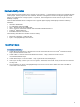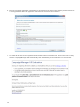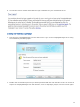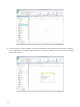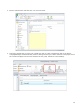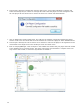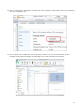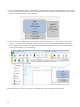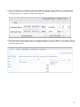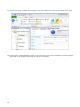Solution guide
14
6. Launch Ryarc CM Player Configuration from the Start menu. Click on File followed by Configure and
select the settings file you created. A message will confirm that the player has been configured. Click
OK. The player will now know how to contact the server for content and administration.
7. Click on Diagnostics and Run diagnostics. This will test the network connectivity between the player
and the cloud server and check that the clock between the console and player is within allowable limits.
8. Launch Ryarc CM Player and let it sit there for 3 minutes in order for the player to be registered on the
cloud-based server. Right click on the CM Player screen and select Close.
9. Back to CampaignManager. Click on Players in the sidebar and confirm that your player has been added
to the database and is currently online. The name of the player is its Windows 7 computer name. You
may need to wait a while, or click Force Synchronize to refresh it.