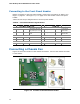Computer Hardware User Manual
Table Of Contents
- Intel® Desktop Board D945GCLF Product Guide
- Revision History
- Preface
- Contents
- 1 Desktop Board Features
- 2 Installing and Replacing Desktop Board Components
- Before You Begin
- Installation Precautions
- Installing the I/O Shield
- Installing and Removing the Desktop Board
- Installing and Removing Memory
- Connecting the IDE Cable
- Connecting the Serial ATA (SATA) Cable
- Connecting Internal Headers
- Connecting a Chassis Fan
- Connecting Power Supply Cables
- Setting the BIOS Configuration Jumper
- Replacing the Battery
- 3 Updating the BIOS
- A BIOS Error Messages
- B Regulatory Compliance

Intel Desktop Board D945GCLF Product Guide
40
To replace the battery, follow these steps:
1. Observe the precautions in "Before You Begin" (see page 21).
2. Turn off all peripheral devices connected to the computer. Disconnect the
computer’s power cord from the AC power source (wall outlet or power adapter).
3. Remove the computer cover.
4. Locate the battery on the board (see Figure 15).
5. Push the battery retention clip aside and remove the battery from the connector as
shown in Figure 15. Note the orientation of the “+” and “-” on the battery.
6. Install the new battery in the connector, making sure to orient the “+” and “-”
correctly.
7. Replace the computer cover.
Figure 15. Removing the Battery