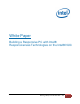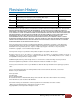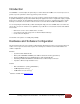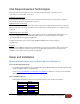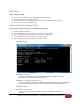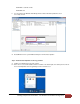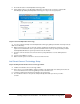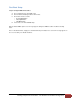Building a Responsive PC with Intel Responsiveness Technologies
Building a Responsive PC with NUC – v4.0 Hardware and Software Configuration
C. Check that the status for Intel Rapid Start Technology is On.
D. Ensure that the Timer is set to On and the slider bar is at position 0. This ensures the computer will
immediately begin utilizing Intel Rapid Start Technology once it goes into sleep (S3) mode.
Step 6: Test the Intel Rapid Start Technology
A. You can test the functionality of the Intel Rapid Start technology by putting the Intel NUC into Sleep mode (do
NOT choose Hibernate).
B. Observe that system goes into sleep mode, and then quickly wake up again before going into sleep state
again. This is normal behavior as the system first transitions into the S3 sleep state (per the OS), and then
Intel Rapid Start will wake the system up and move it into the S4 state.
C. System is now in the S4 state as it cannot be woken up using USB devices such as USB keyboard or
mouse.
D. Press the Power Button to resume.
E. Observe that the system resume time is as fast as a wake from S3.
Intel Smart Connect Technology Setup
Step 7: Installing the Intel Smart Connect Technology software
A. Install the Intel Smart Connect Technology software.
B. At the end of a successful installation, click the Task Bar on the bottom right of the desktop and look for the
icon for Intel Smart Connect Technology Manager. Click to launch the tool.
C. Configure a suitable wake interval for Intel Smart Connect technology.
D. The next time the NUC is in Sleep mode, it will periodically wake itself up to refresh your online
contents.